Computer connection, Ex-12 – Skutch Electronics EX-12 Technical Reference Guide User Manual
Page 6
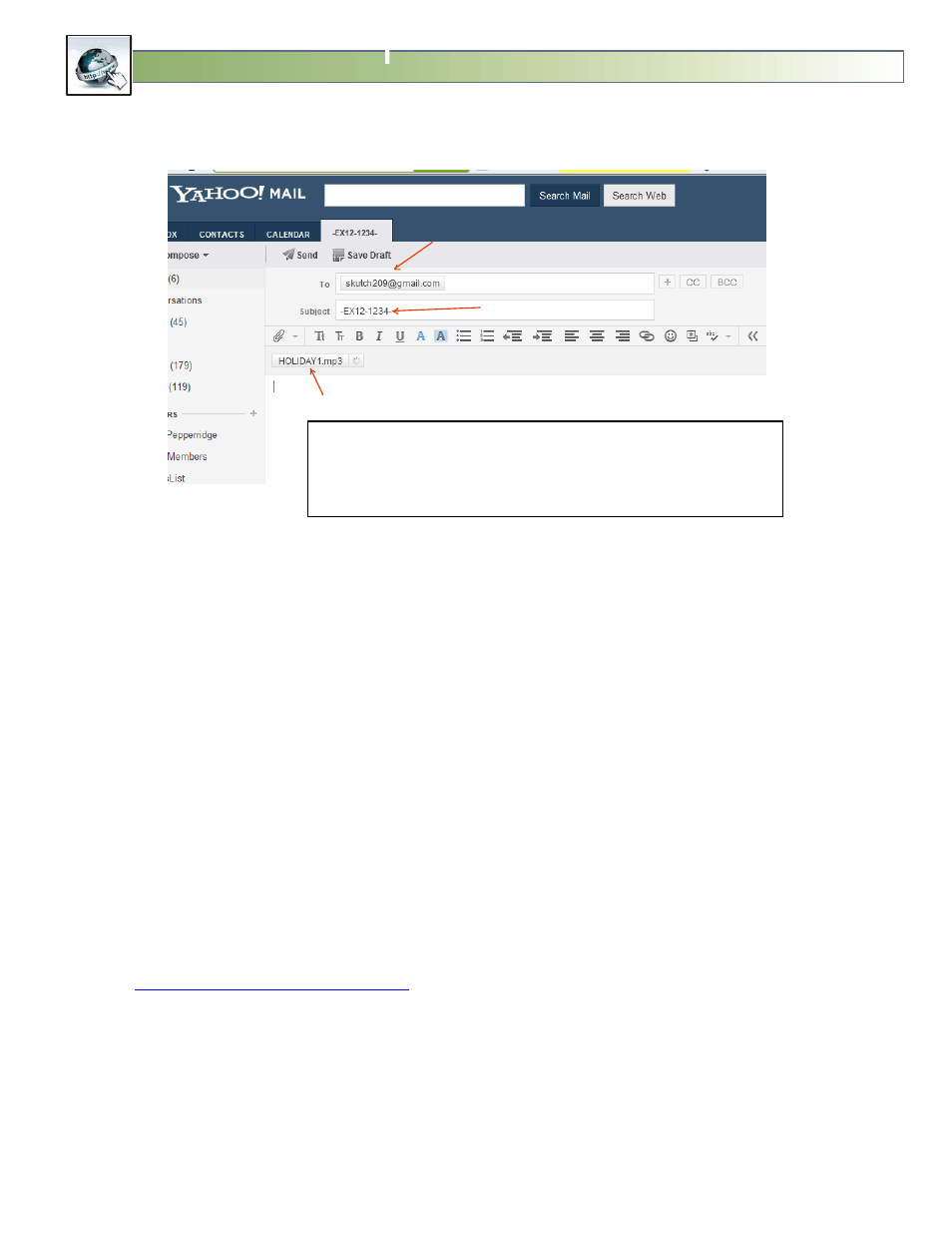
Page 6
For Version 2.00
EX-12
REMOTE Updatable MOH MP3 Player
Computer Connection:
The EX-12 does not require a computer for standard playback operation. Connection to the computer
is only required for the REMOTE updating feature to work. This means that if the customer should
accidently power down the computer, or disconnect the CAT-5 cable, the EX-12 will continue to
playback the existing Audio Production. If you attempt to make a customer UPDATE while the computer
is OFF or disconnected, you will NOT lose the update. When the computer is powered up again, or
reconnected, it will detect the updated message and will make the UPDATE. Local UPDATES can also be
made just like the DL-11. In this case, the customer removes the Flash Drive from the EX-12, inserts it
into a computer, deletes the old production, and copies the new MP3 production to the Flash Drive,
then re-inserts the Flash Drive back into the EX-12.
1- Insert the supplied USB Adapter (HXSP-2108G) to an available USB Port on the computer.
2- Connect one end of the supplied CAT-5 cable to this adapter.
3- Connect the other end of the CAT-5 cable to the Serial Port Connector, on the EX-12.
For REMOTE update capability the EX-12 MUST be connected to a windows based computer, that is
running the EX-12 Manager software package. This software is compatible with Windows XP, Vista,
Windows 7, or Windows 8. The “EX-12 Manager” software is available free of charge on our web site
at:
The customer MUST install the “EX-12 Manager” software
on the computer that the EX-12 is connected to. The software will automatically upload the setup
information that it needs from the EX-12’s flash drive. This assumes that the Dealer performed the
proper preparation of the flash drive before it was sent to the customer.
Making a Production Update is Easy as 1 2 3!
1- Enter EX-12’s Email Address on “To” Line.
2- Enter “-EX12-” followed by
4 digit access code “-1234-
on Subject Line.
3- Attach new Production Audio file, then SEND!
Subject Line additional Commands. Can be in any order.
-NOW- = Download MP3 immediately
-CLEAR- = Erase any MP3 waiting to be downloaded.
Must be in Capitals!
