Pip setting, Each image width, height and position setting, System setup and operations – RGBLink VSP 628S User Manual User Manual
Page 81
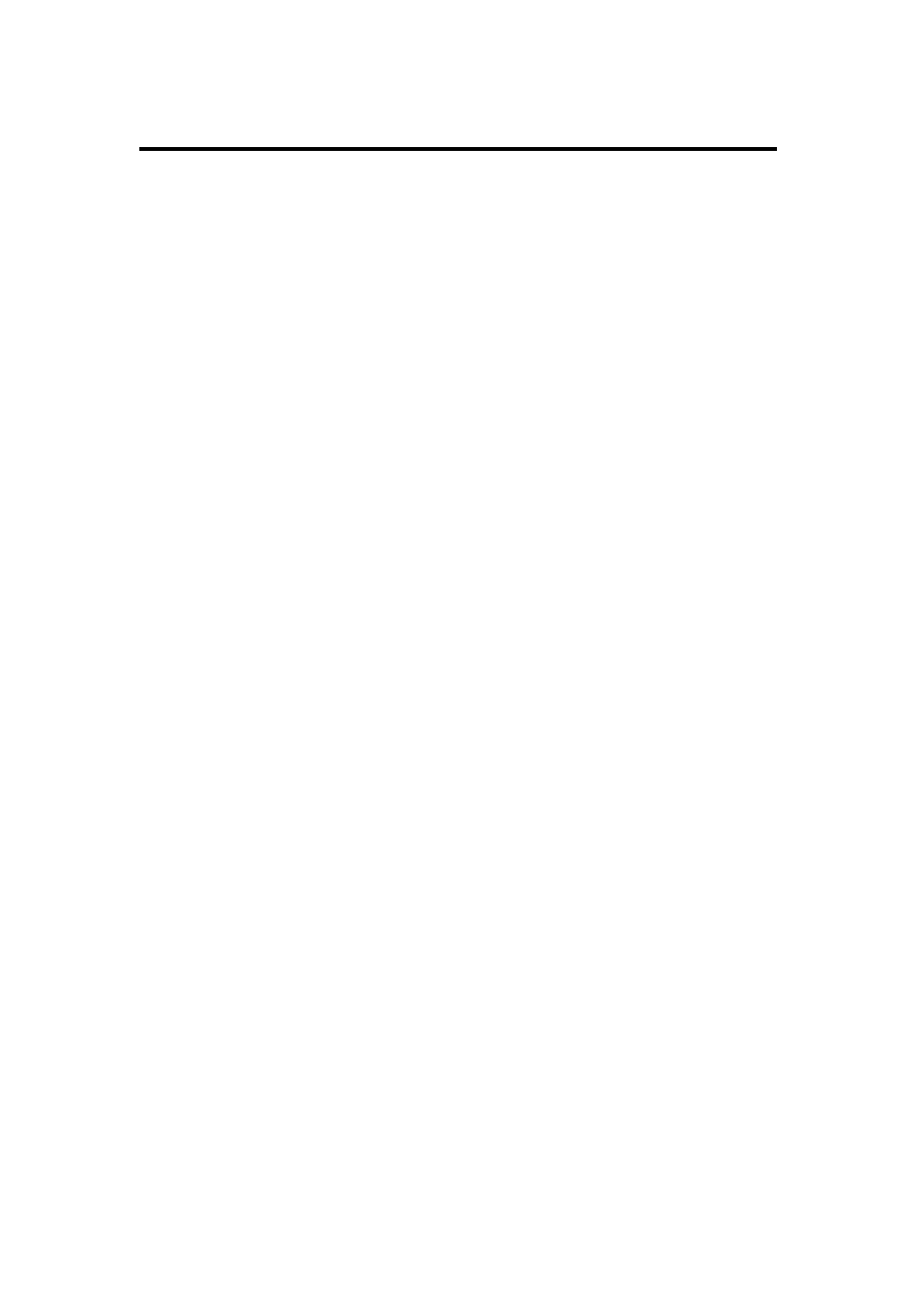
6. System Setup and Operations
PIP Setting
VSP 628S User Manual 81
The button【PIP】of VSP628S can realize to switch dual-screen and single
screen to seamless switch.
VSP628S can output the arbitrary size and position signal of two different
channel to the screen, it also can shows the same picture exactly of the
same two channel, specific operation as follows:
Each Image Width, Height and Position
Setting
The【PIP 】Button is multi-screen switching buttons, which IMAGE1 is main
screen, IMAGE2 is sub-screen.
Press 1-7 any buttons directly to preview switching IMAGE1 channel.
Also, Press 1-7 any buttons directly to preview switching IMAGE2 channel.
Set the size and position of PIP:
Set the size and position of IMAGE2:
The first step, press the 【MENU 】 buttons, through the knob, choose
【 PIP SETTING 】 menu options of the 【OUTPUT 】, spin knob lightly ,
choose IMAGE2, press knob to sure.
The second step, press the 【SCALE 】or 【 PISITION 】 buttons.
The third step, according to LCD hint, select the corresponding sub-menu
item to set corresponding image size and coordinate; 【 SCALE 】 buttons
have two parameters internally, Width and Height respectively,
【 POSITION 】 button also have two parameters internally, Pos X and
Pos Y respectively , please through the knob choose corresponding
parameters and modify parameter values according to the demand the
pictures showed, remember to press confirmation after modification, press
the【 MENU 】to quit after the completion of the setting, and enter into the
【VIEW 】 menu to select SAVE to save.
