Hardware orientation – RGBLink VSP 628S User Manual User Manual
Page 33
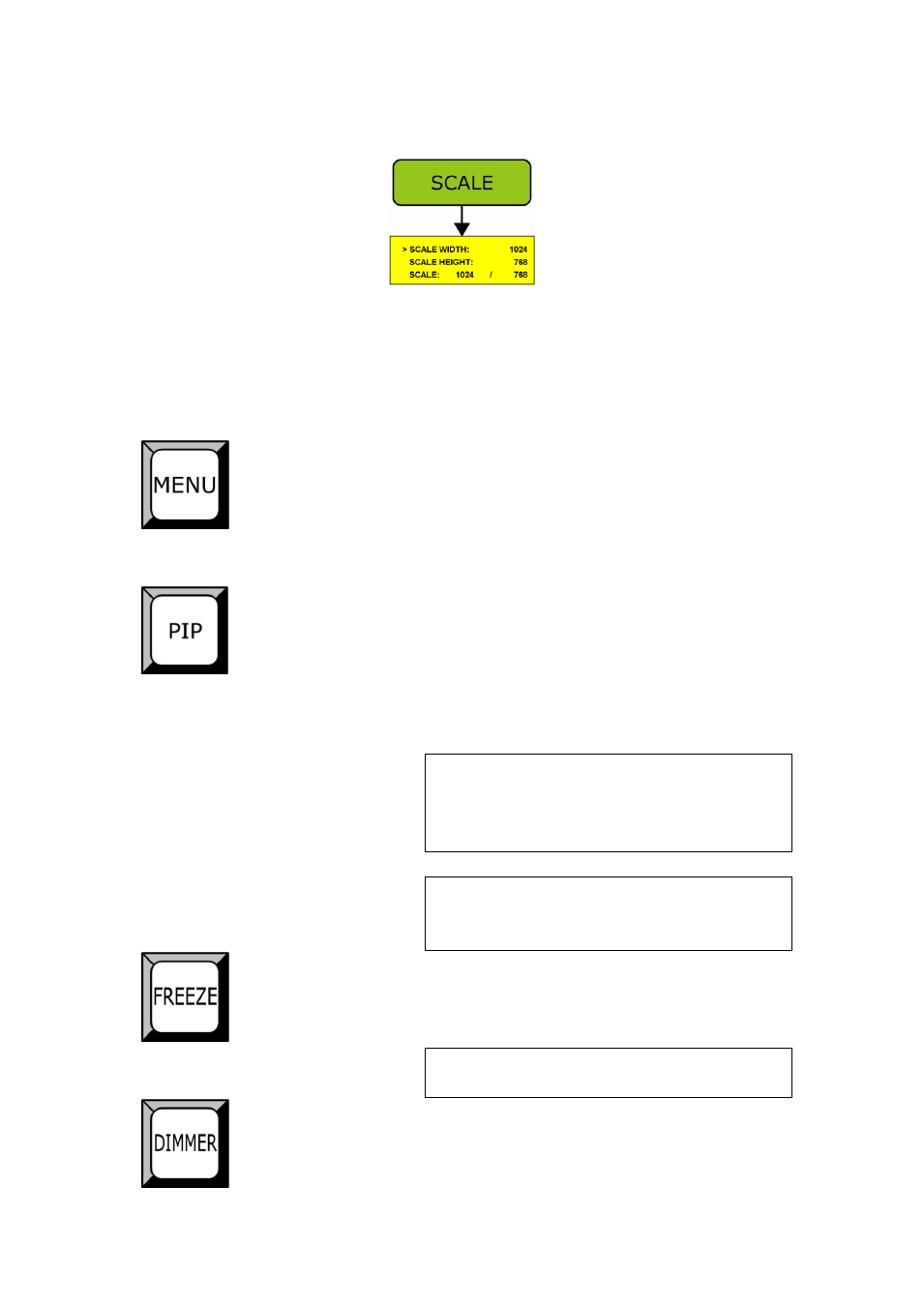
2.
Hardware Orientation
VSP 628S Front Panel
VSP 628S User Manual 33
Default will active to set Scale Width, and push the key again, will active to
set Scale Height. Choose SCALE to set Width and Height synchronously.
Rotate the knob to adjust values, and press the knob to confirm.
Advanced menu. Press the MENU to enter the main menu. Rotate the knob
to select the relevant submenu. For details please refer to
orientation.
Press the button to show picture in picture on the screen; press the button
again to return single picture window. Its LED light turns on, change to PIP.
LED prompts Select PIP Source, press 1/2/3/4/5/6/7/8/LOGO as PIP.
For example, press button 5, its LED light turns on.
Note
In PIP, the sub-image signal can only choose
once, all the operations are home screen after
select, adjust the menu if need to adjust the size
and location of sub-image.
Note
In PIP, all signal can be chosen if select
sub-image. The difference is, PIP can be 2 same
signal.
Freeze key, its LED light turns on, output screen freezes; press it again, its
LED light is out, freeze is cancelled;
Note
In PIP, both home screen and sub-image are
freeze.
ALPHA transparency regulating switch, its LED light turns on, regulating
function is open, adjust the transparency, the range is in 0-100, press it
