Single picture signal switch, Button save user mode operations, Single image switch – RGBLink VSP 628S User Manual User Manual
Page 79: Logo/test pattern/black field switch, Single picture single switch, System setup and operations
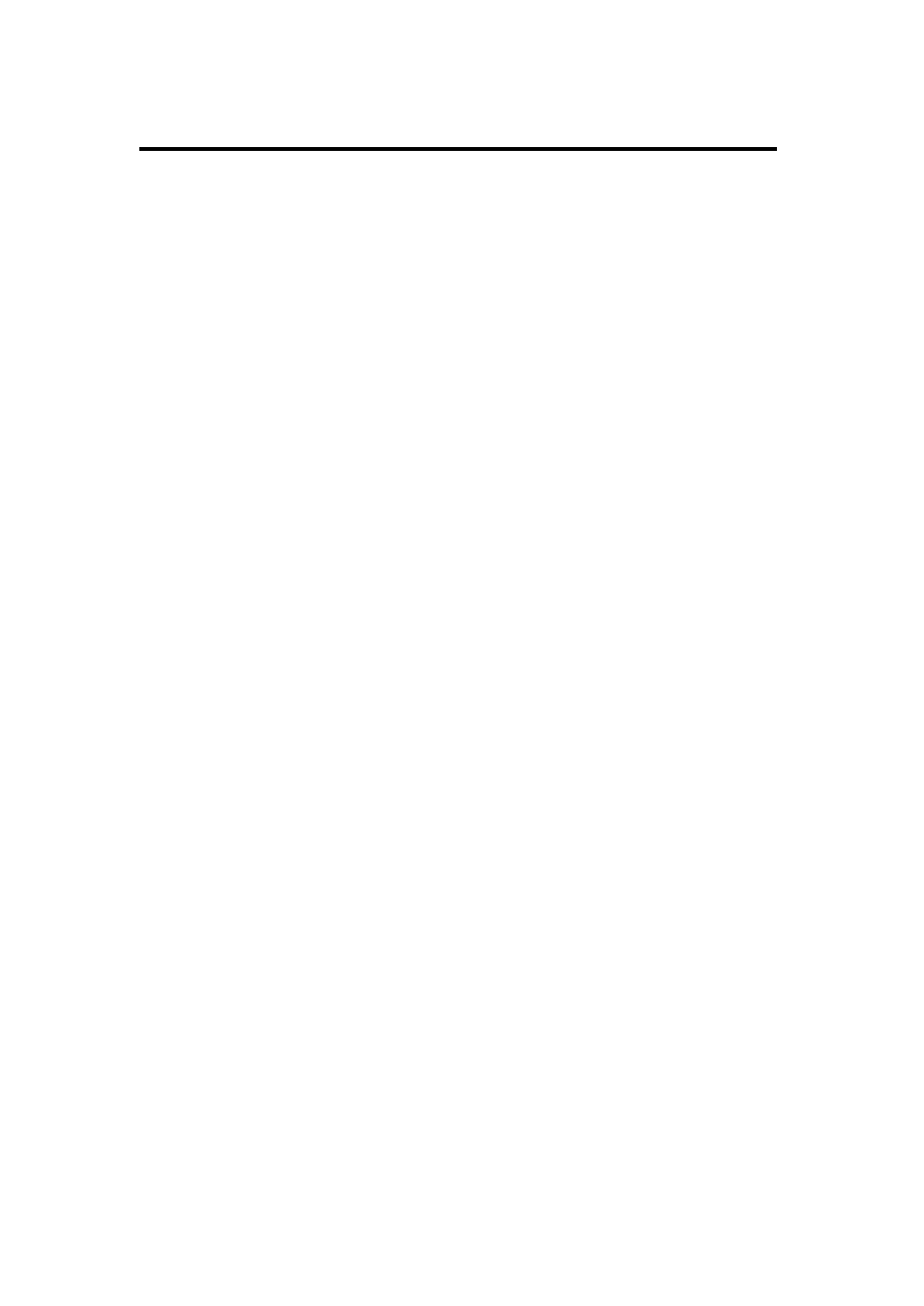
6. System Setup and Operations
Single Picture Signal Switch
VSP 628S User Manual 79
If it is just simple seamless effects switch between stage pictures, the
settings above are basic completed, just save the existing information and
master switch skills in practice, as follows:
Button Save User Mode Operations
Press 【MENU】 button,choose【VIEW】 through the right knob,enter
menu option to choose 【SAVE】 It will save parameters at present to user
mode 1 or user mode 2, take mode 1 by default after device restart.
Single Image Switch
VSP628S designs can realize seamless special effects switching between
two channels. It only need to choose the channel firstly which switches to
the big screen, such as pressing button 【 CV1 】 now, it lights, it means
that the signal screen outputted is No.1. If you need to take the second
channel signal to switch to screen, you can press the【CV2 】 seamless
switch directly or fade-in and fade-out to switch out. The switching speed
can be adjust through the button 【DIMMER 】 or PC software
transparency (ALPHA).
LOGO/test pattern/black field switch
VSP628S made a shortcut to enter into LOGO/ test images / black field,
press the 【LOGO/TP/BLK 】button, the system is the 【TP】 test picture
by default , select the【 LOGO 】 and 【 TP 】 or 【 BLK 】respectively
through the knob, then cut directly or fade-in and fade-out switch slowly,
also, the speed of the switch can be adjust through the【DIMMER】button or
