How to edit and define outputs, To edit and define outputs, System setup and operations – RGBLink VSP 3600 User Manual User Manual
Page 103
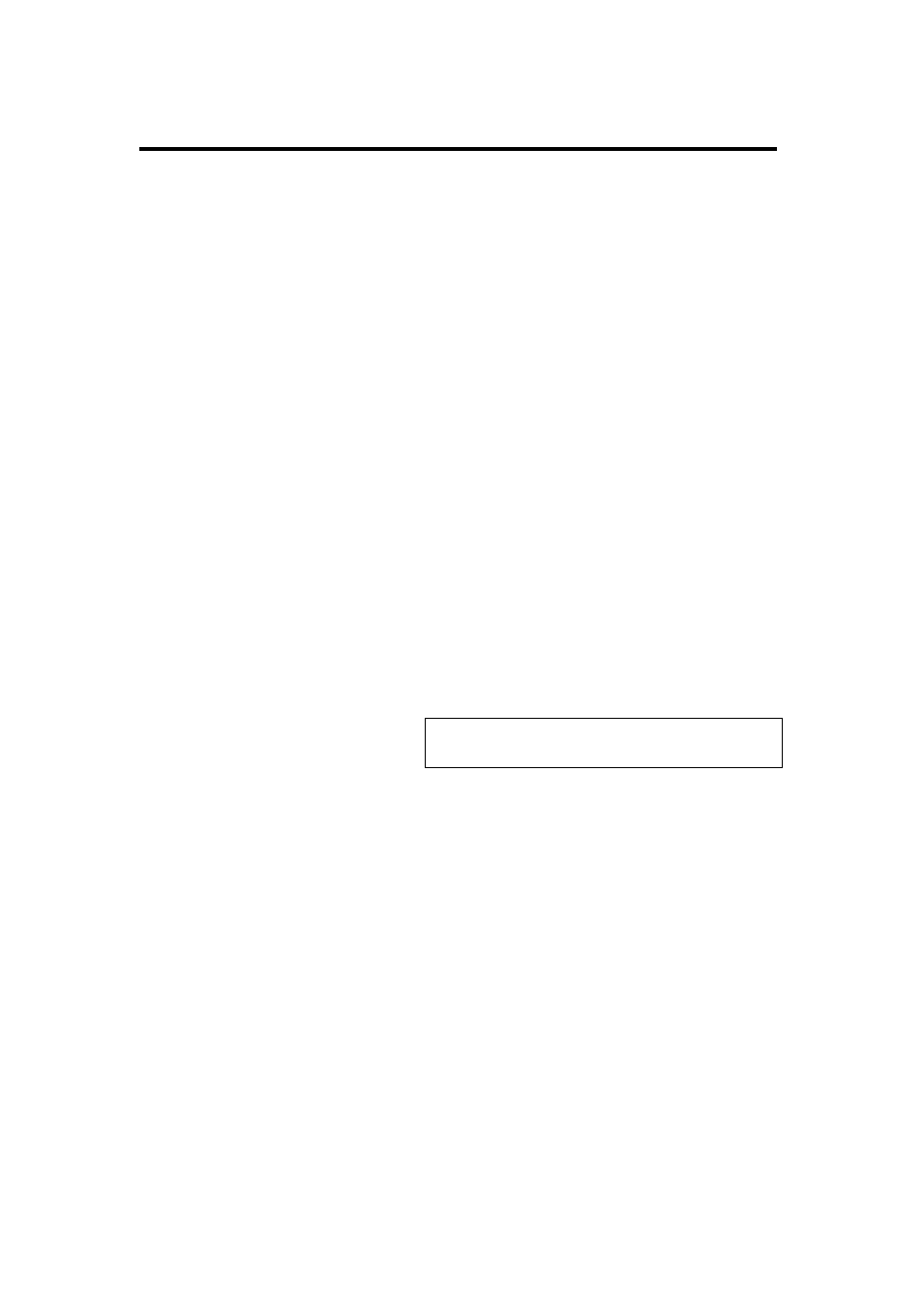
6. System Setup and Operations
How to edit and define outputs?
VSP 3600 User Manual 103
How to edit and define outputs?
Firstly, ensure the equipment is on power and run normally. For details,
How to determine equipment run normally?
Button operation is as follows:
1.
In OUTPUTS
area, first press any one of 1, 2, 3, 4 key, key lights, and
it means output can be edited;
2. OUTPUTS key【DVI1】is corresponding to back panel output DVI1 and
VGA1 interface;
OUTPUTS key【DVI2】is corresponding to back panel output DVI2 and
VGA2 interface;
OUTPUTS key 【DVI3】is corresponding to back panel output DVI3
and VGA3 interface;
OUTPUTS key 【DVI4】is corresponding to back panel output DVI4
and VGA4 interface;
Note
OUTPUTS key【DVI1】is corresponding to
output DVI1/VGA1 and is default the Program;
3. In LAYER FUNCTIONS area, press【Add LAYER】 key, and add layer
for outputs, that is add the number of output window;
4. In LAYER FUNCTIONS area, press【Clear LAYER】key, and clear
layer for outputs, that is reduce output window number;
5. In LAYER FUNCTIONS area, press 【 Program 】 button, to
configurate input layer for layer, that is configurate input signal source
for output window;
6. In CUSTOM ADJUSTMENTS area, press 【 Scale 】key, set the layer
input image size, that is narrow or amplify for output window;
7. In CUSTOM ADJUSTMENTS area, press 【 Crop 】 key, cut the layer
input image, that is cut input signal source for output window;
