RGBLink New Driver Quick Start User Manual
Page 13
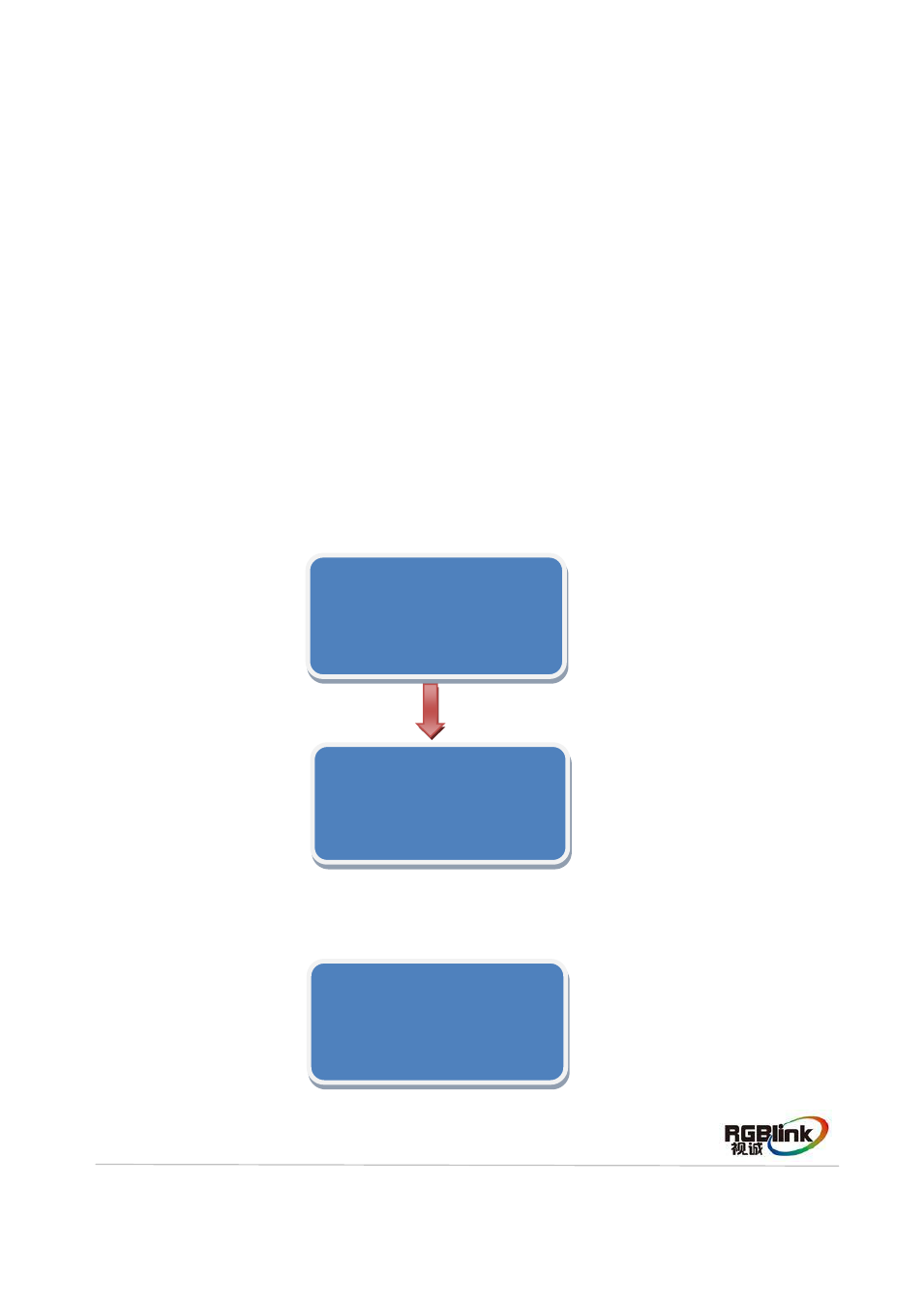
Address:S603-604 Weiye Building Torch Hi-Tech Industrial Development Zone Xiamen,Fujian Province, P.R.C
Tel: 00865925771197 Fax:00865925771202
Email: [email protected] http://www.rgblink.cn
12
2. Connect the Port D and Port U of One Sending Card to LED Screen
(1) First, make sure the device is in normal operation. The red power indicator lights when
device has power supply and the green signal indicator lights when device has signal
input.
(2) Choose the input source, for example, DVI.
(3) Connect one cable to Port D, the other one to U.
(4)
Connect Port U to LED screen, the settings are same as Step 4 to Step 7 of “Connect
the Port D or Port U of One Sending Card to LED Screen
”.
(5) Connect Port D to LED screen, setting steps are as follows:
a. Turn the knob, choose [SENDING CARD TYPE], push the knob to confirm, turn the
knob, choose the sending card model, for example, Linsn (New Driver can only
support Linsn and Colorlight sending card, Nova sending card can only do brightness
adjustment). Shown as follows:
b. After setting, turn the knob, choose [QUICK POINT SCREEN], push the knob to
confirm for next setting, shown as follows:
>SENDING CARD TYPE NOVA STAR
BRIGHTNESS >>
QUICK CONNECTION >>
EDID
*SENDING CARD TYPE LINSN
BRIGHTNESS >>
QUICK CONNECTION >>
EDID >>
SENDING CARD TYPE LINSN
BRIGHTNESS >>
>QUICK CONNECTION >>
EDID >>
