View, share, and print, 96 hdr, 96 view, share, and print – Apple iPhone iOS 8.4 User Manual
Page 96
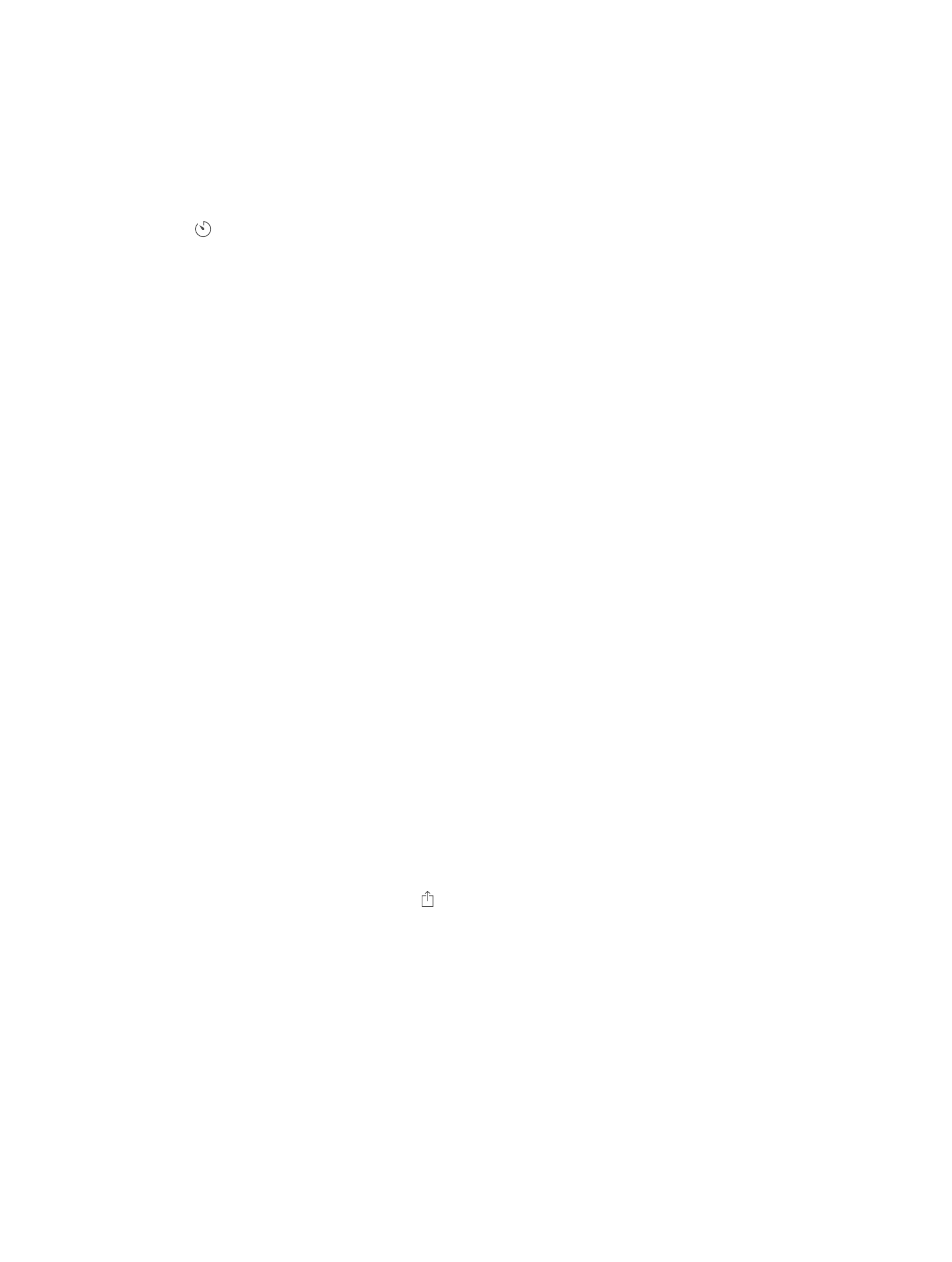
Chapter 12
Camera
96
Zoom in or out. (iSight camera) Pinch the image on the screen. For iPhone 5 or later, zoom works
in video mode as well as photo mode.
If Location Services is turned on, photos and videos are tagged with location data that can be
used by apps and photo-sharing websites. See
on page 43.
Use the capture timer to put yourself in the shot. Avoid “camera shake” or add yourself to a
picture by using the capture timer. To include yourself, first stabilize iPhone and frame your shot.
Tap , tap 3s (seconds) or 10s, then tap the Take Picture button.
Want to capture what’s displayed on your screen? Simultaneously press and release the Sleep/
Wake and Home buttons. The screenshot is added to the Photos tab in Photos and can also be
viewed in the Camera Roll album or All Photos album (if you’re using iCloud Photo Library).
Make it better. You can edit photos and trim videos, right on iPhone. See
on page 91.
HDR
HDR (High Dynamic Range) helps you get great shots in high-contrast situations. iPhone takes
multiple photos in rapid succession, at different exposure settings—and blends them together.
The resulting photo has better detail in the bright and midtone areas.
Use HDR. (iSight cameras and the FaceTime camera on iPhone 5s or later) Tap the HDR button.
For best results, keep iPhone steady and avoid subject motion.
On iPhone 5s or later, you can choose HDR Auto, and iPhone uses HDR when it’s most effective.
Keep the normal photo and the HDR version. Go to Settings > Photos & Camera > Keep Normal
Photo. Both the normal and HDR versions of the photo appear in Photos. HDR versions of photos
in your albums are marked with “HDR” in the corner.
View, share, and print
Photos and videos you take are saved in Photos. With iCloud Photo Library enabled, all new
photos and videos are automatically uploaded and available in Photos on all your iOS 8.1 or later
devices set up with iCloud Photo Library. See
on page 88. When iCloud
Photo Library is turned off, you can still collect up to 1,000 of your most recent photos in the My
Photo Stream album from your devices set up with iCloud. See
on page 89.
View your photos. Tap the thumbnail image, then swipe left or right to see the photos you’ve
taken recently. Tap All Photos to see everything in the Photos app.
Tap the screen to show or hide the controls.
Get sharing and printing options. Tap . See
on page 37.
Upload photos and videos. Use iCloud Photo Library to upload photos and videos from your
iPhone to iCloud and access them on your iOS 8.1 or later devices signed in to iCloud using the
same Apple ID. You can also upload and download your photos and videos from the Photos app
on iCloud.com. See
on page 88.
