Siri and apps, Tell siri about yourself, Make corrections – Apple iPhone iOS 8.4 User Manual
Page 49: Siri eyes free, 49 siri and apps, 49 tell siri about yourself, 49 make corrections, 49 siri eyes free
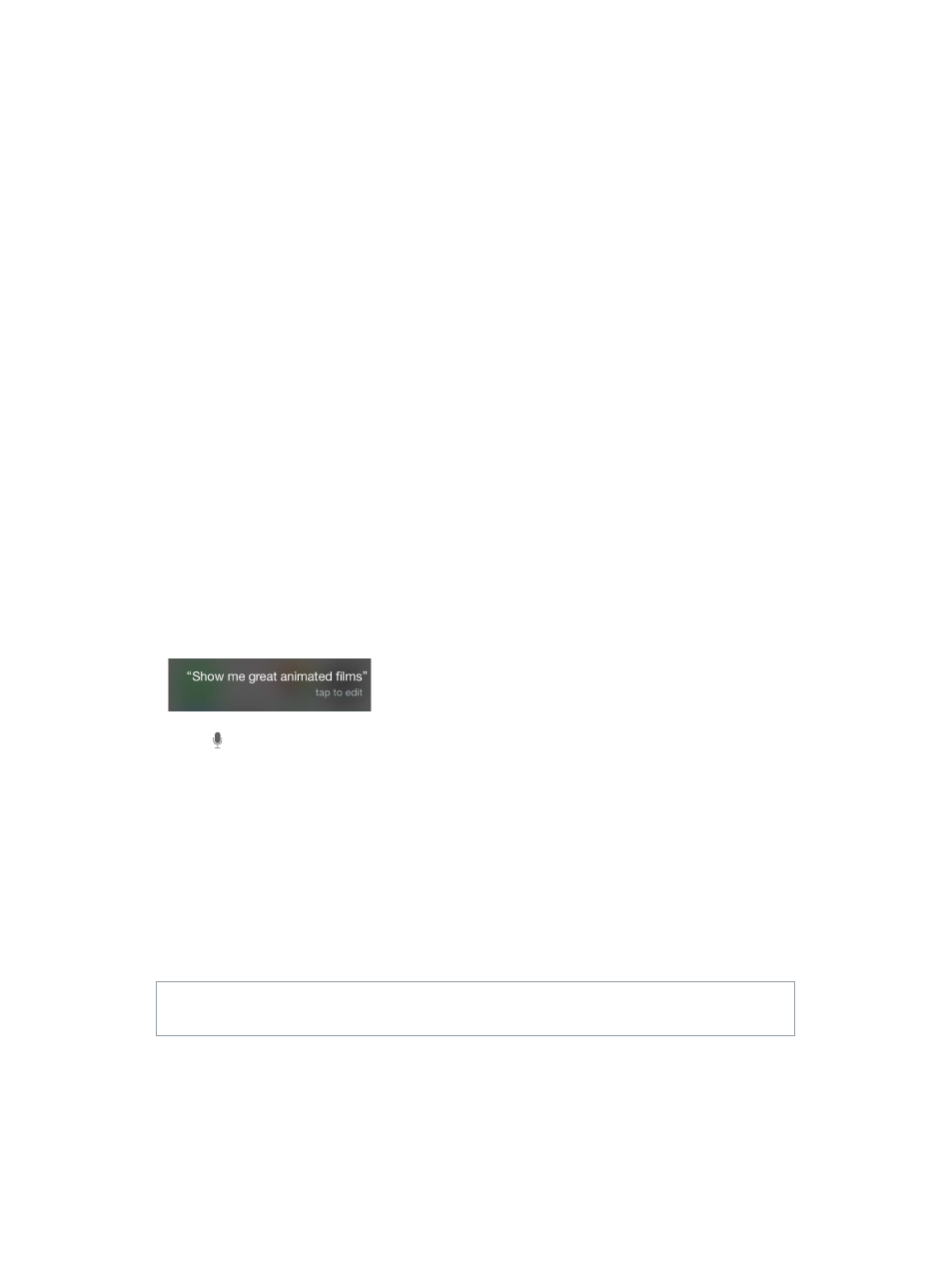
Chapter 4
Siri
49
Siri and apps
Siri works with many of the apps on iPhone, including Phone, Messages, Maps, Clock, Calendar,
and more. For example, you can say things like:
•
“Call Mom at home”
•
“Do I have any new texts from Rick?”
•
“I’m running low on gas”
•
“Set an alarm for 8 a.m.”
•
“Cancel all my meetings on Friday”
More examples of how you can use Siri with apps appear throughout this guide.
Tell Siri about yourself
If you tell Siri about yourself—including things like your home and work addresses, and your
relationships—you can get personalized service like, “remind me to call my wife when I get
home.”
Tell Siri who you are. Fill out your info card in Contacts, then go to Settings > General > Siri >
My Info and tap your name.
To let Siri know about a relationship, say something like “Emily Parker is my wife.”
Note: Siri uses Location Services when your requests require knowing your location. See
on page 43.
Make corrections
If Siri doesn’t get something right, you can tap to edit your request.
Or tap again, then clarify your request verbally.
Want to cancel that last command? Say “cancel,” tap the Siri icon, or press the Home button.
Siri Eyes Free
With Siri Eyes Free, you can use iPhone features in your car without looking at or touching
iPhone—you can control it completely by speaking. To talk with Siri, press and hold the voice
command button on your steering wheel until you hear the Siri tone. You can ask Siri to call
people, select and play music, hear and compose text messages, get directions, read your
notifications, find calendar information, add reminders, and more. Siri Eyes Free is available on
select automobiles.
WARNING:
For important information about avoiding distractions that could lead to dangerous
situations, see
on page 183.
Use Siri Eyes Free. Connect iPhone to your car using Bluetooth. Refer to the user guide that came
with your car.
For more information about using Siri in your car, see
on page 180.
