Type text, 30 type text, Enter text – Apple iPhone iOS 8.4 User Manual
Page 30
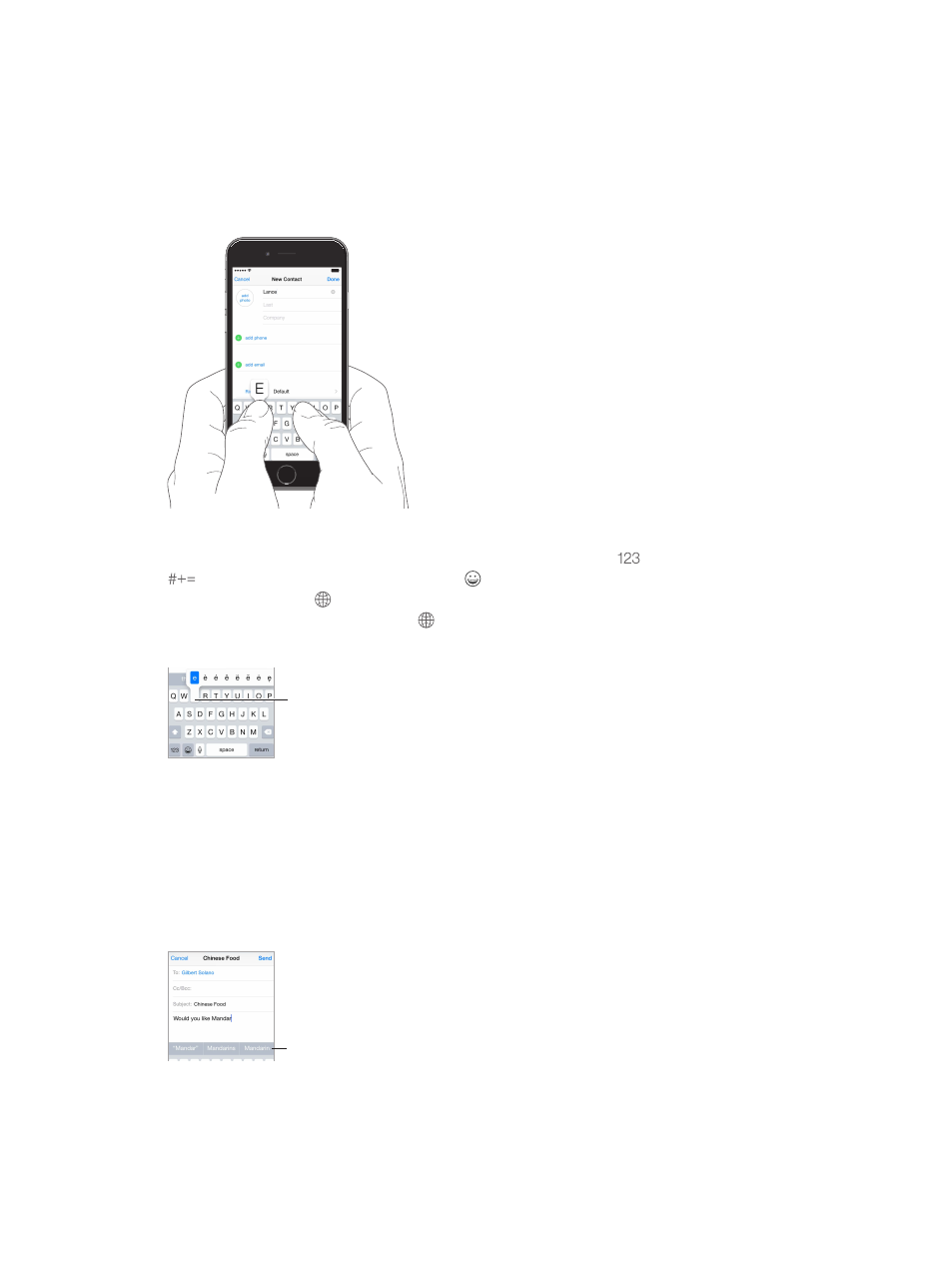
Chapter 3
Basics
30
Type text
The onscreen keyboard lets you enter text when needed.
Enter text
Tap a text field to see the onscreen keyboard, then tap letters to type. If you touch the wrong
key, you can slide your finger to the correct key. The letter isn’t entered until you release your
finger from the key.
9:41 AM
100%
Tap Shift to type uppercase, or touch the Shift key and slide to a letter. Double-tap Shift for caps
lock. To enter numbers, punctuation, or symbols, tap the Number key
or the Symbol key
. If you haven’t added any keyboards, tap to switch to the emoji keyboard. If you have
several keyboards, tap to switch to the last one you used. Continue tapping to access other
enabled keyboards, or touch and hold , then slide to choose a different keyboard. To quickly
end a sentence with a period and a space, just double-tap the space bar.
To type an alternate character,
touch and hold a key, then slide
to choose one of the options.
To type an alternate character,
touch and hold a key, then slide
to choose one of the options.
If you see a word underlined in red, tap it to see suggested corrections. If the word you want
doesn’t appear, type the correction.
As you write, the keyboard predicts your next word (not available in all languages). Tap a word
to choose it, or accept a highlighted prediction by entering a space or punctuation. When you
tap a suggested word, a space appears after the word. If you enter a comma, period, or other
punctuation, the space is deleted. Reject a suggestion by tapping your original word (shown as
the predictive text option with quotation marks).
Predictive text
Predictive text
Hide predictive text. Pull down the suggested words. Drag the bar up when you want to see the
suggestions again.
