Chapter 5: phone, Phone calls, 51 phone calls – Apple iPhone iOS 8.4 User Manual
Page 51: Make a call, Phone
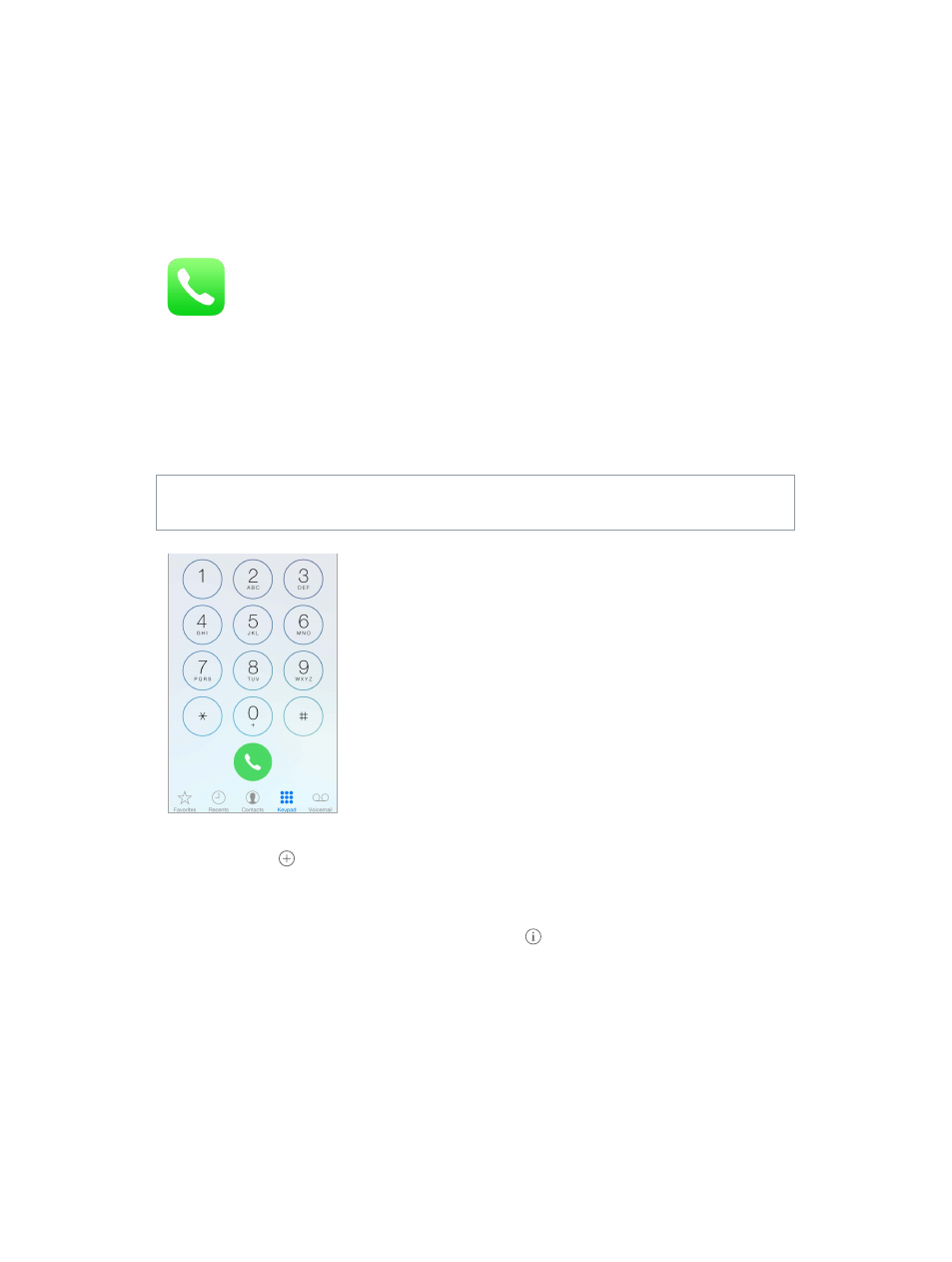
5
51
Phone
Phone calls
Make a call
Making a call on iPhone is as simple as choosing a number in your contacts, or tapping one of
your favorites or recent calls.
WARNING:
For important information about avoiding distractions that could lead to dangerous
situations, see
on page 183.
Add favorites. With Favorites, you can make a call with a single tap. To add someone to your
Favorites list, tap . You can also add names to Favorites from Contacts. In Contacts, tap Add to
Favorites at the bottom of a card, then tap the number to add.
Delete a name or rearrange your Favorites list. Tap Edit.
Return a recent call. Tap Recents, then tap the call. Tap to get more info about the call, or the
caller. A red badge indicates the number of missed calls.
You can also reach recent and favorite people you’ve been in contact with from the multitasking
screen—just double-click the Home button.
Dial manually. Tap Keypad, enter the number, then tap Call.
•
Paste a number to the keypad: Tap the screen above the keyboard, then tap Paste.
•
Enter a soft (2-second) pause: Touch the “*” key until a comma appears.
