Cellular settings, 190 cellular settings, Cellular – Apple iPhone iOS 8.4 User Manual
Page 190: Settings
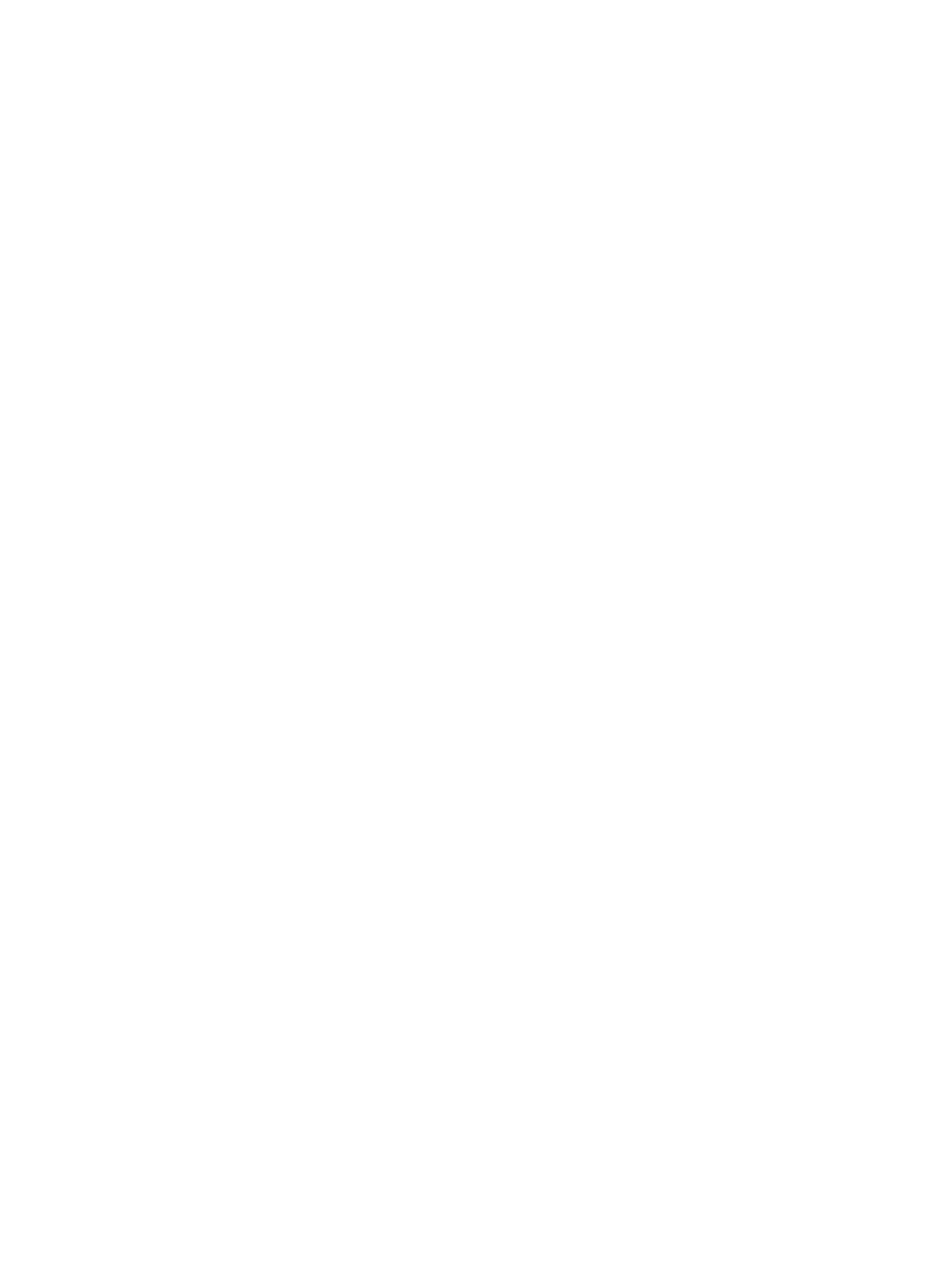
Appendix E
Safety, handling, and support
190
When the iPhone software is restored, you can either set it up as a new iPhone, or restore your
music, videos, app data, and other content from a backup.
For more information about restoring iPhone software, see
.
Cellular settings
Use Cellular settings to turn cellular data and roaming on or off, set which apps and services use
cellular data, see call time and cellular data usage, and set other cellular options.
If iPhone is connected to the Internet via the cellular data network, the LTE, 4G, 3G, E, or GPRS
icon appears in the status bar.
LTE, 4G, and 3G service on GSM cellular networks support simultaneous voice and data
communications. For all other cellular connections, you can’t use Internet services while you’re
talking on the phone unless iPhone also has a Wi-Fi connection to the Internet. Depending on
your network connection, you may not be able to receive calls while iPhone transfers data over
the cellular network—when downloading a webpage, for example.
•
GSM networks: On an EDGE or GPRS connection, incoming calls may go directly to voicemail
during data transfers. For incoming calls that you answer, data transfers are paused.
•
CDMA networks: On EV-DO connections, data transfers are paused when you answer incoming
calls. On 1xRTT connections, incoming calls may go directly to voicemail during data transfers.
For incoming calls that you answer, data transfers are paused.
Data transfer resumes when you end the call.
If Cellular Data is off, all data services use only Wi-Fi—including email, web browsing, push
notifications, and other services. If Cellular Data is on, carrier charges may apply. For example,
using certain features and services that transfer data, such as Siri and Messages, could result in
charges to your data plan.
Turn Cellular Data on or off. Go to Settings > Cellular, then tap Cellular Data. The following
options may also be available:
•
Turn Voice Roaming on or off (CDMA): Turn Voice Roaming off to avoid charges from using other
carrier’s networks. When your carrier’s network isn’t available, iPhone won’t have cellular (data
or voice) service.
•
Turn Data Roaming on or off: Data Roaming permits Internet access over a cellular data
network when you’re in an area not covered by your carrier’s network. When you’re traveling,
you can turn off Data Roaming to avoid roaming charges. See
on page 57.
•
Enable or disable 4G/LTE (varies by carrier): Using 4G or LTE loads Internet data faster in some
cases, but may decrease battery performance. If you’re making a lot of phone calls, you may
want to turn 4G/LTE off to extend battery life. This option is not available in all areas. On
iPhone 6 and iPhone 6 Plus, there are options for turning off 4G/LTE, selecting Voice & Data
(VoLTE), or Data Only.
•
Voice & Data (some carriers): Choose LTE to load data faster. Choose slower speeds to increase
battery life.
•
Set up Personal Hotspot: Personal Hotspot shares the Internet connection on iPhone with your
computer and other iOS devices. See
on page 40.
