Take photos and videos, 94 take photos and videos, Take photos and – Apple iPhone iOS 8.4 User Manual
Page 94: Videos
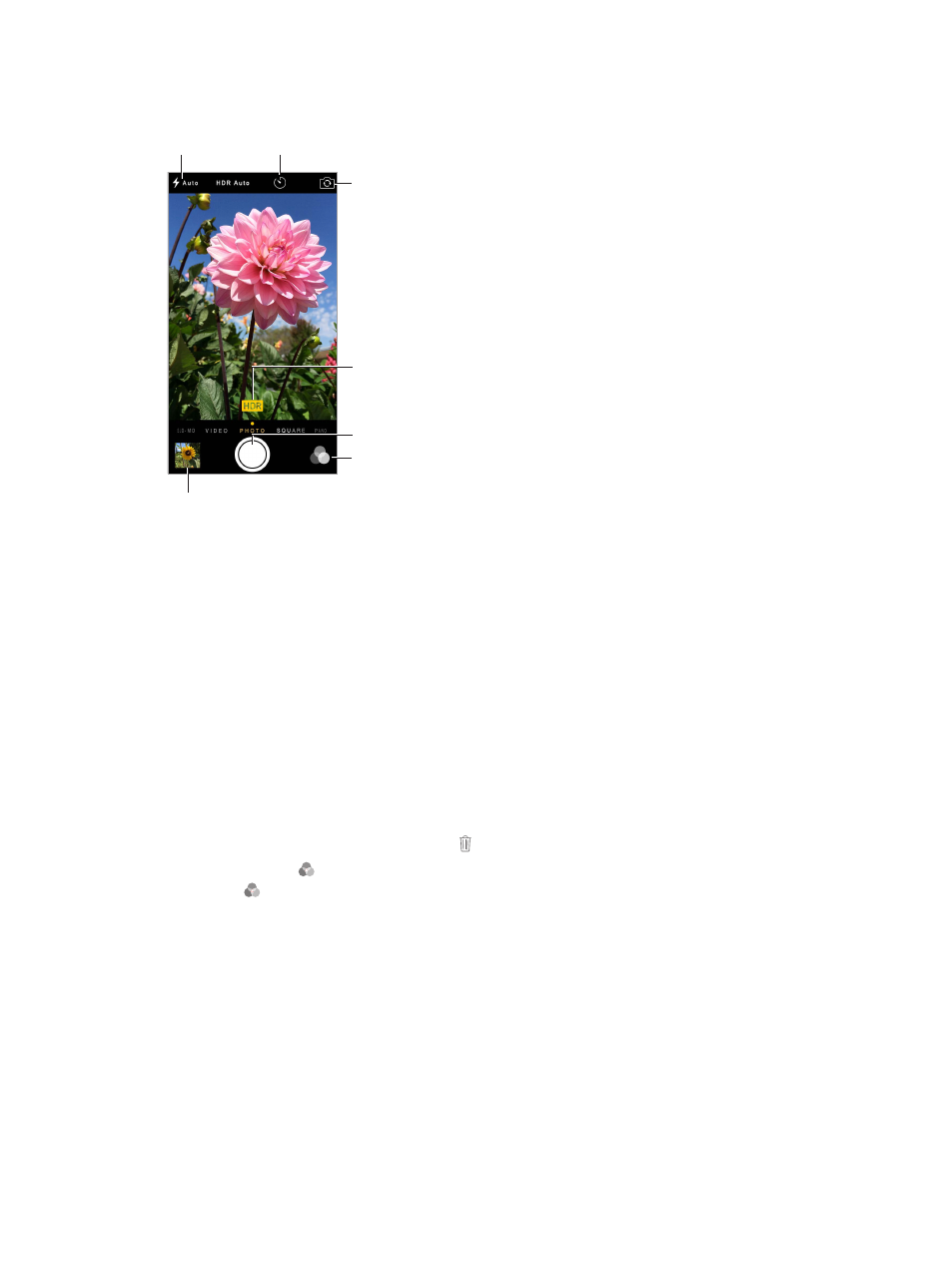
Chapter 12
Camera
94
The LED flash provides extra light when you need it—even as a flashlight, just a swipe away in
Control Center. See
on page 35.
View the photos and
videos you’ve taken.
View the photos and
videos you’ve taken.
Switch between
cameras.
Switch between
cameras.
Filter
Filter
Take a photo.
Take a photo.
HDR is in use.
HDR is in use.
Set True Tone
Flash mode.
Set True Tone
Flash mode.
Take a
timed photo.
Take a
timed photo.
Take photos and videos
Camera offers several photo and video modes, which let you shoot stills, square-format photos,
panoramas, time-lapse, videos, and slow-motion videos (iPhone 5s or later).
Choose a mode. Drag the screen left or right, or tap the camera mode labels to choose Time-
Lapse, Slo-Mo, Video, Photo, Square, or Pano.
Take a photo. Choose Photo, then tap the Take Picture button or press either volume button.
•
Take Burst shots: (iPhone 5s or later) Touch and hold the Take Picture button to take rapid-fire
photos in bursts (available while in Square or Photo mode). The shutter sound is different,
and the counter shows how many shots you’ve taken, until you lift your finger. To see the
suggested shots and select the photos you want to keep, tap the thumbnail, then tap Select.
The gray dot(s) mark the suggested photos. To copy a photo from the burst as a separate
photo in your Bursts album in Photos, tap the circle in the lower-right corner of the photo. To
delete the burst of photos, tap it, then tap .
•
Apply a filter: Tap to apply different color effects, such as Mono or Chrome. To turn off a
filter, tap , then tap None. You can also apply a filter later, when you edit the photo. See
on page 91.
A rectangle briefly appears where the exposure is set. When you photograph people,
face detection balances the exposure across up to 10 faces. A rectangle appears for each
face detected.
Note: On iPhone 6 and iPhone 6 Plus, you might not always see an automatic exposure
rectangle, but the focus and exposure are being set.
