Appendix d: carplay, About carplay, Get started – Apple iPhone iOS 8.4 User Manual
Page 180: 180 about carplay, 180 get started, Carplay
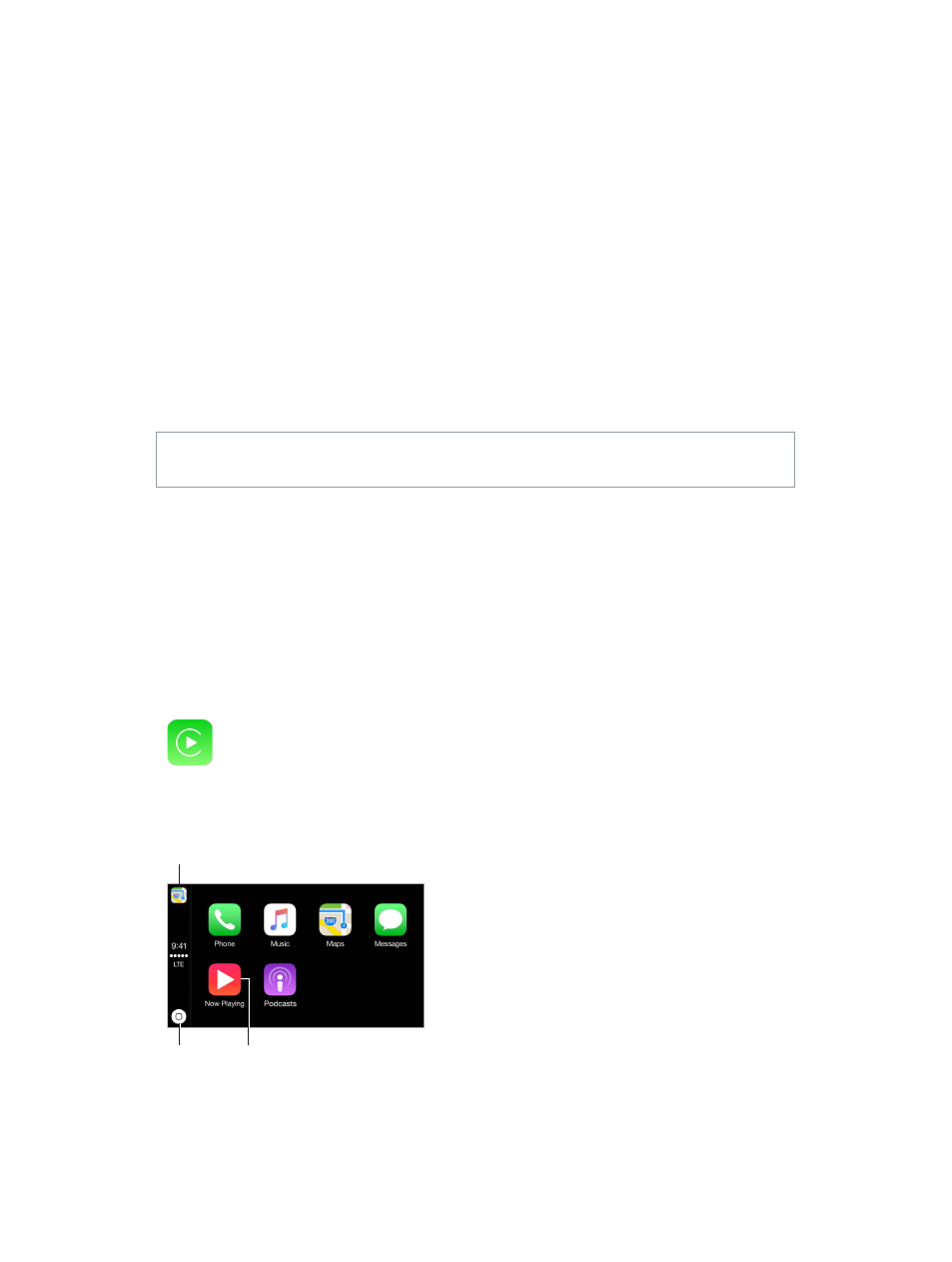
D
180
CarPlay
About CarPlay
CarPlay puts key iPhone apps—the ones you want to use while driving—on your car’s built-in
display. With CarPlay, you can get turn-by-turn directions, make phone calls, exchange text
messages, listen to music, and more. CarPlay is available on select automobiles and after-market
navigation systems, and works with iPhone 6, iPhone 6 Plus, iPhone 5s, iPhone 5c, and iPhone 5.
Note: CarPlay is available only in certain areas. Siri must be enabled on your iPhone. Go to
Settings > General > Siri.
WARNING:
For important information about avoiding distractions that could lead to dangerous
situations, see
on page 183.
You operate CarPlay using your car’s built-in controls—a touchscreen, a rotary knob controller, or
both. To learn how to operate your display, see the user guide that came with your car.
Or just use Siri voice control to tell CarPlay what you want. In fact, Siri often steps in automatically
to help you, depending on the app you’re using.
Get started
Use an Apple approved Lightning to USB Cable to connect iPhone to your car’s USB port. It may
be labeled with the CarPlay logo, the words CarPlay, or an image of a smartphone.
Depending on your car, the CarPlay Home screen may appear automatically. If not, select the
CarPlay logo on your car’s display.
Home
button
Home
button
Return to a call, or to
turn-by-turn directions.
Return to a call, or to
turn-by-turn directions.
View current
audio source.
View current
audio source.
Ap
pendix
