Search, 34 search, Search apps – Apple iPhone iOS 8.4 User Manual
Page 34: Spotlight search
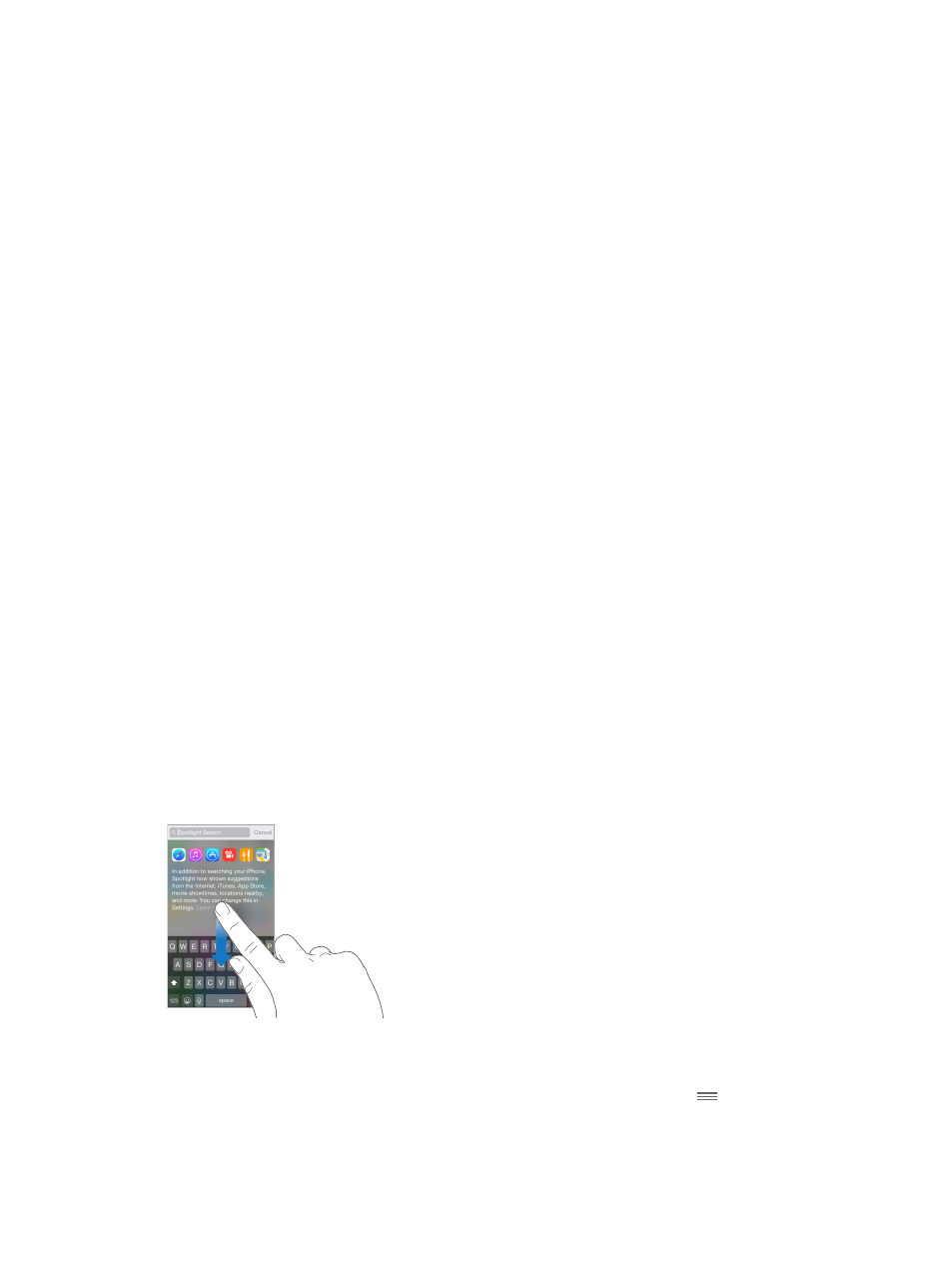
Chapter 3
Basics
34
Use Voice Control. Turn Siri off in Settings > General > Siri, then press and hold the Home button
until the Voice Control screen appears and you hear a beep, or press and hold the center button
on your headset. See
on page 41.
For best results:
•
Speak clearly and naturally.
•
Say only Voice Control commands, names, and numbers. Pause slightly between commands.
•
Use full names.
Change the language for Voice Control. By default, Voice Control expects you to speak voice
commands in the language that’s set for iPhone (in Settings > General > International >
Language). To use Voice Control in another language or dialect, go to Settings > General >
International > Voice Control.
Voice Control for the Music app is always on, but you can keep Voice Control from dialing
when iPhone is locked. Go to Settings > Touch ID & Passcode (iPhone models with Touch ID) or
Settings > Passcode (other models), then turn off Voice Dial.
For specific commands, see
on page 51 and
on page 76. For
more about using Voice Control, including information about using Voice Control in different
languages, see
.
Search
Search apps
Many apps include a search field where you can type to find something within the app. For
example, in the Maps app, you can search for a specific location.
Spotlight Search
Spotlight Search not only searches your iPhone, but also shows suggestions from the App Store
and the Internet. You may see suggestions for movie showtimes, nearby locations, and more.
Search iPhone. Drag down the middle of any Home screen to reveal the search field. Results
occur as you type; to hide the keyboard and see more results on the screen, tap Search. Tap an
item in the list to open it.
You can also use Spotlight Search to find and open apps.
Choose which apps and content are searched. Go to Settings > General > Spotlight Search,
then tap to deselect apps or content. To change the search order, touch and drag
to a
new position.
