Support, Troubleshooting, 1 troubleshooting – common problems – QVidium QVMP2C-1011 User Manual
Page 29
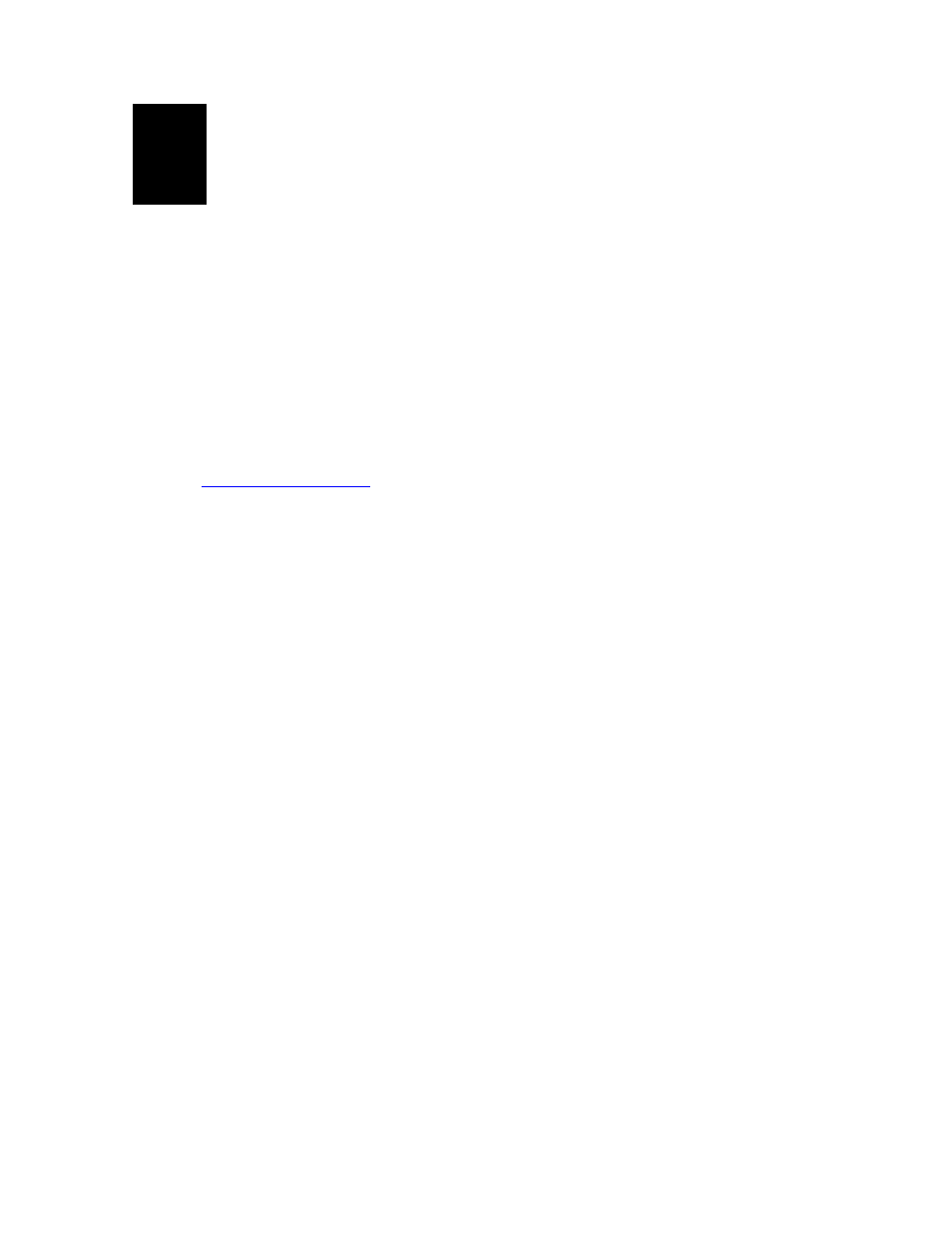
User’s Manual v.28
QVidium™ MPEG2+4 Codec
12
Troubleshooting
& Support
12.1 Troubleshooting – Common Problems
No response from web browser or cannot ping system
1. Make certain that device is powered on and connected to your network.
2. Check that green LAN light in front is lit and link light at RJ-45 port is on.
3. Make certain that device is on the same subnet as the computer you plan to connect to.
(Either use a cross-over Ethernet cable to connect directly to the computer or connect
through the same switch as your computer.)
4. Use QVidium’s CodecManager application to find IP address of system and to confirm that
Codec is online. You can download CodecManager from QVidium’s Download page
(
Downloads, and scroll down to the QVidium Codec
Management Software section. Download and install the file: QVidiumCodecManager-
XXX.msi (XXX is the current version number). If that fails to locate your Codec, then
continue to step 5.
5. Locate reset button hole on side of box to the left of “PWR” LED
6. Use a straightened paperclip to depress and hold the reset button for 10 seconds.
7. Open a shell window (On Windows™ select “Start/Run…” and type “cmd”).
8. Clear the ARP cache by typing “arp –d” and hit Enter.
9. Try pinging the system by typing “ping 192.168.1.100”.
Cannot get encoder to send IP packets
1. Check that a valid video signal is connected to the video Input you have configured. (Use
the Encoder/Profile page to select among Composite, S-Video, and CATV. Make certain
that you Saved the profile and afterwards hit the Start menu item.
2. Make certain that device is powered on and connected to your network.
3. Check that green LAN light in front is lit and link light at RJ-45 port is on.
4. Make certain that you have entered the correct IP address and UDP port for the destination
(under Encoder/Profile) and the correct gateway (under Network/Configure) if the receiver
is on another subnet.
5. Try pinging the destination system clicking on Network/Ping and entering the IP address for
the decoder device.
6. Check the log under Messages/Show and the Kernel Log for possible error conditions. If the
encoder log’s last message is “Waiting for Video Sync”, then check the video source and
confirm the correct Video Input selection.
Cannot get decoder to display video
1. Use network monitor software on look for blinking link lights to be certain that the encoder is
sending packets to your decoder. If not, follow the steps for “Cannot get encoder to send
IP packets”.
29 of 45 - Copyright 2007-2008 QVidium™ Technologies, Inc.
