Controlling audio and instruments, Analyzer control & routing, 76 5.2. master controls window – Metric Halo SpectraFoo User Manual
Page 76
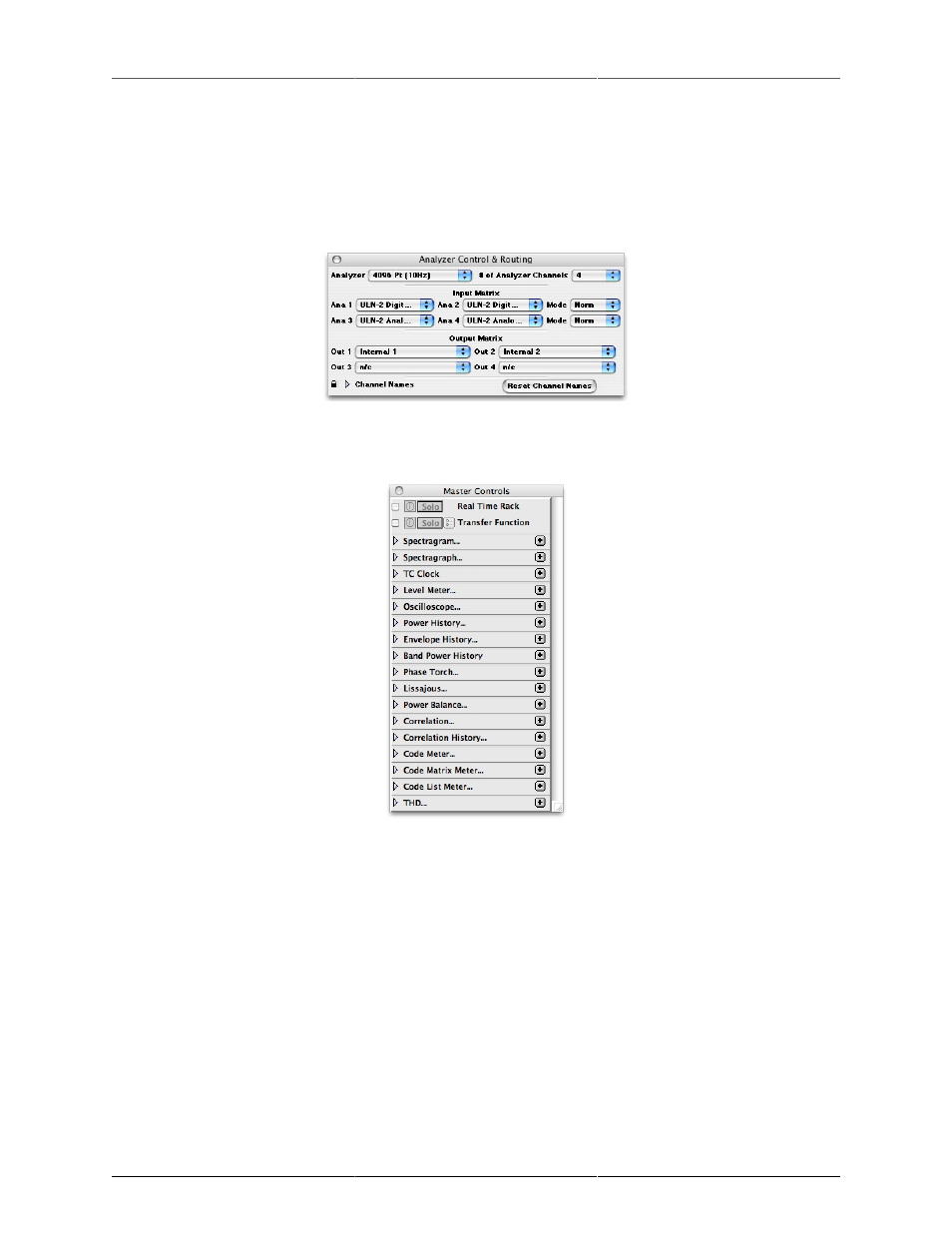
76
5. Controlling Audio and Instruments
Analyzer Control & Routing
When you first launch SpectraFoo, the Analyzer Control & Routing and the Master Controls windows will
appear.
Figure 5.1: Analyzer Control & Routing
The Analyzer Control & Routing window allows you to control the global properties of SpectraFoo’s analysis
engine. The Master Controls window allows you to add, delete and configure specific instruments.
Figure 5.2: Master Controls window
The Master Controls window contains two types of items: Instrument Classes and Instrument Controllers. In-
strument classes contain a disclosure arrow , the name of an instrument type such as spectragraph, level me-
ter etc. and an add button. Instrument controllers contain (from left to right) a visibility checkbox , an on/off
button , a solo button , a show details button , a channel assignment, and a remove button . In the picture
above, the Real Time Rack item is an example of an Instrument Controller and the Spectragram item is an
example of an Instrument Class.
To the right of each instrument class is an add button . Clicking this button adds another instance of the
particular instrument to the system and creates a new instrument controller item. Click on the show/hide
checkbox of the new instrument controller item and a free standing resizable window will appear containing
the selected instrument.
Each instrument class can have many instances. You could, for example, create four Spectragraphs to monitor
the left channel: one adjusted to monitor the entire audible spectrum, one zoomed in on low frequencies,
another zoomed in on the midrange, and another focused on the high end. You could create another 4 instances
