Phase vs. frequency, 61 4.8. instrument enable, 61 4.9. solo button – Metric Halo SpectraFoo User Manual
Page 61: 61 4.10. show controls, 61 4.11. take snapshot, 61 4.12. overlay list
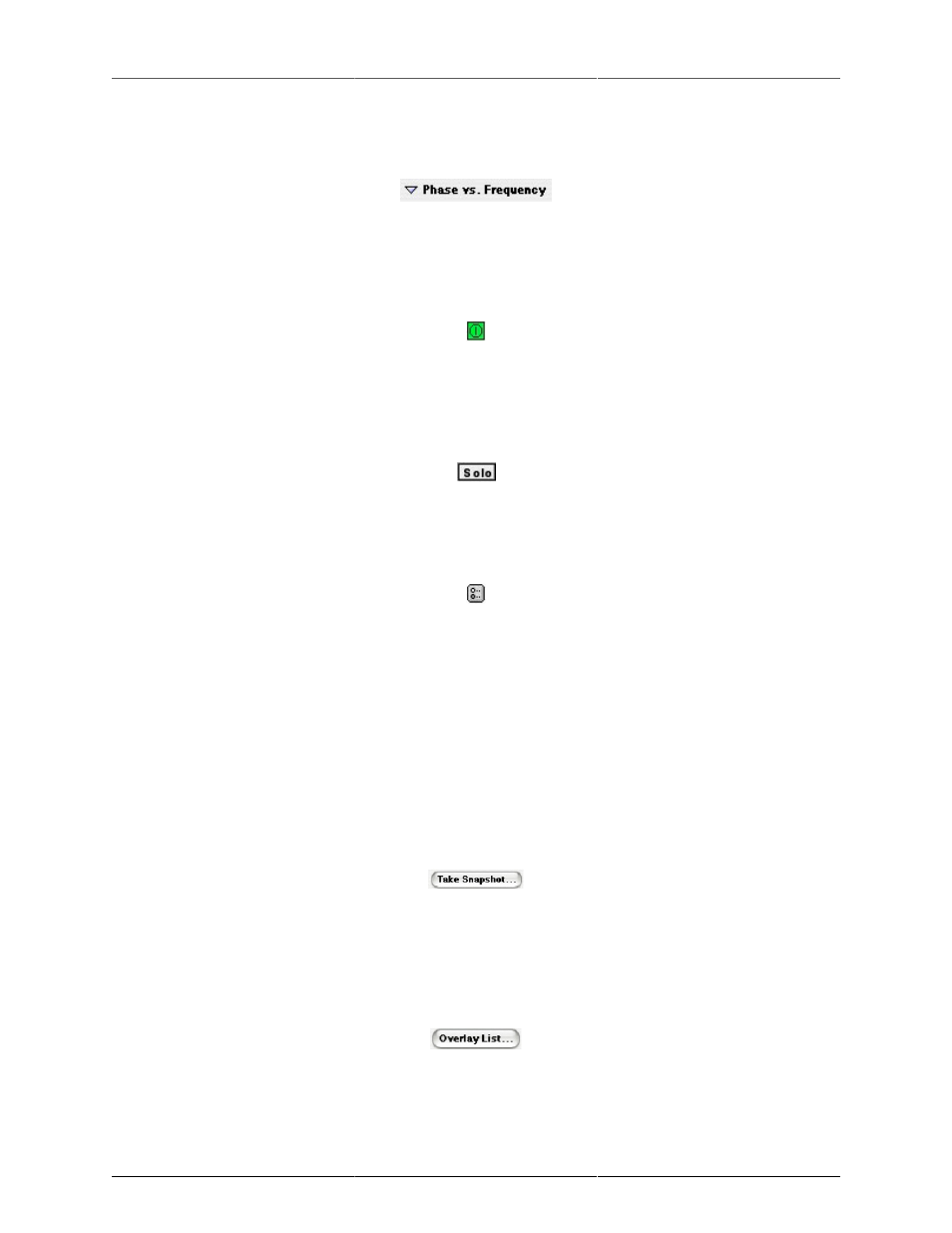
The Transfer Function
61
When Power vs. Frequency is set to “disclosed” (arrow pointing down) the Power vs. Frequency data panel is
visible. To hide the Power vs. Frequency data panel, set this control to “undisclosed” (arrow pointing right).
Figure 4.7: Phase vs. Frequency
When Phase vs. Frequency is set to “disclosed” the Phase vs. Frequency data panel is visible. To hide the Phase
vs. Frequency data panel, set this control to “undisclosed.”
Figure 4.8: Instrument Enable
This is the button with the IEC power symbol. When this button is “On” (filled with green), the Transfer Function
is running.
Figure 4.9: Solo button
When the Solo button is “On” (filled with red) the Transfer Function is soloed.
Figure 4.10: Show Controls
The Show Controls button is between “Solo” and “Take Snapshot…”. Clicking on this button opens the Transfer
Function Control window. The Transfer Function Control window provides all of the detailed controls used
to adjust the display of the transfer function.
•
Transfer Function.
•
Transfer Function.
•
Transfer Function.
Figure 4.11: Take Snapshot
Clicking on Take Snapshot takes a snapshot of the current Transfer Function data and adds it to the Transfer
Function Snapshots window. You can use Transfer Function snapshots for a number of measurement and
comparison tasks. These are described in greater detail later.
Figure 4.12: Overlay List
Clicking on the Overlay List button shows the Transfer Function Snapshots window.
