Metric Halo SpectraFoo User Manual
Page 106
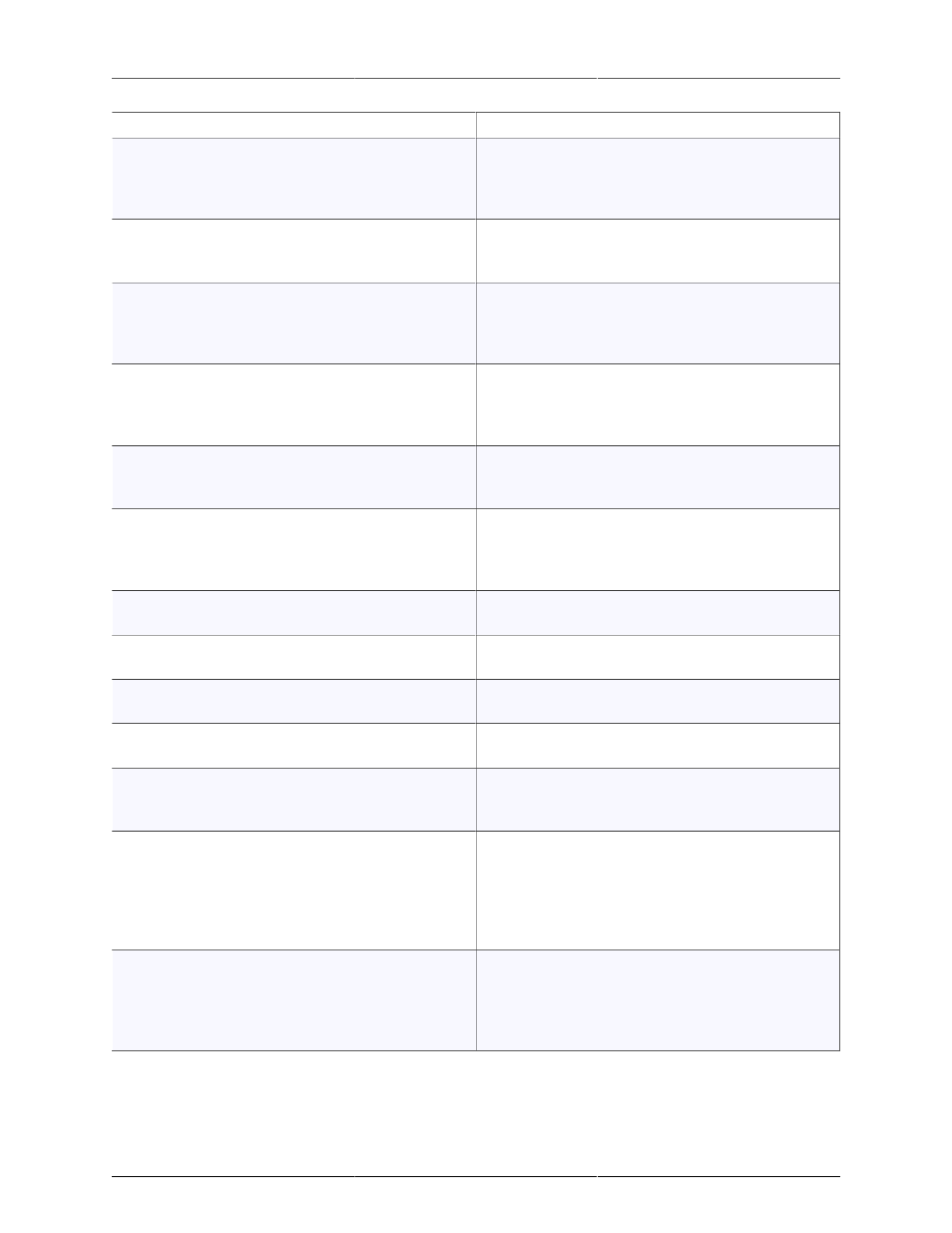
Quick Menu Reference
106
Control
What It Does
All clicks bring instruments to front
When enabled, only clicks to the instrument's border
will bring it to the front. When disabled, any click
on the instrument (including its control buttons) will
bring it to the front.
Use 64-bit Analyzer
Sets whether SpectraFoo will use 32 or 64 bit calcu-
lations. This should be enabled, unless you are run-
ning on a very slow computer.
Automatically bring all windows to front
When enabled, clicking on an instrument will bring
all instruments to the front. When disabled, clicking
on an instrument will bring only that instrument to
the front.
Make control windows float
When enabled, control windows will float over all
other windows in SpectraFoo (but not other applica-
tions). When disabled, control windows can be cov-
ered by instrument panels.
Use OpenGL
Turns on OpenGL graphics support. This should be
enabled, unless your computer does not support
OpenGL.
Instrument Window Cursors Always Track Mouse
When checked, the cursor in supported instruments
(such as the Spectragraph) will always track the
mouse position. When disabled, the mouse will only
be tracked while a cursor key is held down.
Instrument Graph Background color
Sets the color used for the data area of the instru-
ments.
Horizontal Window Grid
Sets the horizontal spacing of the grid used to help in
placement of the instruments in the workspace
Vertical Window Grid
Sets the vertical spacing of the grid used to help in
placement of the instruments in the workspace
Cursor Keys
You may set the key(s) to invoke the instrument cur-
sor
Automatically Show Delay Finder Name Dialog
When checked, you will be prompted to name each
Delay Finder window when using the Transfer Func-
tion.
Automatically switch hardware sample rate for cap-
tures
When checked, SpectraFoo will attempt to change
the S/R of the audio hardware to match the sample
rate of the capture when playback begins. When
not checked, SpectraFoo will play the capture at the
sample rate that is already set on the audio hard-
ware.
Always run at full speed
When checked, SpectraFoo will update the dis-
plays as fast as possible, even when it is in the back-
ground. When not checked, SpectraFoo will throttle
back display updates to 10 frames per second when
it is in the background.
All changes that you make with this control panel are remembered as preferences. These changes take place
immediately.
