Configuring the e-pdiso16, If your network does not have a dhcp server, If your network does have a dhcp server – Measurement Computing E-PDISO16 User Manual
Page 12: Run instacal, Dynamic host configuration protocol (dhcp), Configuring the e-pdiso16 -3, If your network does not have a dhcp server -3, If your network does have a dhcp server -3, Run insta cal -3, Dynamic host configuration protocol (dhcp) -3
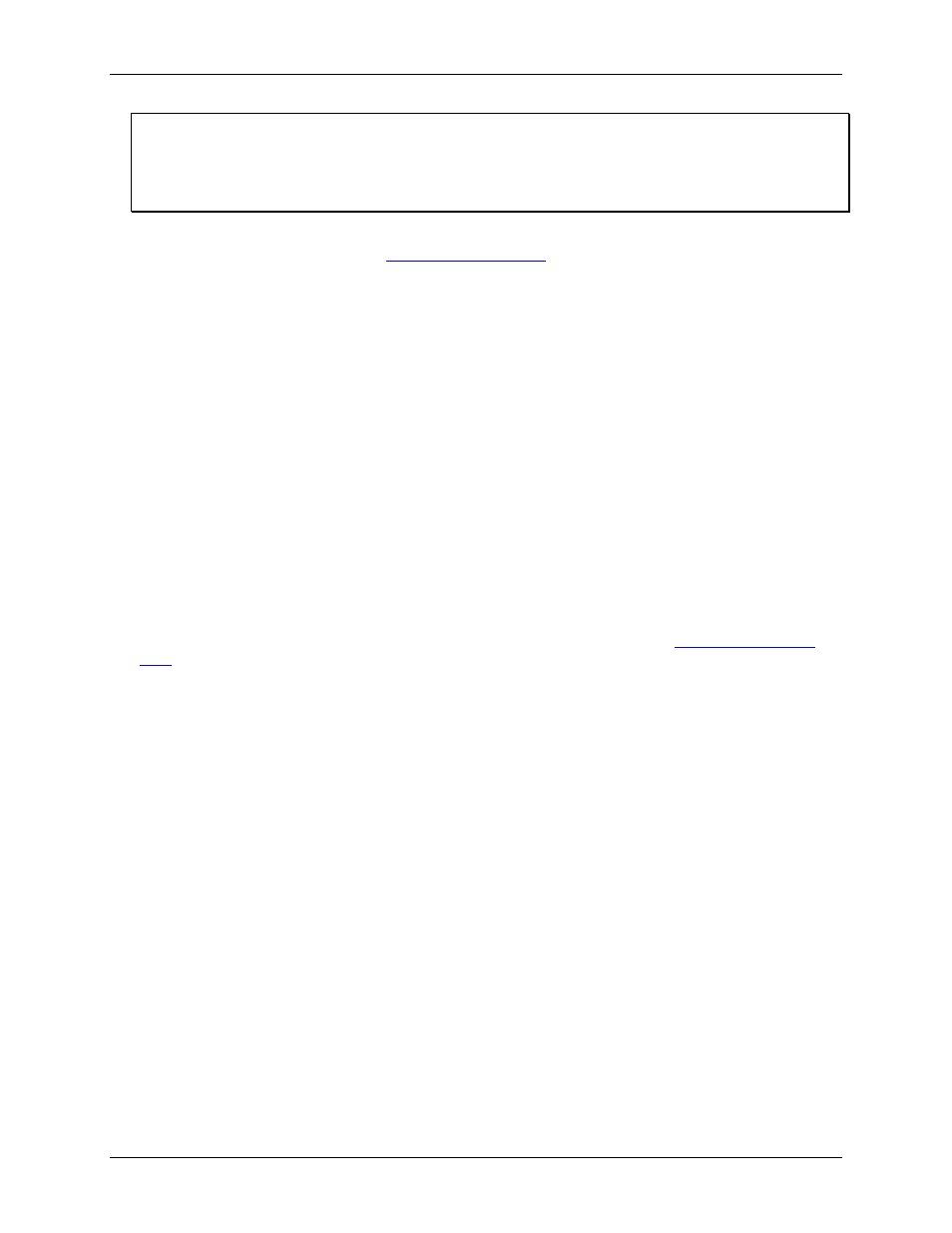
E-PDISO16 User's Guide
Installing the E-PDISO16
Connecting the E-PDISO16 to your computer's Ethernet port
If your computer is not connected to a network, or if you just want to connect the E-PDISO16 directly to your
computer, use a standard cross-over cable for your Ethernet connection (such as a BELKIN A3X126-07-YLW-
M CAT cross-over cable). Connect the cross-over cable between the unused Ethernet port on your computer
and the Ethernet port on the E-PDISO16. Once connected, set up your TCP/IP address using InstaCal.
If the
LINK
LED is not illuminated, you cannot communicate with the network (or with the computer if you are
connected directly). Refer to Chapter 5
for possible solutions to connection problems.
Configuring the E-PDISO16
What you need to do to configure the Ethernet parameters of the E-PDISO16 will depend on whether or not you
have a DHCP server enabled on the network you are connecting to. If you don’t know if the network has a
DHCP server, consult your network administrator.
If your network does not have a DHCP server
If your network does not have a DHCP server, it will be necessary to set up a subnet that is compatible with the
default settings of the E-PDISO16. If you are not familiar with TCP/IP configuration, consult your network
administrator. Once you have set up your network to be compatible with the default settings of the E-PDISO16,
connect one E-PDISO16 to the network. The next step is to assign a unique IP address to this module. To do
this, proceed to the Run InstaCal section below. You’ll need to assign a unique IP address to each E-PDISO16
you want to connect to your network.
If configuring a second device, you may need to delete the arp entry on your PC for the first device. The default
IP address will be associated with the MAC address of the first device you configured. The second device will
have the same default IP address, but a different MAC address. Because of this, the device at the default IP
address may be reported as “unreachable”. To resolve this conflict, refer to Chapter 5
.
If your network does have a DHCP server
If your network has a DHCP server, the E-PDISO16 should be assigned an IP address shortly after being
powered up and attached to the network. Proceed to the Run InstaCal section below. InstaCal will display the
ethernet settings assigned to the E-PDISO16.
Run InstaCal
After connecting the external power and the Ethernet cable to the E-PDISO16 module, run the InstaCal
software and add the module to InstaCal's configuration file. Refer to the Quick Start Guide that shipped with
the module for instructions.
After adding the E-PDISO16 to InstaCal's configuration file, configure your Ethernet connection and AC filter
settings with InstaCal. If your network does not have a DHCP server, disable DHCP on the E-PDISO16.
Dynamic Host Configuration Protocol (DHCP)
Dynamic Host Configuration Protocol (DHCP) is a service that automatically assigns IP addresses to clients
supporting the protocol. The default DHCP setting for the E-PDISO16 is Enabled.
A DHCP-based device does not have a permanently assigned IP address. When you power-up or reboot the
computer, the DHCP client requests an IP address from the DHCP server. The DHCP server assigns and keeps
track of all IP addresses for that sub-net.
2-3
