Windows 2000 and windows xp users, Software installation, Windows – Measurement Computing Personal488 rev.1.0 User Manual
Page 23: 2000 & xp users …… 3-13, Windows 2000 & xp users …… 3-13
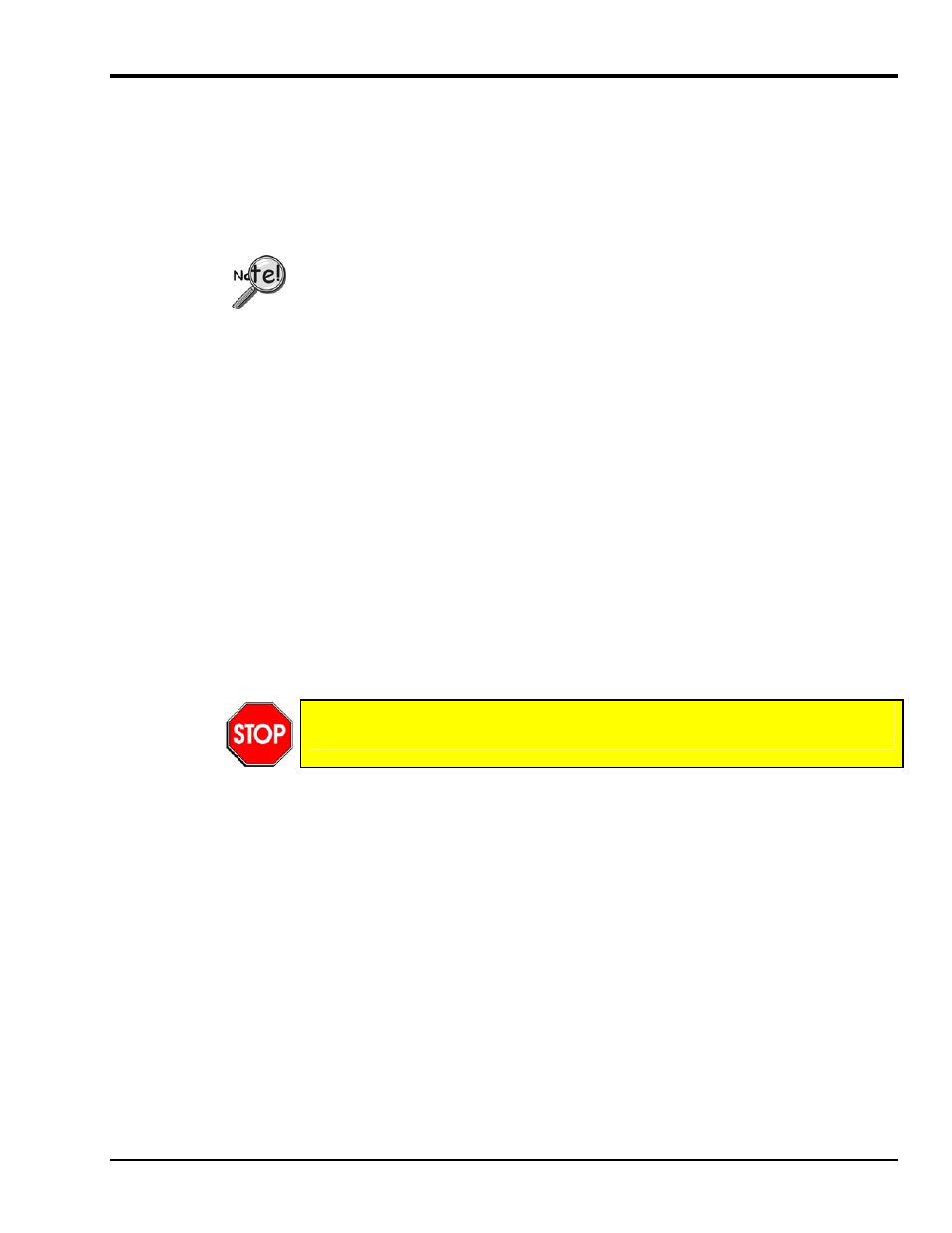
Personal488 for Windows 95/98/Me/NT/2000/XP
889496
Installation 3-13
Windows 2000 and Windows XP Users
Note: Although Windows 2000 is mentioned in the following text, users of XP should be able to easily
follow these same instructions, with minor, but obvious exceptions. This is due to the fact that the
procedure for Windows XP is very close to that of Windows 2000.
Software Installation
• For best results, install the interface after the software installation.
• If installing a second non plug-and-play interface, skip step 1.
• If installing a second plug-and-play interface, go to Hardware Installation, page 3-16.
Step 1
Insert the IEEE488 Software CD. The CD has an auto-run program that will automatically start the
setup program when the CD is inserted into the CD ROM driver. If auto-run is disabled, use Explorer
to launch the Setup.exe found in the root directory of the CD. Follow the screen prompts to install the
software. Then, if non plug-and-play hardware is being installed, proceed to step 2; otherwise proceed
to hardware installation on page 3-16.
Step 2
Use the “Add New Hardware” program found in the Control Panel to notify Windows 2000 that you
are installing new hardware. Refer to the following steps that demonstrate the typical Windows panels
encountered during the “Add New Hardware” program execution:
Start
⇒
Settings
⇒
Control Panel
⇒
Add New Hardware
Add New Hardware Procedure (non plug-and-play users only):
It is only necessary for users of “non plug-and-play” boards to follow the Add New
Hardware Procedure. If your device is a “plug-and-play device,” skip this procedure.
1. After the Add/Remove Hardware Wizard appears, click Next.
2. Select
Add/Troubleshoot a device.
3. Click Next.
The Add/Remove Hardware Wizard searches for new plug-and-play hardware.
After new hardware is located a screen, similar to that at the left, appears.
4. Select
Add a new device.
5. Click Next.
