Installation for windows95, Before installing the com232/8at board, Installing the com232/8at board – Measurement Computing COM232/8AT User Manual
Page 16: Installing com232at.inf
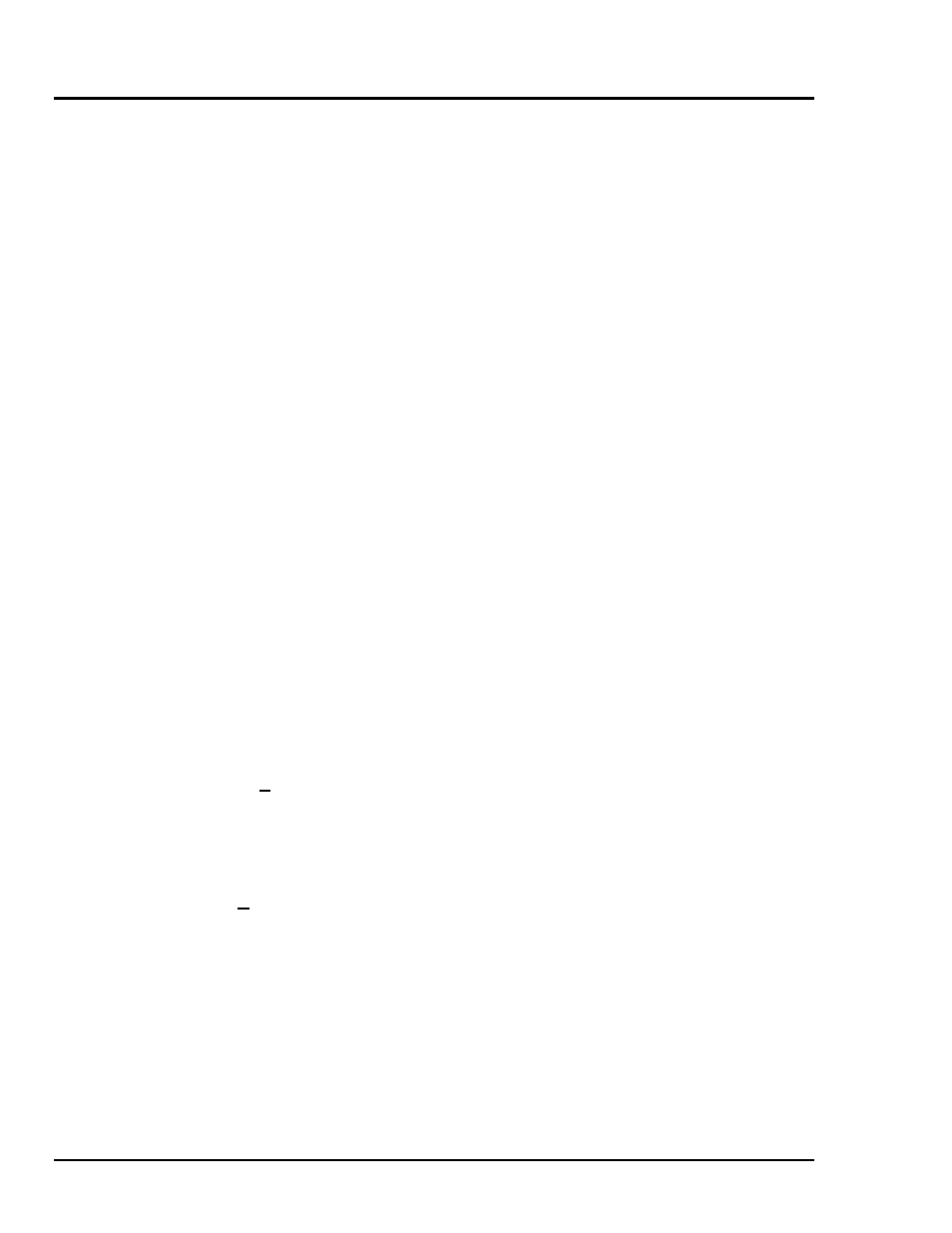
16 COM232/8AT User’s Guide
March 1998
1000-0901, rev 1.1
Installation for Windows95
TM
Before Installing the COM232/8AT Board:
1. On the COM232/8AT board, ensure jumper JP10 is in its Scratchpad default (pins 1 and 2
jumpered).
2. Ensure correct base I/O address is set on switches SW1 and SW2.
3. Ensure IRQ is properly set on jumper JP9.
4. Turn PC Power Off, and unplug computer system.
Installing the COM232/8AT Board
1. Ensure PC Power is Off, and system is unplugged.
2. Remove PC cover as instructed by your computer reference guide.
3. Carefully insert the COM232/8AT board into a vacant slot. Consult your computer reference
guide if needed.
4. Replace computer cover.
5. Re-apply power to your computer system.
Installing COM232AT.inf
An information file must be installed for Windows95 systems. The required file resides on a 3.5” disk
that has been provided with your order. After your COM232/8AT card has been installed, insert the
information disk in your computer’s 3.5” drive and install the .inf file per the following ten steps.
Note:
A screen montage has been included on page 17. The circled numbers in the montage
correspond to the following ten steps.
1. Activate Windows95 Desktop Start menu.
2. Select Settings.
3. Select Control Panel.
4. Select Add New Hardware. The Add New Hardware Wizard appears.
5. Select Next >.
6. Select (
••••) No. This is in response to the statement, “Do you want Windows to search for your new
hardware?”
7. Select Next >. The Hardware types list appears.
8. Select Other devices.
9. Select Next >.
10. Select Have Disk …
