Usb-pdiso8 block diagram, Connecting a usb-pdiso8 to your computer is easy, Usb-pdiso8 block diagram -2 – Measurement Computing USB-PDISO8 User Manual
Page 7
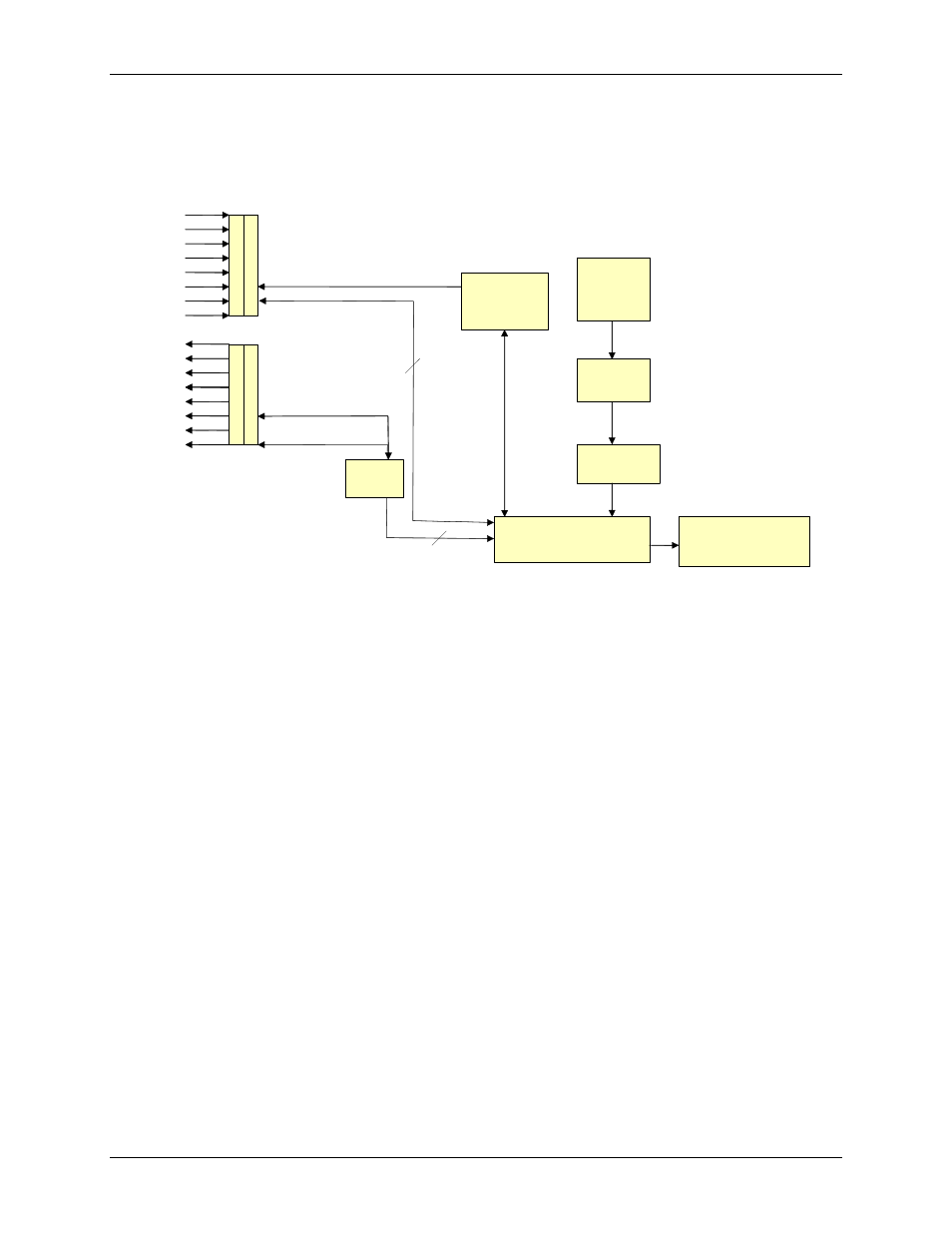
USB-PDISO8 User's Guide
Introducing the USB-PDISO8
USB-PDISO8 block diagram
USB-PDISO8 functions are illustrated in the block diagram shown here.
USB
Controller
9 V
Nominal
External
Power
Power
Monitor
Power
Regulator
500 mA
USB 2.0-compliant
interface
Rela
ys
0 t
o
7
Co
nt
ro
l
Inp
ut
s
0
to
7
Co
nt
ro
l
For
m
C
R
el
ay
ou
tp
ut
s
D
iff
er
en
tia
l
is
ol
at
ed
in
pu
ts
Control
Registers
C
Hi
C
Lo
8
8
Relay
Driver
Figure 1-1. USB-PDISO8 functional block diagram
Connecting a USB-PDISO8 to your computer is easy
Installing a data acquisition device has never been easier.
The USB-PDISO8 relies upon the Microsoft Human Interface Device (HID) class drivers. The HID class
drivers ship with every copy of Windows that is designed to work with USB ports. We use the Microsoft
HID because it is a standard, and its performance delivers full control and maximizes data transfer rates for
your USB-PDISO8. No third-party device driver is required.
The USB-PDISO8 is plug-and-play. There are no jumpers to position, DIP switches to set, or interrupts to
configure.
You can connect the USB-PDISO8 before or after you install the software, and without powering down
your computer first. When you connect an HID to your system, your computer automatically detects it and
configures the necessary software. You can connect and power multiple HID peripherals to your system
using a USB hub.
You can connect your system to various devices using a standard four-wire cable. The USB connector
replaces the serial and parallel port connectors with one standardized plug and port combination.
Data can flow two ways between a computer and peripheral over USB connections.
Make sure that you have the latest Windows Updates installed for your USB driver, particularly "XP Hotfix
KB822603."
1-2
