Connecting the usb-pdiso8 to your system, If your system does not detect the usb-pdiso8, Connecting the usb-pdiso8 to your system -3 – Measurement Computing USB-PDISO8 User Manual
Page 10
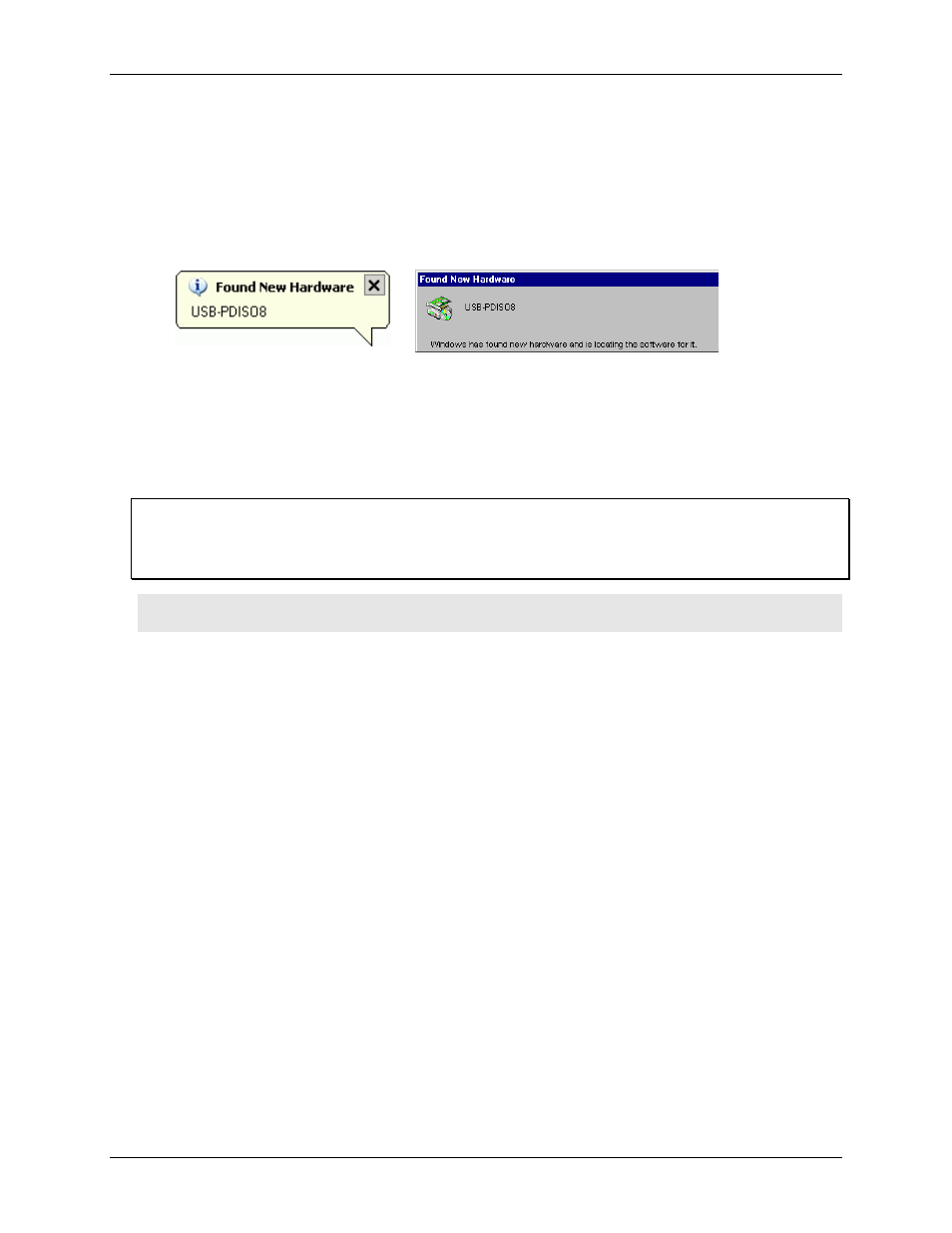
USB-PDISO8 User's Guide
Installing the USB-PDISO8
Connecting the USB-PDISO8 to your system
To connect the USB-PDISO8 to your system, connect the USB cable to a USB port on your computer or to an
external USB hub that is connected to your computer. The USB cable provides communication to the USB-
PDISO8.
When you connect the USB-PDISO8 for the first time, multiple
Found New Hardware
popup balloons
(Windows XP) or dialogs (other Windows versions) appear as the USB-PDISO8 is detected.
If you are running Windows XP and connect the USB-PDISO8 to a USB 1.1 port, a balloon displays the
message "
Your USB device can perform faster if you connect to a USB 2.0 port
." You can ignore this
message. The USB-PDISO8 will function properly when connected to a USB 1.1 port, although USB
bandwidth will be limited.
When installation is complete, the
USB LED
should flash and then remain lit. This indicates that
communication is established between the USB-PDISO8 and your computer.
If the USB LED turns off
If the USB LED is lit but then turns off, the computer has lost communication with the USB-PDISO8. To
restore communication, disconnect the USB cable from the computer, and then reconnect it. This should restore
communication, and the USB LED should turn back on.
Caution! Do not disconnect any device from the USB bus while the computer is communicating with the
USB-PDISO8, or you may lose data and/or your ability to communicate with the USB-PDISO8.
If your system does not detect the USB-PDISO8
If a "
USB device not recognized
" message appears when you connect the USB-PDISO8, do the following.
1.
2.
3.
4.
Unplug the USB cable from the USB-PDISO8.
Unplug the external power cord from the
POWER IN
connector on the enclosure.
Plug the external power cord back into the
POWER IN
connector.
Plug the USB cable back into the USB-PDISO8.
Your system should now properly detect the USB-PDISO8 hardware. Contact technical support if your system
still does not detect the USB-PDISO8.
2-3
