Easy operation – Marantz SR6008 User Manual
Page 10
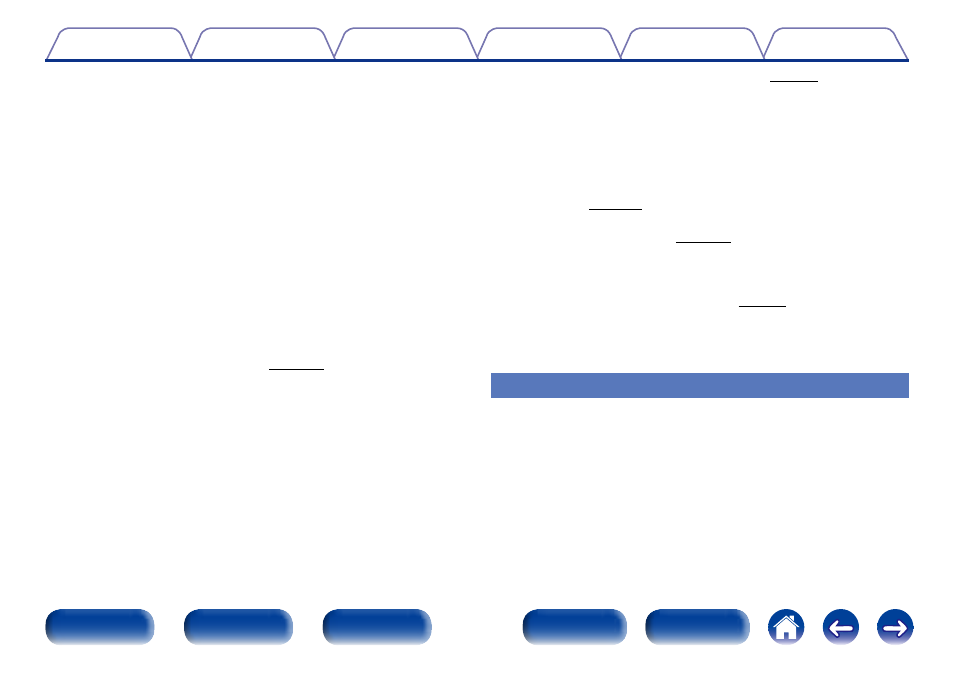
10
• Compatible with “Marantz Remote App” for performing basic
operations of the unit with an iPad, iPhone or Androidz smartphone
“Marantz Remote App” is application software that allows you to
perform basic operations with an iPad, iPhone, Android smartphone or
Android tablet such as turning the unit ON/OFF, controlling the volume,
and switching the source.
z Download the appropriate “Marantz Remote App” for iOS and
Android devices. This unit needs to be connected to your LAN and
the iPhone/iPod touch or other device needs to be connected to the
same network by Wi-Fi (wireless LAN).
• HDMI connections enable quick connection to various digital AV
devices (7 inputs, 2 outputs)
The unit is equipped with 7 HDMI input connectors for connecting
devices with HDMI connectors, such as a Blu-ray Disc player, game
console, HD digital camcorder, HDTVs, etc.
• Supports HDMI (3D, ARC, Deep Color, “x.v.Color”, Auto Lip Sync,
4K) and HDMI control function (vpage 209)
Advanced HDMI features are supported, including 3D passthrough,
Audio Return Channel, Auto Lip Sync, Deep Color and “x.v.Color”, and
HDMI CEC control functions. If a 4K digital video signal is input, it is
passed through the unit unchanged, and the GUI overlay will adjust the
resolution accordingly.
• Direct play for iPod and iPhone via USB (vpage 42)
Music data from an iPod or iPhone can be played back if you connect
the USB cable supplied with the iPod via the USB port of this unit, and
also an iPod can be controlled with the remote control that comes with
this unit.
• Multi-Room audio
Enjoy the same music in your home theater and another room at the
same time (vpage 107).
• InstaPrevue Technology (vpage 122)
Live picture-in-picture preview of HDMI sources that are connected to
the unit.
• M-XPort (Marantz-eXtension Port) (vpage 48)
This unit is equipped with the M-XPort, a Marantz original innovation
that provides outstanding expandability. You can connect the Wireless
Receiver RX101 (sold separately) to this port.
Easy operation
• “Setup Assistant” provides easy-to-follow setup instructions
First select the language when prompted. Then simply follow the
instructions displayed on the TV screen to set up the speakers, network,
etc.
• Easy to use Graphical User Interface
This unit is equipped with an easy to see Graphical User Interface that
uses menu displays and features colorful icons and easy to understand
controls for maximum ease of use.
