What is pip-studio – MacroSystem PIP-Studio User Manual
Page 7
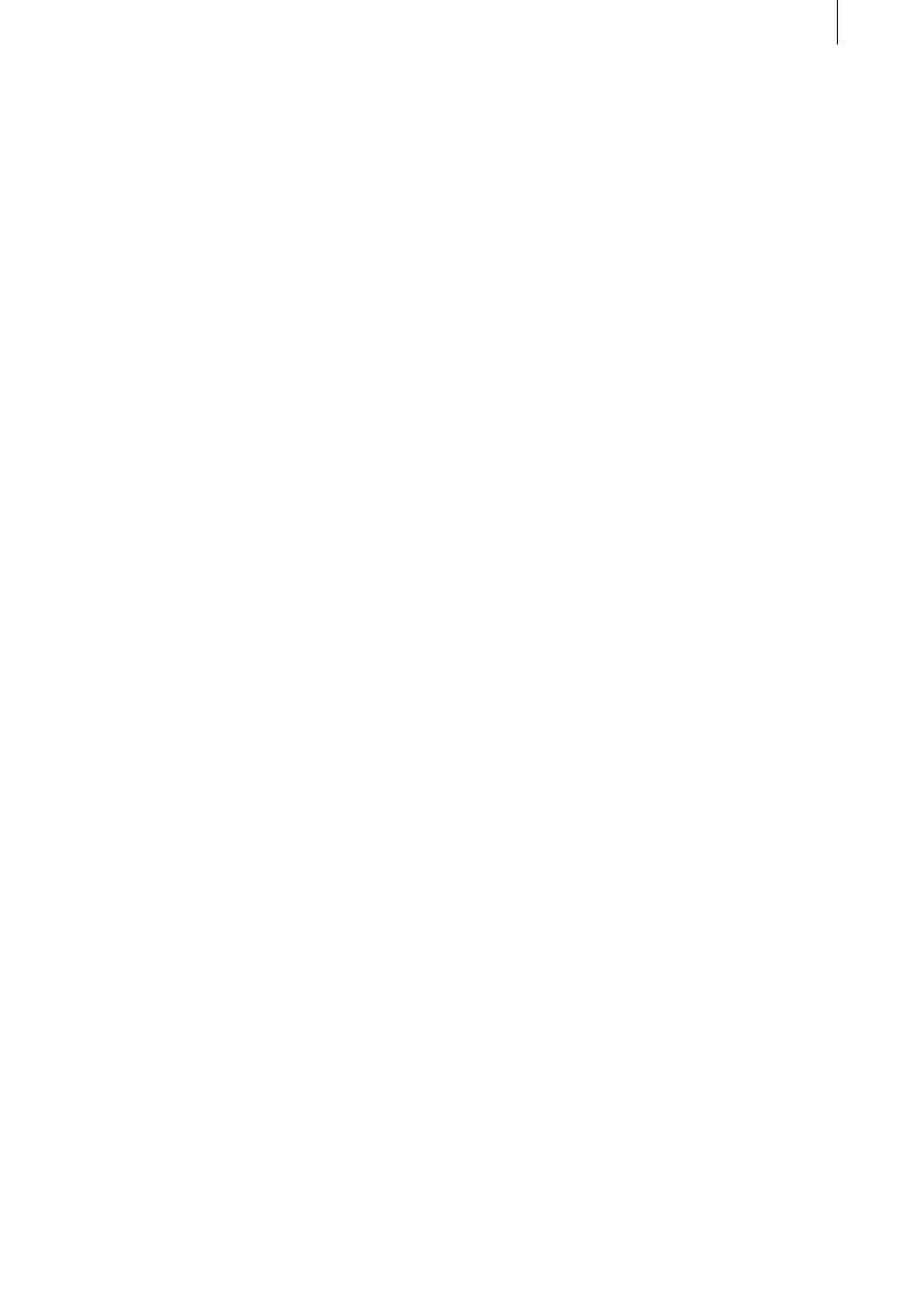
1 . 3
What is PIP-Studio?
The PIP-Studio program is based on the
Casablanca’s popular Picture-in-Picture
feature but this enhanced program offers
numerous additional functions that provide
you with a whole range of different options.
The software will let you place a scene any-
where within another scene and inside vari-
ous different shapes. Let your scenes fly in
and out of the picture or allow them to fade in
and out anywhere you like!
PIP-Studio comes with twelve different
shapes (e.g. rectangle, circle, heart) within
which your video scenes can appear. The
shapes can be sized and freely positioned to
suit your requirements.
You can also adjust the shadow or configure
the transparency and blur properties of the
picture, border and shadow separately. Let
your imagination run wild!
Notes on general concepts:
You will frequently come across the term
“PIP” in this manual. When we use this term
(i.e. picture-in-picture), we are referring to the
video scene or video picture that overlays
your background video. So, generally speak-
ing, PIP is the small superimposed picture.
Each PIP comprises three parts: fade-in (IN),
hold-time and fade-out (OUT). These three
time periods add up to the total duration time
of the effect.
You can freely choose the length of the fade-
in and fade-out times. The length of the hold-
time arises from the fade-in and fade-out
times and the length of the transition effect.
The PIP that is displayed during editing is
always the PIP as it appears during the hold-
time. The only exception to this is the PIP
that is displayed whilst an effect is being
edited.
You can choose whether you want to display
a PIP on a video background or place two
PIPs on a patterned or colored background.
In the first case, the background video is
defined as a full-screen image by default. In
the second case, you can configure all the
parameters for both PIPs independently from
one another. This method gives you consid-
erably more options but requires more com-
putation time.
If you make changes to the PIP (e.g. adjust-
ments to size, position, border or shadow),
the PIP will always be displayed within a
rectangle in preview mode. Once you have
finished making changes to the parameters,
the PIP will be recalculated immediately
using the new settings and displayed in its
final form.
