MacroSystem Smart Edit 3.6d Release Notes User Manual
New features of smart edit 3.6d, Fixed problems in 3.6c, Changes in dvd arabesk 2.2
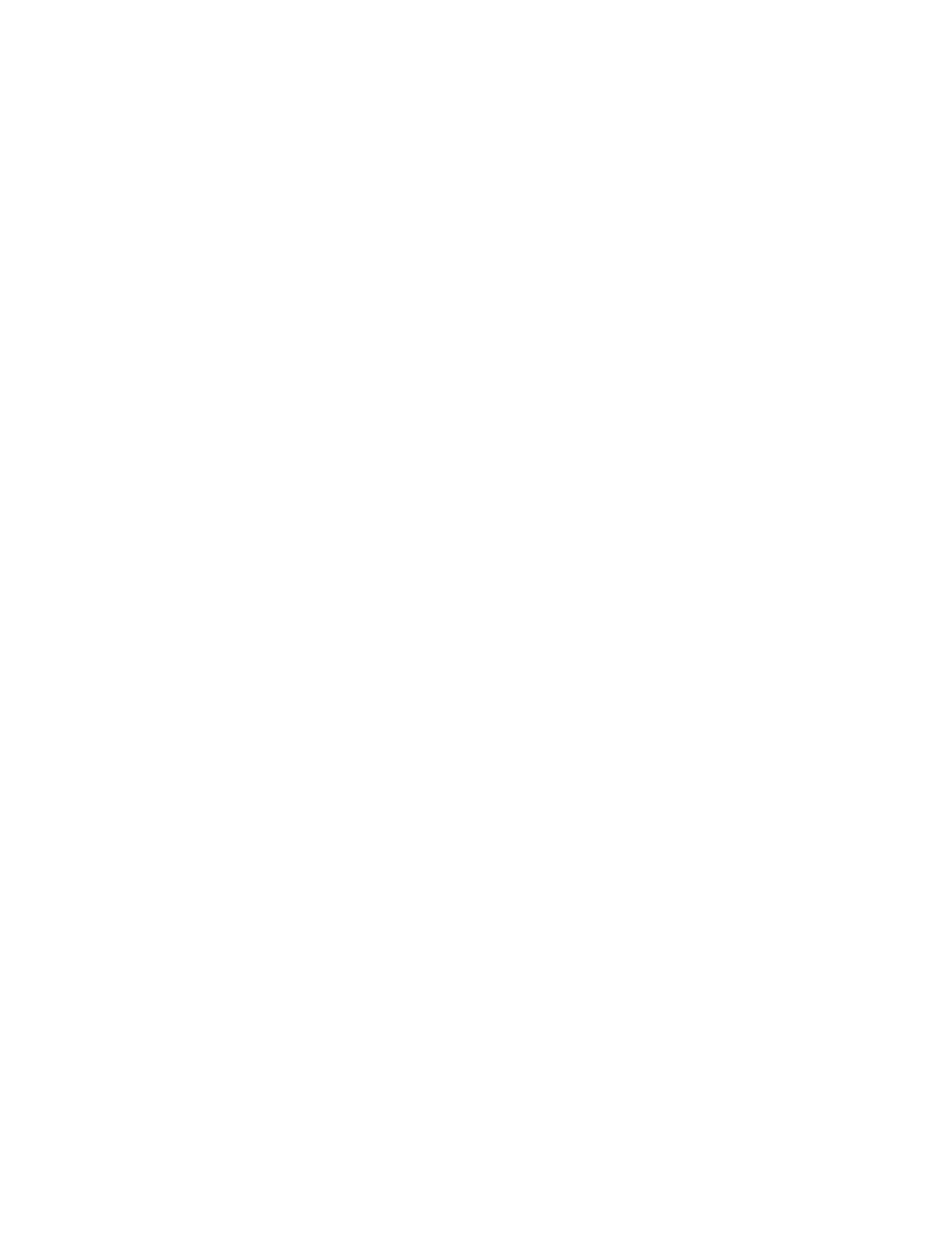
Casablanca SmartEdit Release Notes
3.6
d
New Features of Smart Edit 3.6d
for Casablanca Avio
Avio DVD
Prestige
Kron
Kron PLUS
•
Support for QuadCam
•
Support for Disk Transfer,Xpress Maps and Arabesk 2.2
•
Improved Firewire hub support
•
Timer controlled recording now also starts when the
Casablanca is running.
•
Time controlled recording is now also a feature of Avio
without Avio Pro pack.
•
The layout/positioning of the screen menus for some
effects and add-on products had been improved.
•
Scenes in the storyboard can be trimmed to a longer
length if the scene is still in the bin.
•
A scene that has just been recorded can be deleted in the
Record window by pressing the “Delete” key on the
keyboard (Power Key required).
Please be aware: 3.6c, when used with the Multi-User soft-
ware (included in School Edition and Church Edition,) will
reduce the number of password-protected projects from
30 to 10.
Fixed Problems in 3.6c:
•
DVD partition increased to allow for dual-layer burning
with Arabesk 2.2 and dual-layer media (AO8 only)
•
Better support for Akaba (picture corrections and touch-up mode)
•
Better support for first-generation firewire devices
•
Fixes a problem that sometimes occurred with TitleFX 1
effects which caused some letters to appear blurry.
•
Timer controlled recording now also starts when the
Casablanca is running.
•
Audio mix problems that caused reboots, damaged
soundtracks, or incorrect audio samples to be played
•
Audio now fades out completely when using envelope to fade
•
When replacing scenes with scenes of the same or shorter
length, effects now remain in the storyboard in most
cases
•
Problems with rendering when effects overlapped is now
fixed
•
Some small problems with inserts corrected
These are changes from the 3.1 version of Smart Edit.
Please see the Release Notes for 3.0, and 3.1 to see all of the recent
changes to Smart Edit. They are available at www.casablanca.tv
Changes in DVD Arabesk 2.2:
•
This version is required to use Pioneer AO8 DVD burners
•
Adds on-screen eject button for use with Solitaire
•
Supports Disk Transfer
•
It is now possible to record up to 2,5 hours of video by
using the reduced picture quality (this depends on picture
content and compressed audio).
•
Information on required disc space has been improved.
•
Various problems regarding playback of audio using the
internal player have been corrected (audio sync, errors,
no audio, channels reversed).
•
To avoid problems on older Casablanca Avio units, it is
not possible to playback compressed audio. This does not
influence the finished DVD.
What is on your SmartMedia Card
The SmartCard labeled Smart Edit contains your System
Software, which should already be loaded into your
Casablanca. If your Casablanca System is equipped with
a DVD burner, you can use it only after installing the
DVD Arabesk software that is included on the Smart Edit
SmartCard. The DVD software is not automatically
loaded with a new install: it must always be installed
separately.
To access the add-on software, go into your machineʼs
System Settings screen and click on the “Install Product”
button and then insert the Smart Edit card into the reader.
Select Arabesk in the list, and then click “Activate”.
Installing this software also allows you to install add-on
software from the enclosed CD (see below), and also allows
you to import audio from CD faster than real time.
Important Information Regarding the Software Included
On Your Casablanca Add-On Software CD
The CD-Rom enclosed in this packaging contains all of
MacroSystem USʼcurrently released software applications.
If your Casablanca is not equipped with a DVD writer, there
will be an additional SmartCard labelled “All Software”.
To use the Software CD, you must first install the DVD
Arabesk software (see above), and you must be using Smart
Edit 2.5 or 3.6a or higher.
To access the software, go into your machineʼs System
Settings screen and click on the “Install Product” button
(“Blue Box” and “Bonus Effects” are pre-installed on your
machine, but the other software packages require that you
to insert the CD-ROM or SmartMedia card). The CD may
take a moment to load.
You now have two options - you can activate any
additional software you have purchased or you can sample
unpurchased software.
Activating Purchased Software
• You can activate additional software applications by
entering a code for each package (the codes that have
been provided to you are only for the software you have
purchased). Highlight the desired software package in the
list.
• Click on “Activate” and enter the 12-digit code that either
MSUS or your local dealer has provided, and then click on
“OK.”
• For instructions and additional information about the
Installed Products, highlight the software application that
you want learn more about and then click on the “Info”
button.
