MacroSystem PIP-Studio User Manual
Page 33
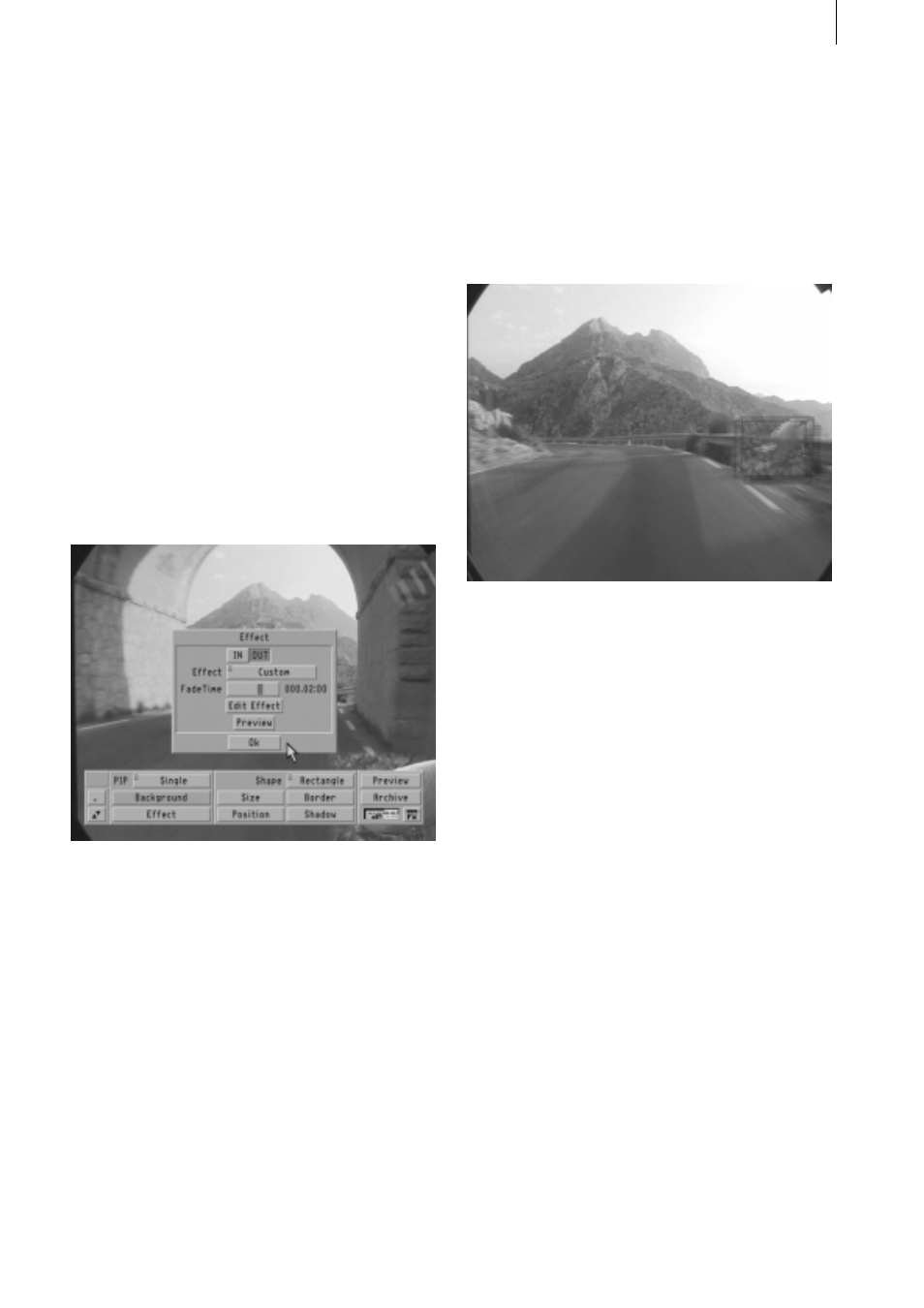
6 . 3
(If you want to subsequently change the size
or alpha value for some waypoints, you first
have to activate the corresponding buttons in
the Waypoint Parameters window by clicking
the dash mark on the right and thus replacing
it with a tick mark. The buttons in this window
are initially blocked because they refer to
automatically rendered values – they are
therefore initially unchangeable.) Let your
imagination run free and enter any values
that you like. You can of course position
some waypoints off-screen again – why not
just try it out!
Next, close this screen by clicking on OK and
activate the OUT button in the Effect window.
Set the Custom effect here again and set a
fade-time of 2 seconds.
This configured value means that the hold-
time will equal one second, since you have
already set a total effect time of 5 seconds.
In other words, your PIP will remain for one
second at the fade-in finishing point, which is
the same position as the fade-out starting
point.
Now click on Edit Effect again and, if neces-
sary, delete the waypoints in the menu that
then appears. Your starting point is located in
the bottom right corner since it is, after all,
the same as the fade-in finishing point.
Again, insert several waypoints with the
required position, size and alpha value to
create a nice path for the fade-out. Next,
close the program and make the system
render the effect.
The results will surprise you!
