General camera settings, Capturing modes, Camera apps – Sony XPeria XZ F8331 User Manual
Page 94
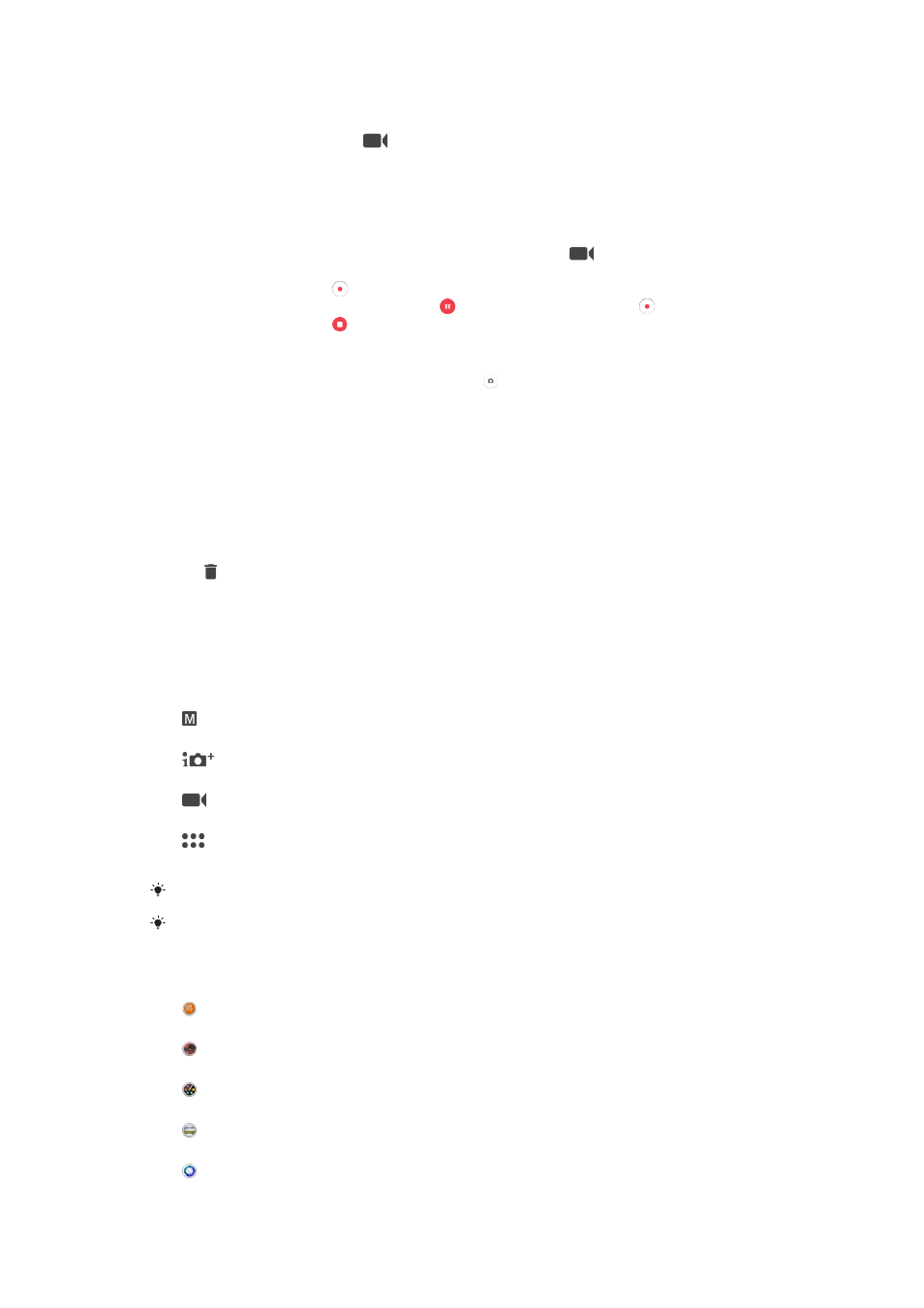
To record a video using the camera key
1
Activate the camera.
2
Swipe the screen to select
.
3
To start recording a video, press the camera key.
4
To stop recording, press the camera key again.
To record a video
1
Activate the camera.
2
If video mode is not selected, swipe the screen to select
.
3
Point the camera towards the subject.
4
To start recording, tap .
5
To pause when recording a video, tap . To resume recording, tap .
6
To stop recording, tap .
To take a photo when recording a video
•
To take a photo while recording a video, tap . The photo is taken as soon as
you release the camera button.
To view your photos and videos
1
Activate the camera, then tap a thumbnail to open a photo or video.
2
Flick left or right to view your photos and videos.
To delete a photo or video
1
Find the photo or video that you want to delete.
2
Tap the screen to display the toolbar.
3
Tap .
4
Tap
Delete to confirm.
General camera settings
Capturing modes
Manual
Manually adjust camera settings such as resolution, white balance and ISO.
Superior auto
Optimise your settings to suit any scene.
Video camera
Manually adjust video settings such as resolution and focus mode.
Camera apps
Select camera applications manually.
Swipe the screen to select the desired capturing mode or the application list.
To learn mor
Camera apps
Sound Photo
Take photos with background sound.
AR effect
Take photos or videos with virtual scenes and characters.
Creative effect
Apply effects to photos or videos.
Sweep Panorama
Take wide-angle and panoramic photos.
Style portrait
Take photos with real-time portrait styles.
94
This is an Internet version of this publication. © Print only for private use.
