Application screen – Sony XPeria XZ F8331 User Manual
Page 24
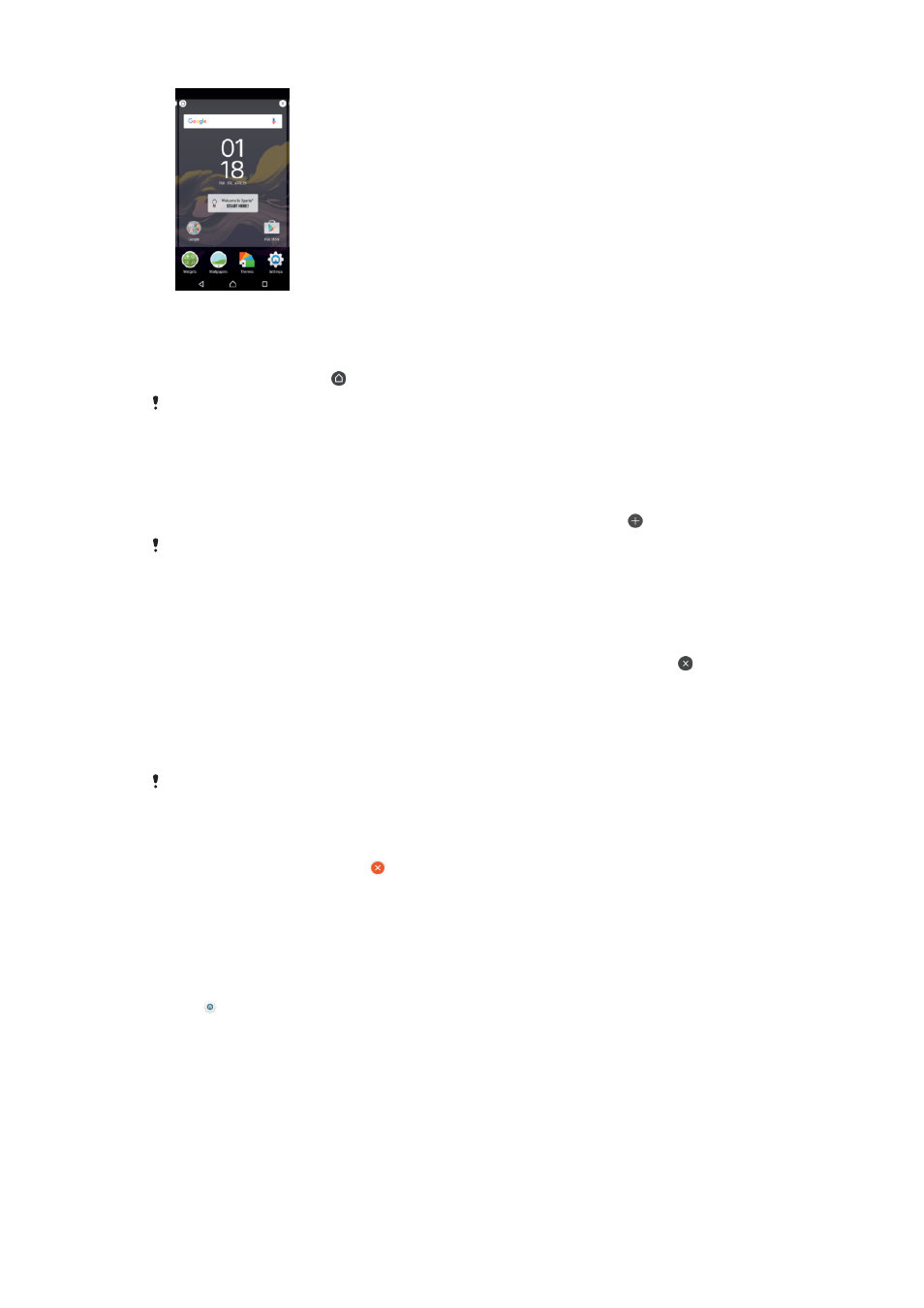
To set a pane as the main Home screen pane
1
Touch and hold any area on your Home screen until the device vibrates.
2
Flick left or right to browse to the pane that you want to set as your main Home
screen pane, then tap in the top left corner of the screen.
When Google Search & Now is enabled, the left-most pane is reserved for this service and the
main Home screen pane cannot be changed. For more information, see
on page 122.
To add a pane to your Home screen
1
Touch and hold any area on your Home screen until the device vibrates.
2
To browse the panes, flick all the way to the right or left, then tap .
When Google Search & Now is enabled, the left-most pane is reserved for this service and
additional panes cannot be added to the left. For more information, see
on page 122.
To delete a pane from your Home screen
1
Touch and hold any area on your Home screen until the device vibrates.
2
Flick left or right to browse to the pane that you want to delete, then tap on
the top right corner of the pane.
Home screen settings
To disable or uninstall an application from the Home screen
Disabling a pre-installed app deletes all data, but the app can be enabled again from
Settings
>
Apps. Only downloaded apps can be fully uninstalled.
1
Touch and hold any area on your Home screen until the device vibrates.
2
Flick left or right to browse the panes. All applications that can be disabled or
uninstalled are indicated by .
3
Tap the relevant application, then tap
DISABLE if the app came pre-installed
on your device or
OK if the app was downloaded and you would like to
uninstall it.
To adjust the size of icons on your Home screen
1
Touch and hold any area on your Home screen until the device vibrates, then
tap .
2
Tap
Icon size, then select an option.
Application screen
The Application screen, which you open from the Home screen, contains the
applications that come pre-installed on your device as well as applications that you
download.
24
This is an Internet version of this publication. © Print only for private use.
