Maintenance using a computer – Sony XPeria XZ F8331 User Manual
Page 41
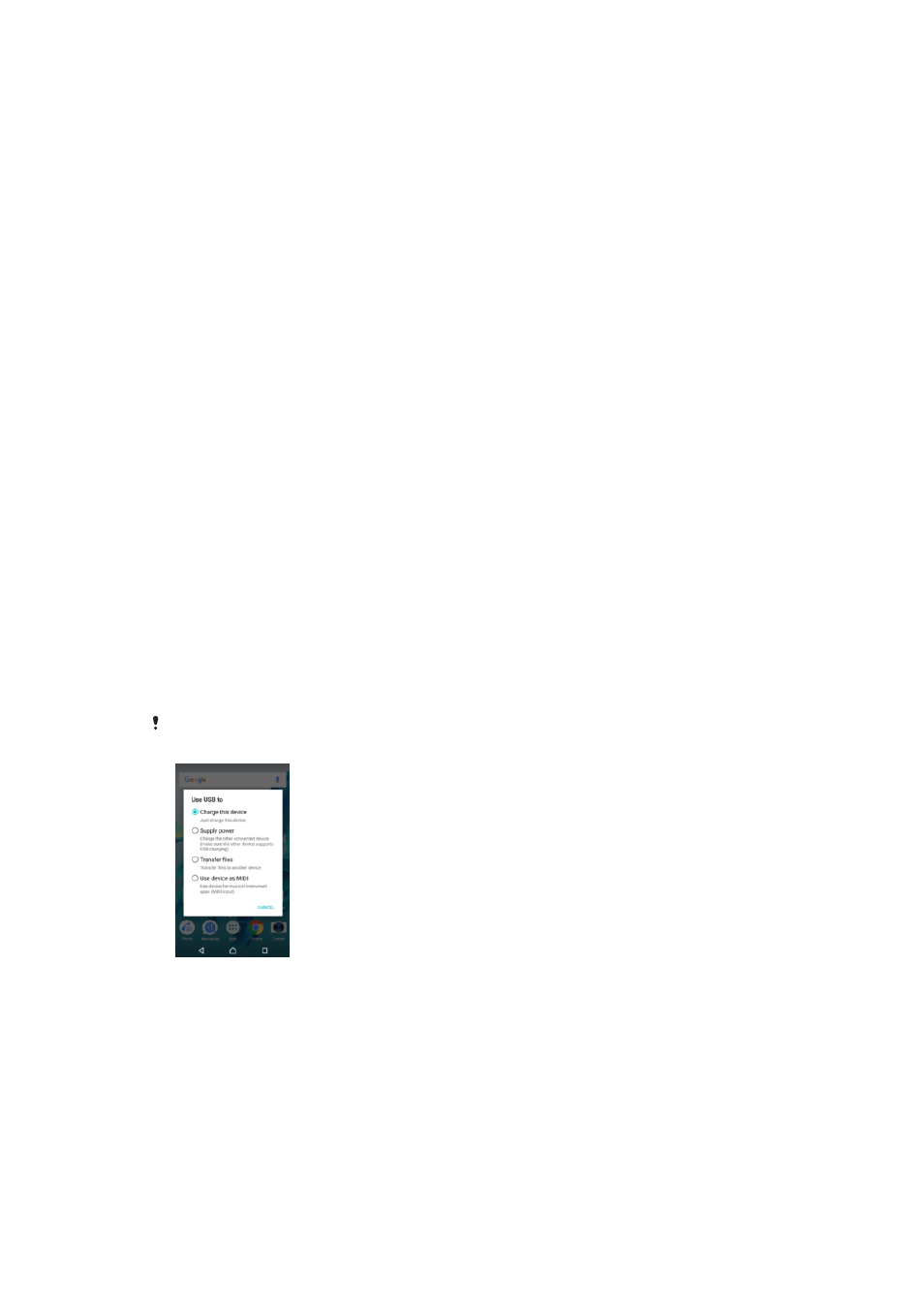
Maintenance using a computer
Xperia™ Companion
Xperia™ Companion is a software service which provides a collection of tools and
applications you can use when you connect your device to a computer. With Xperia™
Companion, you can:
•
Update or repair your device’s software.
•
Transfer your content from an old device using Xperia™ Transfer.
•
Back up and restore content on your computer.
•
Sync multimedia content – photos, videos, music and playlists – between your device
and computer.
•
Browse files on your device.
To use Xperia™ Companion, you need an Internet-connected computer running one
of the following operating systems:
•
Microsoft
®
Windows
®
7 or later
•
Mac OS
®
X 10.8 or later
Learn more and download Xperia™ Companion for Windows at
Managing files using a computer
Use a USB Type-C™ cable connection between a Windows
®
computer and your
device to transfer and manage your files.
Once the two devices are connected, you can choose if you want to charge your
device, transfer files, use it as a power supply or use it for MIDI input. Your computer
will detect your device when you select the
Transfer files connection mode. The
default connection mode is set to
Charge this device.
With Xperia™ Companion you can access the file system of your device. If you do
not have Xperia™ Companion installed, you are requested to install it when you
connect your device to the computer.
Always use a USB cable intended for your specific Xperia™ model and make sure it is
completely dry.
USB connection mode
You can use the
Transfer files connection mode for managing files and updating
device software. This USB mode is used with Microsoft
®
Windows
®
computers.
Charging is enabled by default.
You can also use your device as a
Supply power, and charge the other connected
device. Make sure that the other device supports USB charging.
Using the
Use device as MIDI mode, your device can function as a MIDI input for
musical instrument apps.
41
This is an Internet version of this publication. © Print only for private use.
