Language settings, Date and time, Language settings date and time – Sony XPeria XZ F8331 User Manual
Page 62
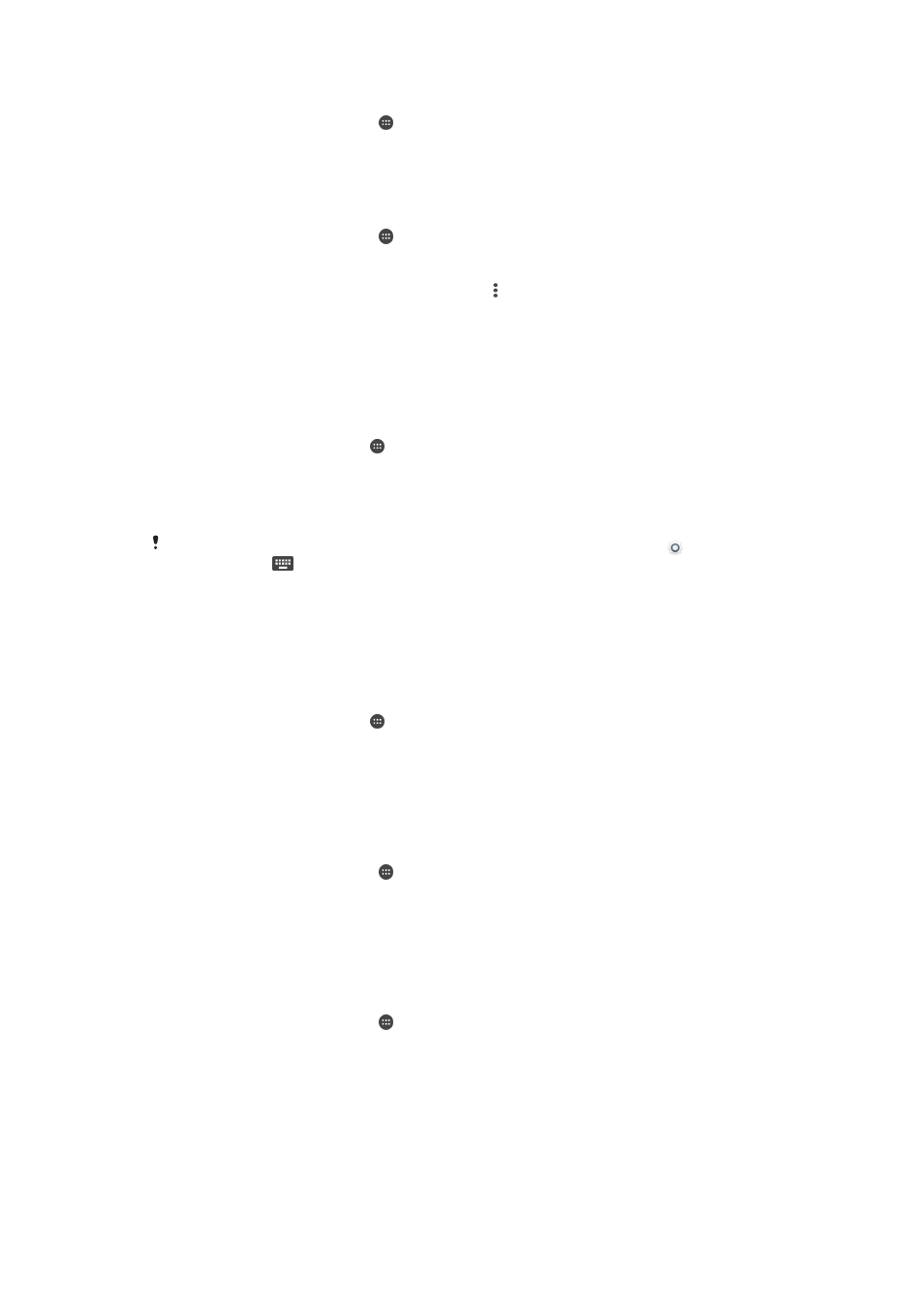
To select content for the Screen saver
1
From your
Home screen, tap .
2
Find and tap
Settings > Display > Screen saver.
3
Tap the slider to enable the function.
4
Select what you want to display when the screen saver is active.
To start the Screen saver manually
1
From your
Home screen, tap .
2
Find and tap
Settings > Display > Screen saver.
3
Tap the slider to enable the function.
4
To activate the Screen saver immediately, tap , then tap
Start now.
Language settings
You can select a default language for your device and change it again at a later time.
You can also change the writing language for text input.
To change the language
1
From the
Home screen, tap .
2
Find and tap
Settings > Languages & input > Languages.
3
Select a language.
4
Select a region.
5
Tap
OK.
If you select the wrong language and cannot read the menu texts, find and tap . Then select
the text beside
and select the first entry in the menu that opens. You can then select the
language you want.
Date and time
You can change the date and time on your device.
To set the date manually
1
From the
Home screen, tap .
2
Find and tap
Settings > Date & time.
3
Disable the
Automatic date & time function by tapping the slider.
4
Tap
Set date.
5
Flick left or right, or use the arrows to set the desired date.
6
Tap
OK.
To set the time manually
1
From your
Home screen, tap .
2
Find and tap
Settings > Date & time.
3
Disable the
Automatic date & time function by tapping the slider.
4
Tap
Set time.
5
Select the relevant values for the hour and minute.
6
Tap
OK.
To set the time zone
1
From your
Home screen, tap .
2
Find and tap
Settings > Date & time.
3
Disable the
Automatic time zone function by tapping the slider.
4
Tap
Select time zone.
5
Select an option.
62
This is an Internet version of this publication. © Print only for private use.
