Mono audio, Tty (teletypewriter) mode, Switch access – Sony XPeria XZ F8331 User Manual
Page 129: Mono audio tty (teletypewriter) mode switch access
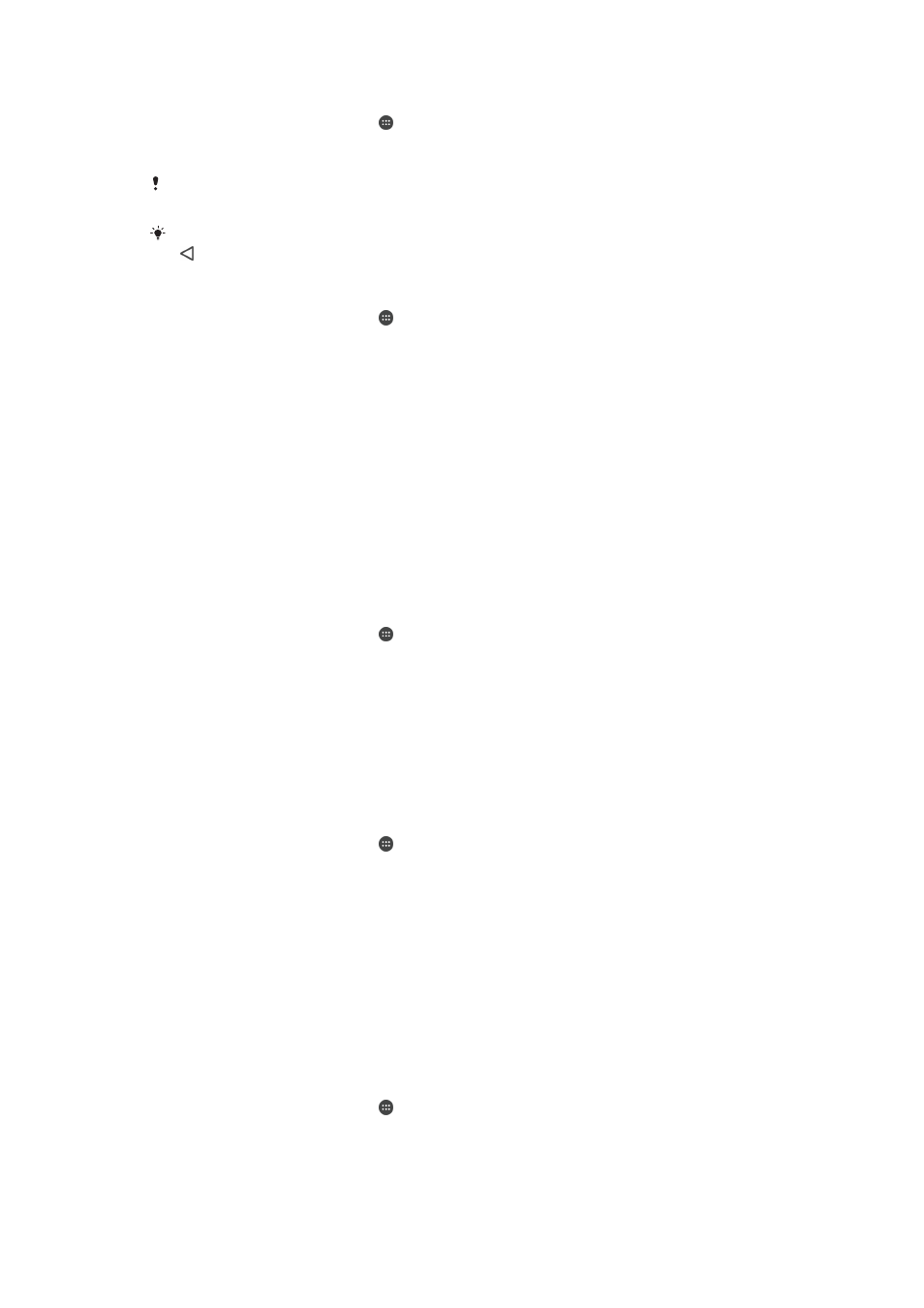
To enable TalkBack
1
From your
Home screen, tap .
2
Find and tap
Settings > Accessibility > TalkBack.
3
Tap the slider under
TalkBack and then tap OK.
To change speech, feedback and touch preferences for TalkBack, tap
Settings, then tap the
screen twice.
TalkBack launches a tutorial immediately after you enable the feature. To exit the tutorial, tap
, then tap the screen twice.
To disable TalkBack
1
From your
Home screen, tap , then tap anywhere on the screen twice.
2
Find and tap
Settings, then tap anywhere on the screen twice.
3
Find and tap
Accessibility by scrolling through the list with two or more fingers,
then tap anywhere on the screen twice.
4
Find and tap
TalkBack by scrolling through the list with two or more fingers,
then tap anywhere on the screen twice.
5
Tap the on-off switch, and then tap anywhere on the screen twice.
6
Tap
OK, and then tap anywhere on the screen twice.
Mono audio
The Mono audio setting makes both left and right audio channels get played back
simultaneously when playing audio. Using Mono instead of Stereo playback is most
useful for users with certain types of hearing loss or for safety reasons, for example
when you need to listen to your surroundings.
To enable or disable Mono audio
1
From your
Home screen, tap .
2
Find and tap
Settings > Accessibility.
3
Tap the slider beside
Mono audio.
TTY (Teletypewriter) mode
The TTY (Teletypewriter) feature on your device allows people who are deaf, hard of
hearing, or who have speech or language disabilities, to communicate using a TTY
device or a relay service.
To enable TTY mode
1
From your
Home screen, tap .
2
Find and tap
Settings > Call.
3
Tap
Accessibility > TTY mode.
4
Select the applicable TTY mode.
Switch Access
With Switch Access, you can interact with your Xperia™ device using one or more
switches. A switch is a device used to send a keystroke signal to your Android
device. These can be helpful for users with mobility limitations. For more information
about Switch Access, see
Settings > Accessibility > Switch Access > SETTINGS >
Help & feedback.
To enable or disable Switch Access
1
From your
Home screen, tap .
2
Find and tap
Settings > Accessibility > Switch Access.
3
Tap the slider to enable or disable the function, then tap
OK.
129
This is an Internet version of this publication. © Print only for private use.
