Sony XPeria XZ F8331 User Manual
Page 118
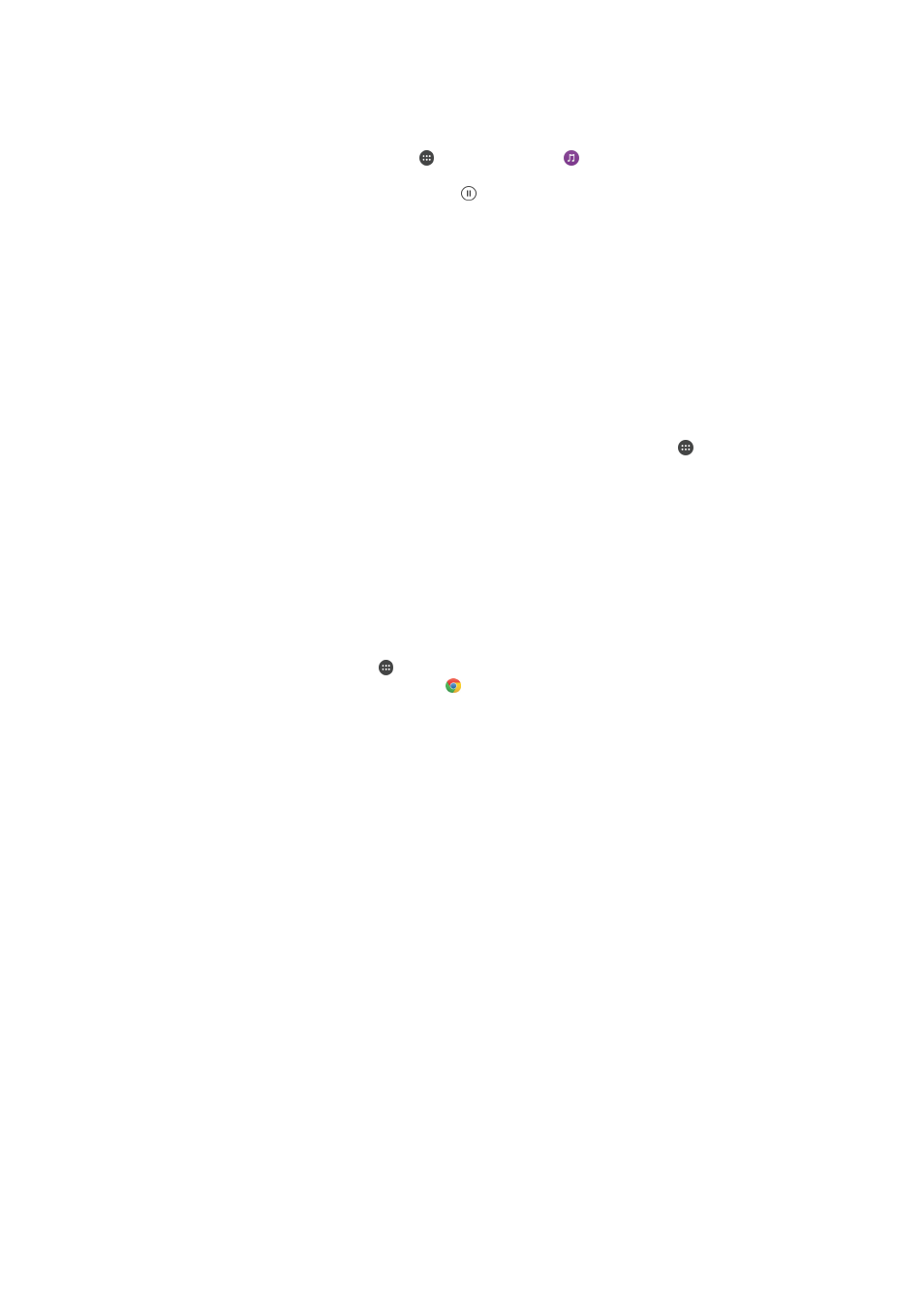
To share a music file with another device using NFC
1
Make sure that both your device and the receiving device have the NFC
function turned on, and that both screens are active and unlocked.
2
To open the Music application, tap , then find and tap .
3
Select a music category and browse to the track you want to share.
4
Tap the track to play it. You can then tap to pause the track. The transfer
works whether the track is playing or paused.
5
Make sure the track is displayed on full screen.
6
Hold your device and the receiving device close to each other so that the NFC
detection areas of each device touch. When the devices connect, a thumbnail
of the track appears.
7
Tap the thumbnail to start the transfer.
8
When the transfer is done, the music file is saved on the receiving device.
9
To display the music file, double-tap the status bar to open the Notification
panel, and then tap
Beam complete .
To share a photo or video with another device using NFC
1
Make sure that both devices have the NFC function turned on, and that both
screens are active and unlocked.
2
To view photos and videos on your device, go to your
Home screen, tap ,
then find and tap
Album.
3
Tap the photo or video that you want to share.
4
Hold your device and the receiving device close to each other so that the NFC
detection areas of each device touch. When the devices connect, a thumbnail
of the photo or video appears.
5
Tap the thumbnail to start the transfer.
6
When the transfer is done, the photo or video is saved on the receiving device.
To share a web address with another device using NFC
1
Make sure that both devices have the NFC function turned on, and that both
screens are active and unlocked.
2
From your
Home screen, tap .
3
To open the web browser, find and tap .
4
Load the web page that you want to share.
5
Hold your device and the receiving device close to each other so that the NFC
detection areas of each device touch. When the devices connect, a thumbnail
of the web page appears.
6
Tap the thumbnail to start the transfer.
7
When the transfer is done, the web page is displayed on the screen of the
receiving device.
Scanning NFC tags
Your device can scan various kinds of NFC tags to receive additional information,
such as a web address. For example, it can scan embedded tags on a poster, on a
billboard advertisement, or beside a product in a retail store.
To scan an NFC tag
1
Make sure that your device has the NFC function turned on and that the screen
is active and unlocked.
2
Place your device over the tag so that the NFC detection area touches it. Your
device scans the tag and displays the content collected. Tap the content of the
tag to open it.
118
This is an Internet version of this publication. © Print only for private use.
