Controlling data usage – Sony XPeria XZ F8331 User Manual
Page 52
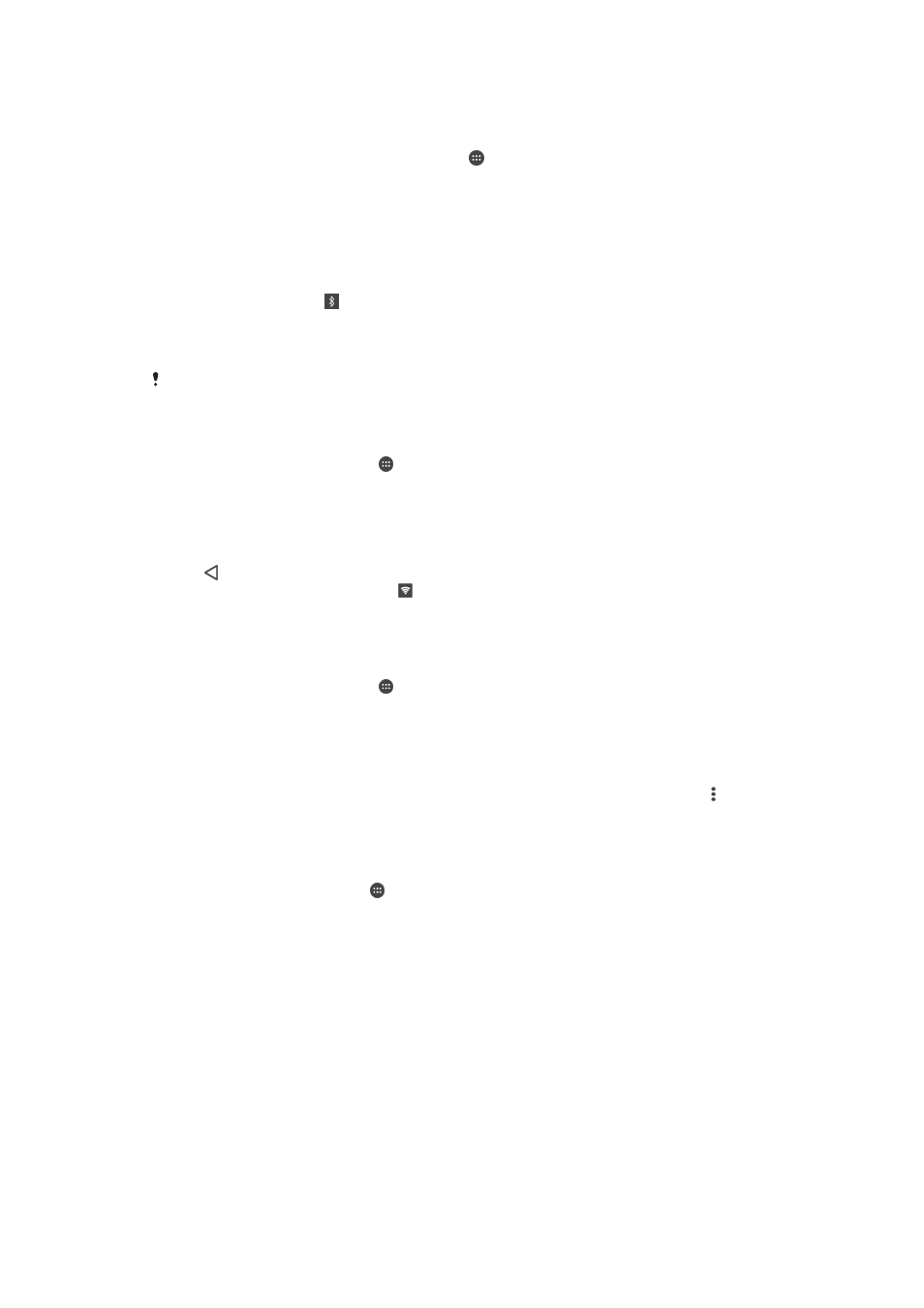
To share your mobile data connection with another Bluetooth® device
1
Make sure that your device and the other Bluetooth® device are paired with
each other and that mobile data traffic is activated on your device.
2
Your device: From your Home screen, tap .
3
Find and tap
Settings > More > Tethering & portable hotspot and then tap the
Bluetooth tethering slider to enable the function.
4
Bluetooth® device: Set up the device so that it obtains its network connection
using Bluetooth®. If the device is a computer, refer to the relevant instructions
to complete the setup. If the device runs on the Android™ operating system,
tap the settings icon beside the name of the device that it is paired with under
Settings > Bluetooth > Paired devices, then mark the Internet access checkbox.
5
Your device: Wait for to appear in the status bar. Once it appears, the setup
is complete.
6
To stop sharing your mobile data connection, tap the
Bluetooth tethering slider
again to disable the function.
The
Bluetooth tethering function is turned off every time you turn off your device or turn off the
Bluetooth® function.
To use your device as a portable hotspot
1
From your
Home screen, tap .
2
Find and tap
Settings > More > Tethering & portable hotspot.
3
Tap
Portable hotspot settings > Configure hotspot.
4
Enter the
Network name (SSID) information.
5
To select a security type, tap the
Security field. If required, enter a password.
6
Tap
Save.
7
Tap , then tap the
Portable hotspot slider to enable the function.
8
If prompted, tap
OK to confirm. appears in the status bar once the portable
hotspot is active.
To allow a WPS-supported device to use your mobile data connection
1
Make sure that your device is functioning as a portable hotspot.
2
From your
Home screen, tap .
3
Find and tap
Settings > More > Tethering & portable hotspot > Portable hotspot
settings.
4
Under
Configure hotspot, make sure that your portable hotspot is secured by a
password.
5
Enable
Discoverable, if it was disabled.
6
Tap
WPS Push Button, then follow the relevant instructions. Alternatively, tap
>
WPS PIN Entry, then enter the PIN that appears on the WPS-supported
device.
To rename or secure your portable hotspot
1
From the
Home screen, tap .
2
Find and tap
Settings > More > Tethering & portable hotspot.
3
Tap
Portable hotspot settings > Configure hotspot.
4
Enter the
Network name (SSID) for the network.
5
To select a security type, tap the
Security field.
6
If required, enter a password.
7
Tap
Save.
Controlling data usage
You can keep track of the amount of data transferred to and from your device over
your mobile data or Wi-Fi connection during a given period. For example, you can
view the amount of data used by individual applications. For data transferred over
52
This is an Internet version of this publication. © Print only for private use.
