Backing up and restoring content – Sony XPeria XZ F8331 User Manual
Page 43
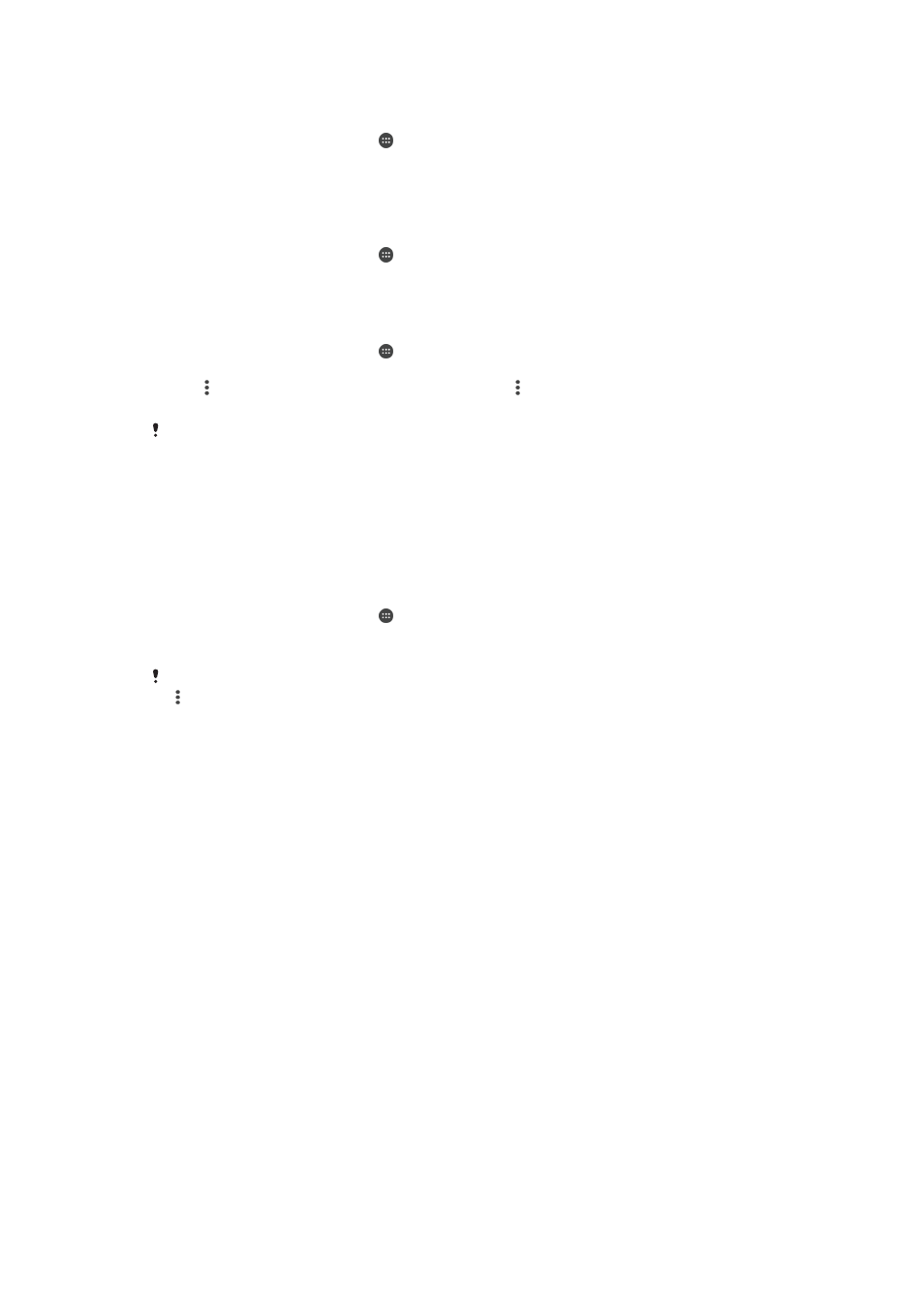
To transfer media files to the memory card
1
Make sure you have a memory card inserted into your device.
2
From your
Home screen, tap .
3
Find and tap
Settings > Storage & memory > Transfer data.
4
Mark the files that you want to transfer to the memory card.
5
Tap
Transfer.
To stop applications and services from running
1
From your
Home screen, tap .
2
Find and tap
Settings > Apps.
3
Select an application or service, then tap
FORCE STOP > OK.
To format the memory card
1
From your
Home screen, tap .
2
Find and tap
Settings > Storage & memory.
3
Tap , then tap
Advanced > Storage > SD Card > , then tap Settings > Format
>
Erase & format.
All content on the memory card gets erased when you format it. Make sure you first make
backups of all data that you want to save. To back up your content, you can copy it to a
computer. For more information, see
Managing files using a computer
on page 41.
Smart cleaner
Using
Smart cleaner you can improve device performance by automatically
optimising storage and memory depending on frequency of app use.
To enable or disable Smart cleaner
1
From your
Home screen, tap .
2
Find and tap
Settings > Storage & memory.
3
Tap the slider beside
Smart cleaner.
You can also modify, copy or delete files manually if you go to
Settings > Storage & memory >
>
Advanced > Storage > Explore
Backing up and restoring content
Generally, you should not save photos, videos and other personal content solely on
the internal memory of your device. If your device is damaged, lost or stolen, the data
stored on its internal memory may be impossible to recover. It is recommended to
use the Xperia™ Companion software to make backups which save your data safely
to an external device. This method is especially recommended if you are updating
your device software to a newer Android version.
The Xperia™ Backup & restore application is recommended for backing up data
before you do a factory data reset. With this application you can back up data to an
online account, an SD card or to an external USB storage device that you have
connected to your device using a USB Host adapter:
With the Google Backup & restore application, you can back up data to a Google
server.
Backing up data to a computer
Use the Xperia™ Companion software to back up data from your device to a PC or
an Apple
®
Mac
®
computer. You can back up the following types of data:
•
Contacts and call logs
•
Text messages
•
Calendar
•
Settings
•
Media files such as music and videos
43
This is an Internet version of this publication. © Print only for private use.
