Offset, User, System menu parameters – Kawai MP10 User Manual
Page 74: Sy ste m me nu, Lock mode, Eq offset on/off, Eq offset lo/mid/hi, Reverb offset, Creating a user touch curve
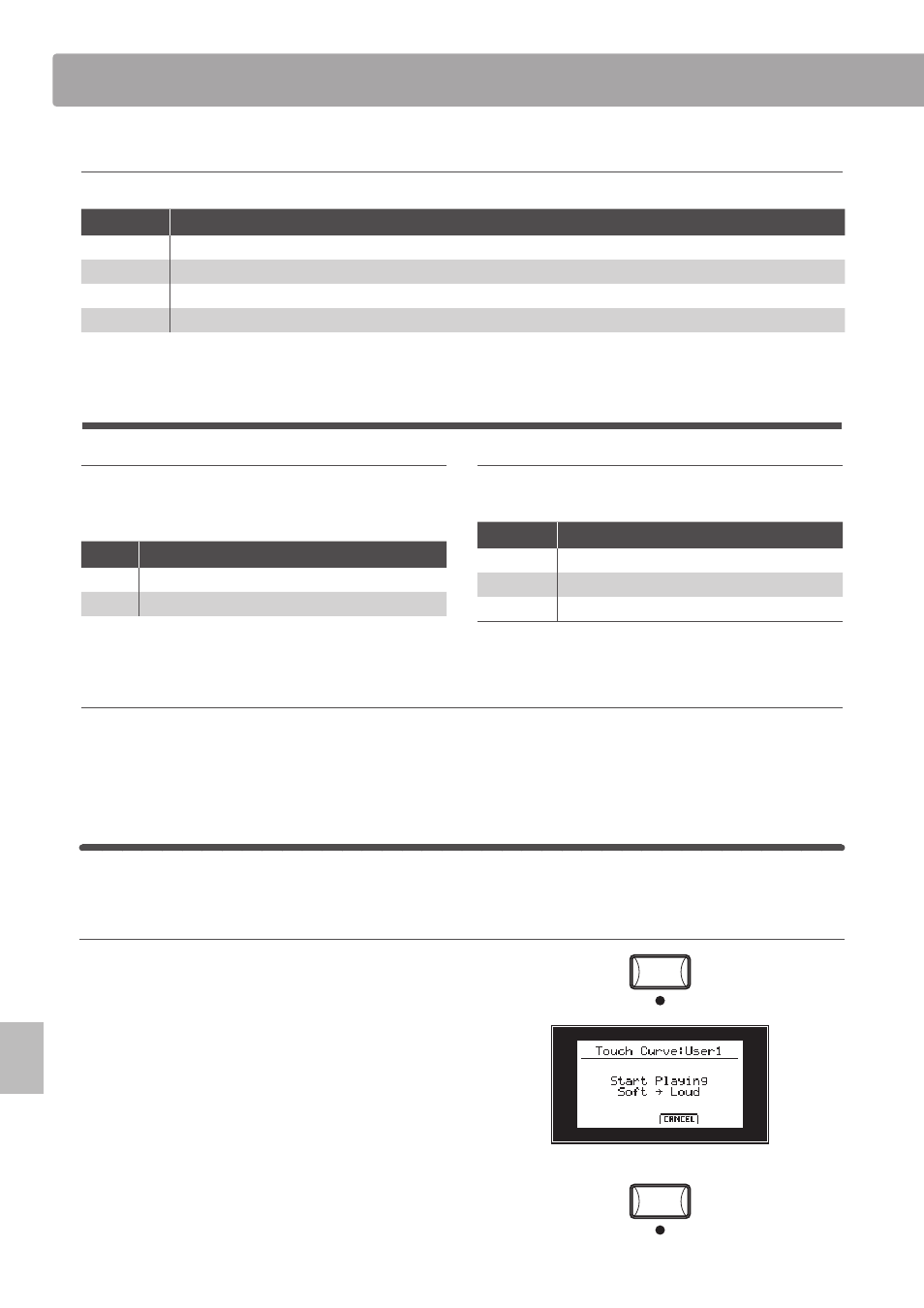
74
SY
STE
M
Me
nu
SYSTEM Menu parameters
10. Lock Mode
This function determines which panel controls will be locked when the Panel Lock button is pressed.
Value
Description
Panel Lock
All panel operations except for the keyboard, wheels, pedals, and PANEL LOCK button will be locked.
Wheel Lock
Only the Pitch Bench and Modulation wheels are locked.
FSW Lock
Only the assignable footswitch (FSW) is locked.
EXP Lock
Only the expression pedal (EXP) is locked.
* The default setting is Panel Lock.
2
Offset
1. EQ Offset ON/OFF
This parameter determines whether the EQ offset is turned ON
or OFF. This allows a global EQ to be applied independently of
the EQ section and therefore any SETUP changes.
Value
Description
ON
EQ Offset is turned ON.
OFF
EQ Offset is turned OFF.
* The default setting is OFF.
2. EQ Offset Lo/Mid/Hi
These parameters set the EQ offset values for the Lo, Mid, and
Hi-range frequencies.
Parameter
Description
Lo
The Low-range frequency EQ offset value.
Mid
The Mid-range frequency EQ offset value.
Hi
The High-range frequency EQ offset value.
* The EQ offset values will be added to the EQ section values. The combined
EQ values are limited to ±9.
3. Reverb Offset
This parameter sets the reverb depth offset.
This allows a global reverb to be applied independently of the PIANO, E.PIANO, or SUB section’s reverb depth setting.
* The default setting is 100%.
3
User
The User category contains functions to create custom touch curves and keyboard temperaments.
Creating a User Touch Curve
Turn control knob A to select the User1 or User2 touch curve.
Press the
z button (RECORDER CONTROLS).
The User Touch Curve analysis screen will be shown in the LCD
display, prompting for the keyboard to be played.
Play the piano dynamically from very soft to very loud, allowing
the instrument to examine the personal playing technique.
* It may take more than one attempt to create an accurate User Touch Curve.
Reducing the master volume fader to the lowest position often helps.
Press the
z button again.
The velocity range of the playing will be analysed and a new,
personalised touch curve created.
Press the
z button again to store the User Touch Curve, or the
F3 button (CANCEL) to return to the previous screen.
ON
/
OFF
VALUE
: –9dB -+9dB
VALUE
: 0 (
OFF
) - 100%
PANEL LOCK
/
WHEEL LOCK
/
FSW LOCK
/
EXP LOCK
