Ed it m e nu, Entering the edit menu, Selecting the parameter category – Kawai MP10 User Manual
Page 35: Adjusting parameters, Quick compare function
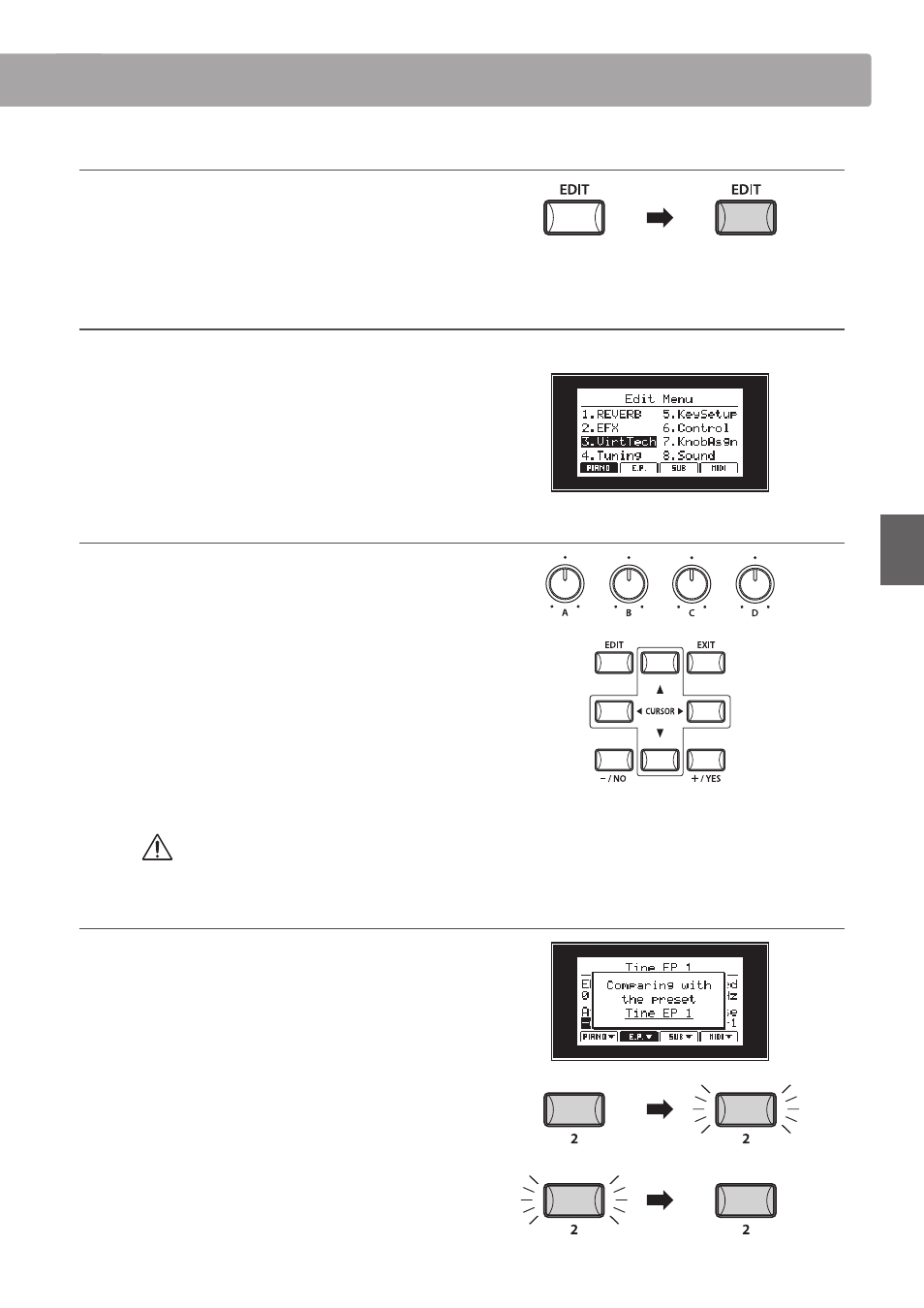
35
E
D
IT
M
e
nu
Entering the EDIT Menu
Press the EDIT button.
The LED indicator for the EDIT button will turn ON, and the Edit
Menu will be shown in the LCD display.
Selecting the parameter category
After entering the EDIT Menu:
Press the F1, F2, F3, or F4 function buttons to select the desired
section to edit.
Next press the CURSOR buttons then the +/YES button to select
and enter the desired parameter category.
Adjusting parameters
Turn the four control knobs (A, B, C, D) located on either side of
the LCD display to adjust the displayed parameters.
* Numeric parameters can typically be adjusted within the range of 0-127.
Parameters can also be adjusted by using the CURSOR buttons
to move the selection cursor, and –/NO or +/YES buttons to
decrease or increase the value of the selected parameter.
* Press the CURSOR
c or CURSOR d buttons to cycle through the other EDIT
Menu categories and pages.
Press the EXIT button to exit the parameter category, or return
to the Play Mode screen.
Quick Compare function
The Quick Compare function allows the current, adjusted sound
to be compared ‘on the fly’ with the original stored sound,
simply by pressing the selected sound variation button.
For example: reviewing adjustments made to the Jazz Grand 2
piano sound (PIANO section, JAZZ category, variation 2).
Press the 2 variation button.
The LED for the variation button will start to flash, and the
keyboard will play the original stored sound.
Press the 2 variation button again.
The LED for the variation button will stop flashing, turn ON, and
the keyboard will returning to playing the adjusted sound.
Parameter adjustments made to the selected sound will be lost upon selecting another sound.
* To store the adjusted sound, use the STORE button (page 47).
