Overview of the usb menu, Mp10 data types, Entering the usb menu – Kawai MP10 User Manual
Page 66: Selecting usb functions, Usb device file/folder listing screen
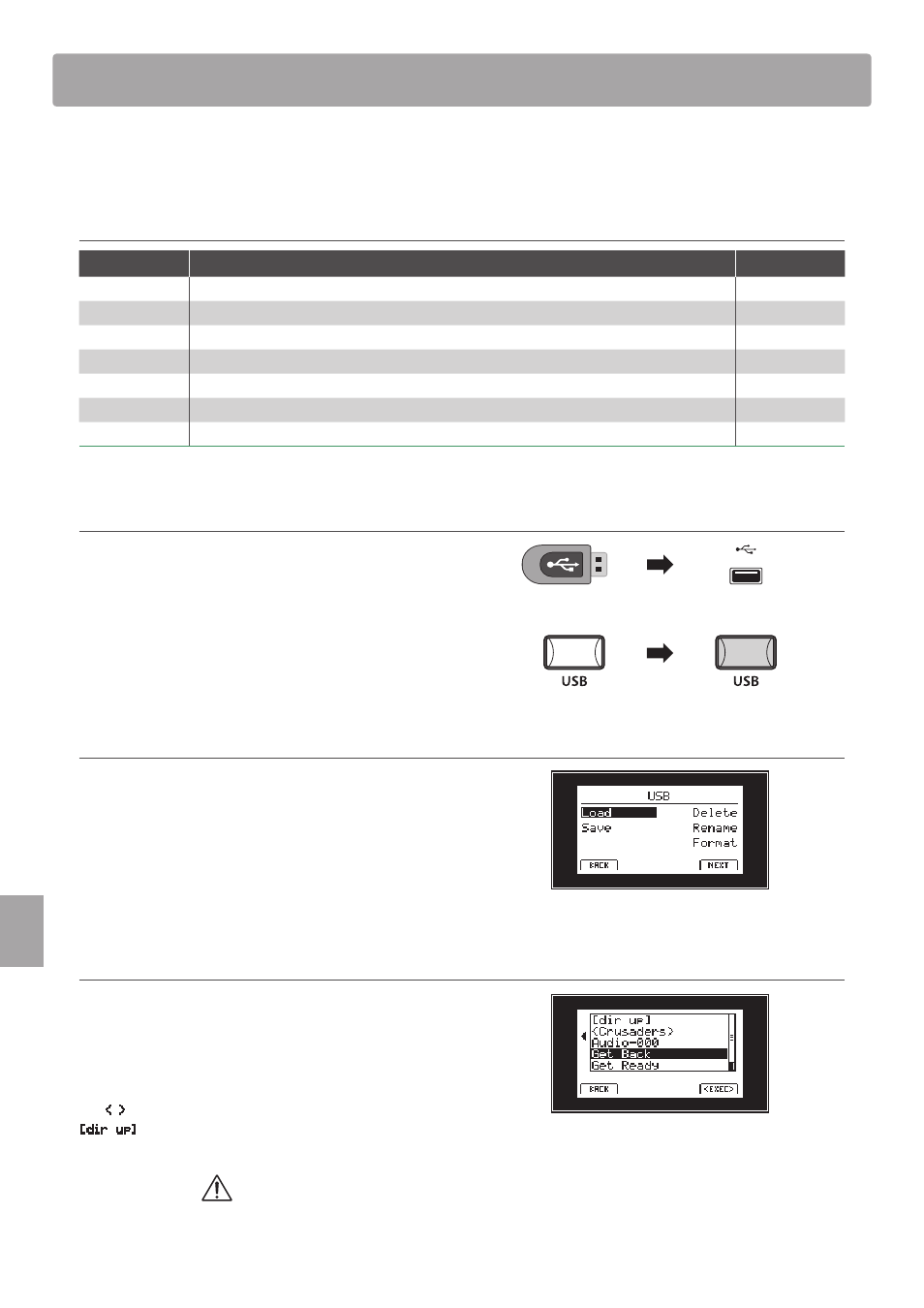
66
US
B
M
e
n
u
Overview of the USB Menu
The USB Menu contains functions to load, save, delete, and rename the various types of MP10 data stored on a USB
memory device. It is also possible to format the memory device, erasing all stored data.
MP10 data types
Data type
Description
Extension
SOUND
A backup of a single SOUND’s parameters.
.km5
SETUP
A backup of a single SETUP memory.
.km6
SMF
A standard MIDI format (SMF) song file.
.mid
Song
A MP3/WAV audio file or SMF song file.
.mp3, .wav, .mid
All Sound
A backup of all the MP10’s stored SOUND parameters .
.km2
All Setup
A backup of all the MP10’s SETUP memories.
.km3
All Backup
A backup of all the MP10’s SETUP memories, SOUND parameters, and SYSTEM settings.
.km4
Entering the USB Menu
Connect a USB memory device.
* USB devices should be formatted to use the ‘FAT’ or ‘FAT32’ filesystems.
Press the USB button.
The LED indicator for the USB button will turn ON, and the USB
Menu will be shown in the LCD display.
Selecting USB functions
Press the CURSOR buttons then the +/YES button or F4 function
button (NEXT) to select and enter the desired category page.
Use the same control method once again to select each function.
Press the –/NO or F1 function button (BACK) to return to the
previous screen.
USB device file/folder listing screen
The MP10’s file/folder listing screen lists the files and folders
stored in the root of the USB device.
The selection cursor can be moved by turning control knob A,
or pressing the CURSOR
c or CURSOR d buttons.
The
< >
symbols are used to indicate a folder, while the topmost
[dir up]
entry is used to return to the parent/previous folder.
Load functions will overwrite the existing data stored in internal memory.
Exercise caution when using these functions to avoid accidental data loss.
