Audio record/playback, Recording an audio file – Kawai MP10 User Manual
Page 58
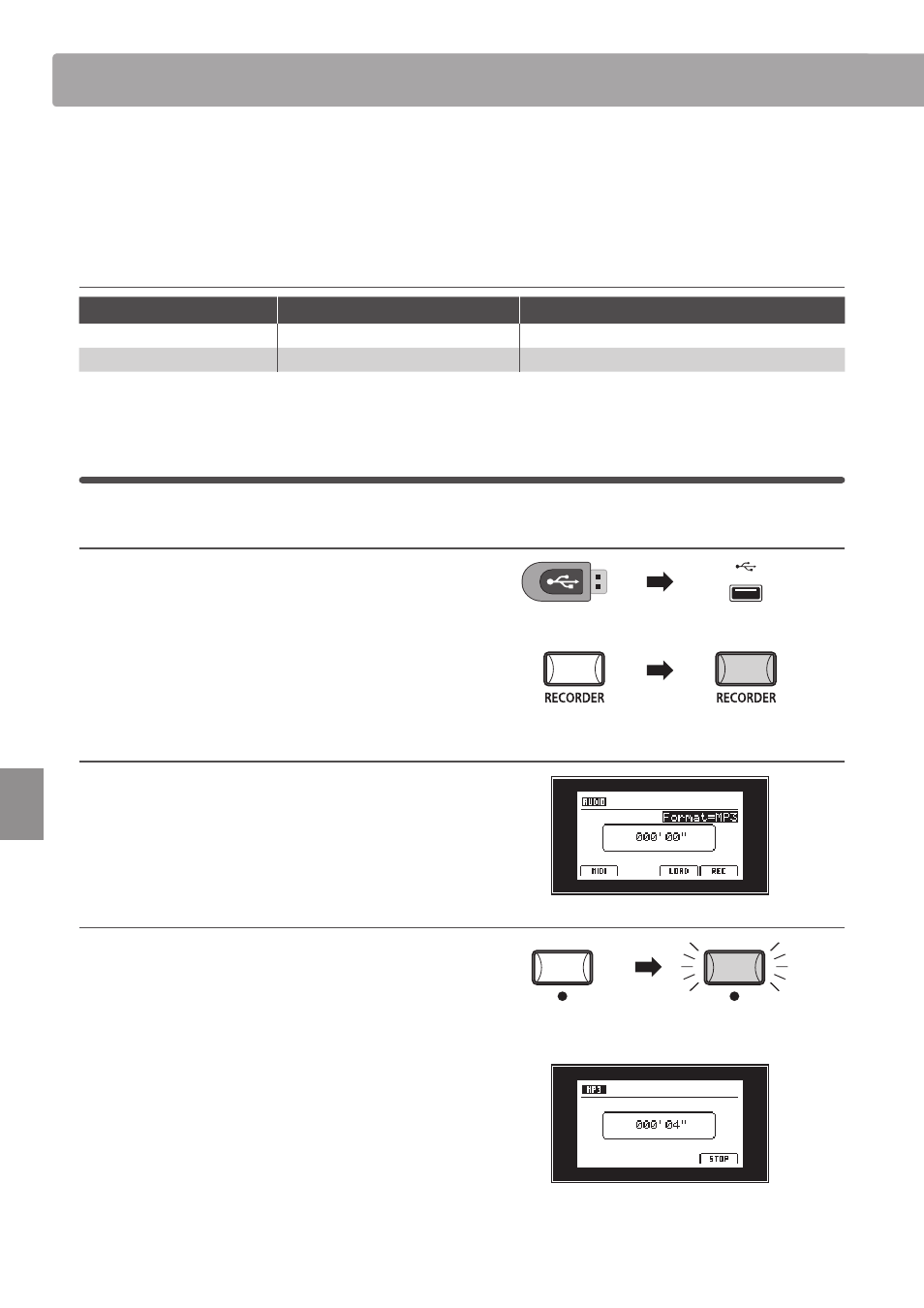
section
58
Re
corde
r
Audio Record/Playback
(USB Memory)
The MP10 is also capable of recording performances (including LINE IN input audio) as digital audio - saving the data
to a USB memory device in either MP3 or WAV format. This useful function allows professional quality recordings to
be produced directly on the instrument - without the need for additional sound equipment - then emailed to band
members, listened to away from the instrument, or edited and remixed further using an audio workstation.
Audio Recorder format specifications
Audio Format
Specifications
Bitrate
MP3
44.1 kHz, 16 bit, Stereo
192 kbit/s (fixed)
WAV
44.1 kHz, 16 bit, Stereo
1,411 kbit/s (uncompressed)
MPEG Layer-3 audio coding technology licensed from Fraunhofer IIS and Thomson.
MP3 codec is Copyright (c) 1995-2007, SPIRIT
1
Recording an audio file
1. Entering audio recorder mode
Connect a USB memory device.
* USB devices should be formatted to use the ‘FAT’ or ‘FAT32’ filesystems.
Press the RECORDER button.
The LED indicator for the RECORDER button will turn ON and
the Audio recorder screen will be shown in the LCD display.
2. Selecting the audio recorder file format
Turn control knob B to select the desired audio recorder file
format.
* MP3 audio files require less storage space than WAV audio files.
* A 1 GB USB memory device can store over 12 hours of MP3 audio data.
3. Starting the audio recorder
Press the F4 function button (REC) or
z button.
The LED indicator for the
z button will start to flash, to indicate
that the recorder is in standby mode.
Press a key on the keyboard.
The LED indicator for the
z button will turn ON, a counting timer
will be shown in the centre of the LCD, and recording will start.
* Recording can also be started by pressing the
f/ button, allowing a rest
period or empty bar to be inserted at the beginning of the recording.
* The LINE IN input audio will also be recorded to the MP3/WAV file.
