4 system requirements, 5 features – Kanguru Defender Elite200 User Manual
Page 7
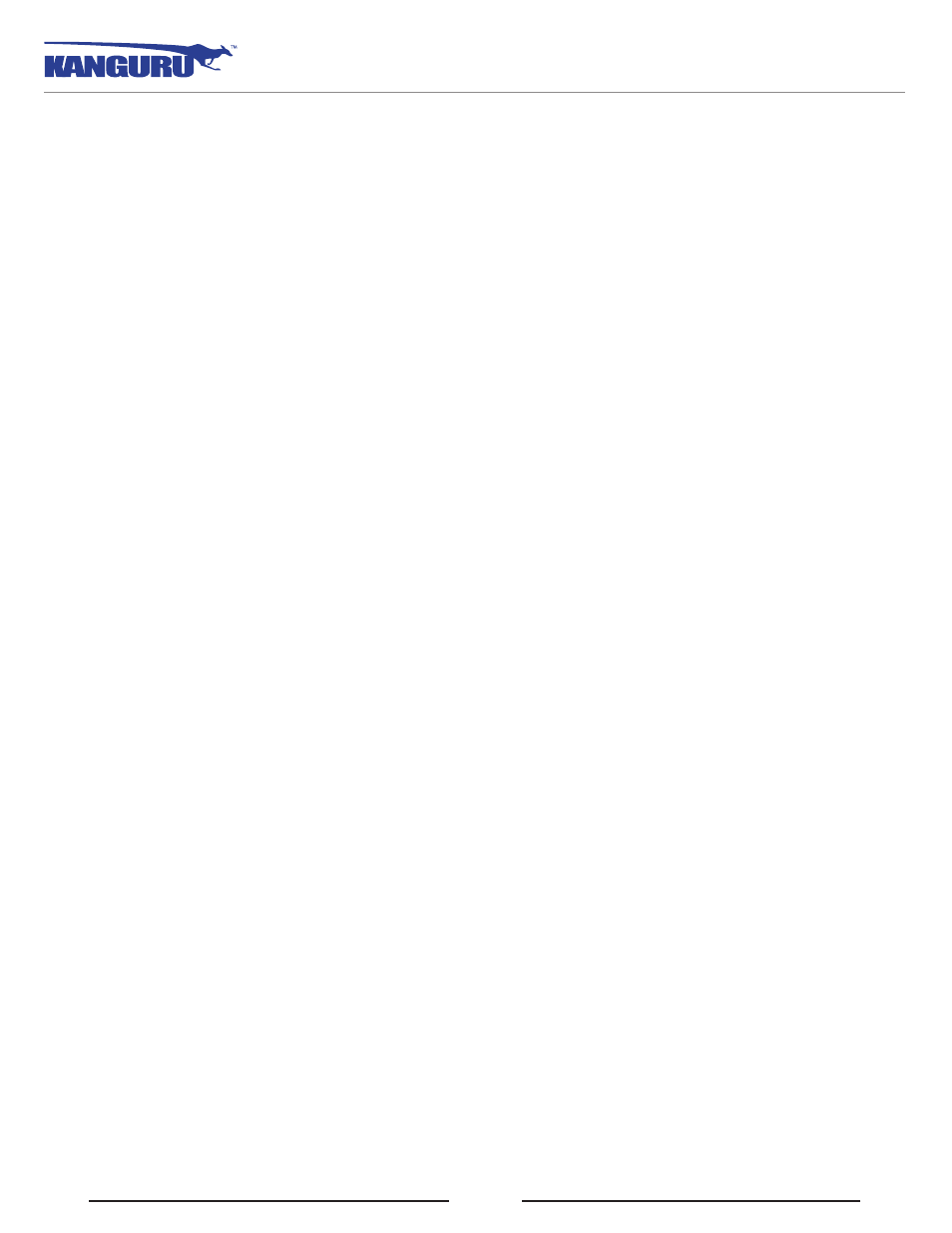
7
System Requirements / Features
1.4 System Requirements
• 1 Available USB port (USB 2.0 Recommended)
• 256MB of internal DDR RAM or more
• 500MHz internal CPU or faster
• Operating Systems (32 and 64 bit compatible)
○ Windows XP SP3, Windows Server 2003, Win Vista, Win 7, Win 8
○ Max OS X 10.5 and above (compatible with Intel-based Macs only)
○ Red Hat Enterprise Linux 5, Ubuntu 9/10, Linux Kernel 2.6.02 - 2.6.34
Note: Linux Red Hat users must have Super User or Root privileges to run KDMElite200
1.5 Features
√ 256-bit AES hardware encryption
√ FIPS 140-2 (Level 2) Validated
√ Password protected data partition for your secure files
√ Does NOT require Admin privileges (except with Red Hat Enterprise Linux 5)
√ Driverless installation (Plug & Play)
√ High-strength aluminum housing
√ Tamper-proof design
√ Write protect switch
√ On-board antivirus protection
√ HIPAA Compliant
√ Sarbanes Oxley Compliant
√ GLB Compliant
Remote Management Capability
The Kanguru Defender Elite200 flash drive can be remotely managed using the Kanguru Remote
Management Console (KRMC). KRMC is a web-based application that gives administrators a complete
USB management system. With KRMC you will be able to:
√ Create and manage a master password for your Defender drives
√ Remotely delete all data on a managed drive
√ Schedule actions for present or future times
√ Audit at administrator and super administrator level
√ Locate devices via IP address (IP Address / network location)
√ Locate devices via hostname
√ Create remote policy modifications like:
○ Password Strength and Length (e.g. 10 characters: 2 upper, 2 numbers, etc)
○ Limit Invalid Login Attempts (e.g. 3 retries before drive is wiped)
○ Rate at which password should be changed (e.g. every 30, 60, or 90 days)
○ Change user password
○ Change master password
Your Kanguru Defender Elite200 does not come with KRMC enabled by default.
For more information about KRMC, visit:
