6 on-board antivirus (windows only) – Kanguru Defender Elite200 User Manual
Page 24
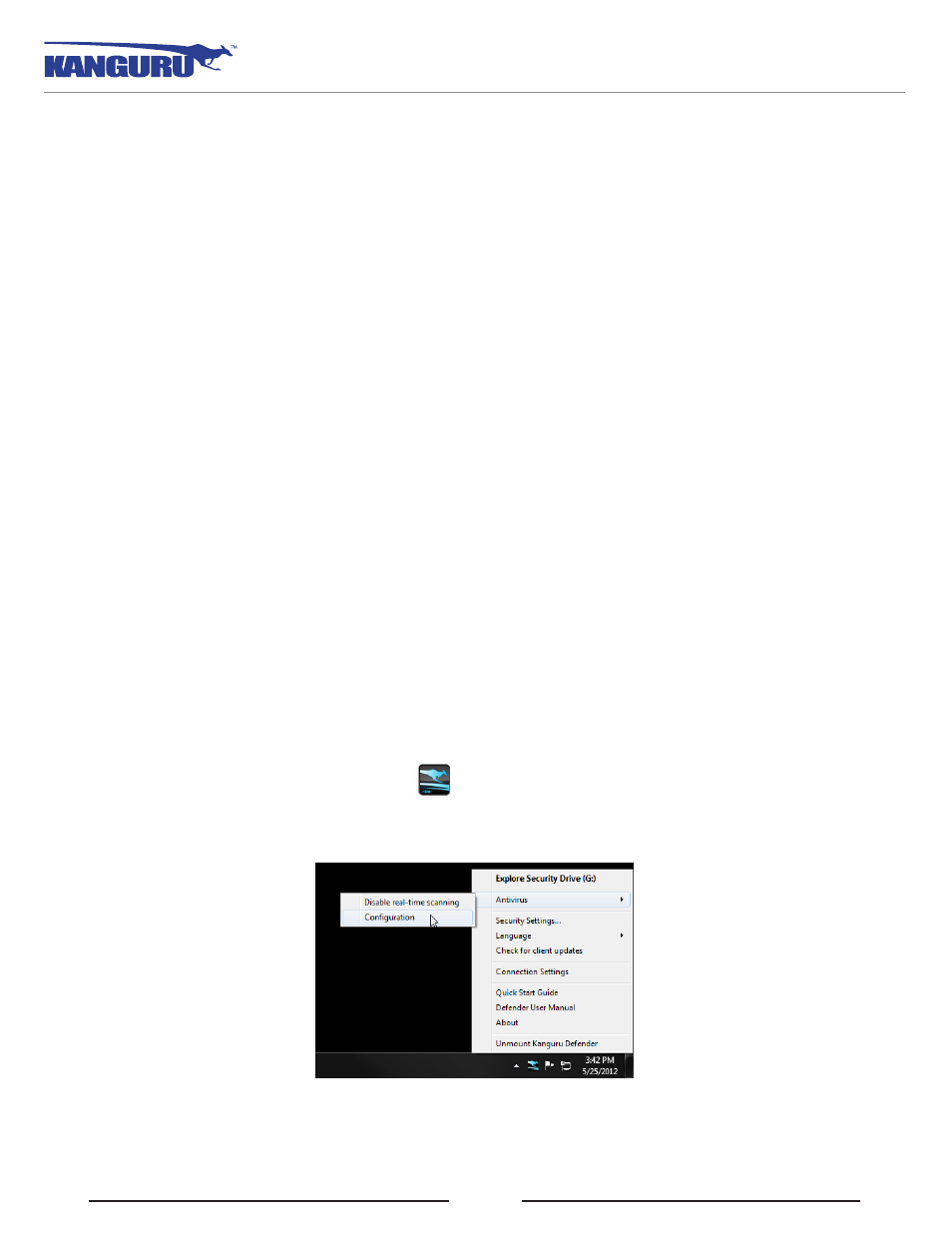
24
2.6 On-board Antivirus (Windows only)
You must register your device with Kanguru Solutions in order to take advantage of the Defender
Elite200’s on-board antivirus functions (see section 2.2.2 Activating On-board Antivirus Protection
Once your on-board antivirus has been activated, real-time virus scanning is automatically enabled
whenever you log into your device. All files copied to the Defender Elite200 are scanned for viruses
and malware.
Note: Updates for the latest the virus definitions are downloaded automatically when the device is
connected to a computer with internet access. If you disconnect your Defender before the latest update
has finished downloading, the Defender will save your place and continue the download the next time
it is connected to a computer with internet access.
Virus definitions are stored in the ‘System’ folder on the secure partition. If these files are deleted, they
will be automatically re-downloaded. If the device is reset to the factory default, these files will be
deleted and will need to be re-downloaded.
Caution! Do not store any data in the ‘System’ folder. Any data saved here that does not pertain to virus
definitions will be automatically deleted.
The Onboard Antivirus console
You can access the on-board antivirus console to scan your device, a path or a file. To open the antivirus
console:
1. Right-click on the KDMElite200 icon
located in the task bar.
2. Select Antivirus from the popup menu and then click on Configuration from the submenu.
The antivirus console appears.
On-board Antivirus
