3 setting a password – Kanguru Defender Elite200 User Manual
Page 16
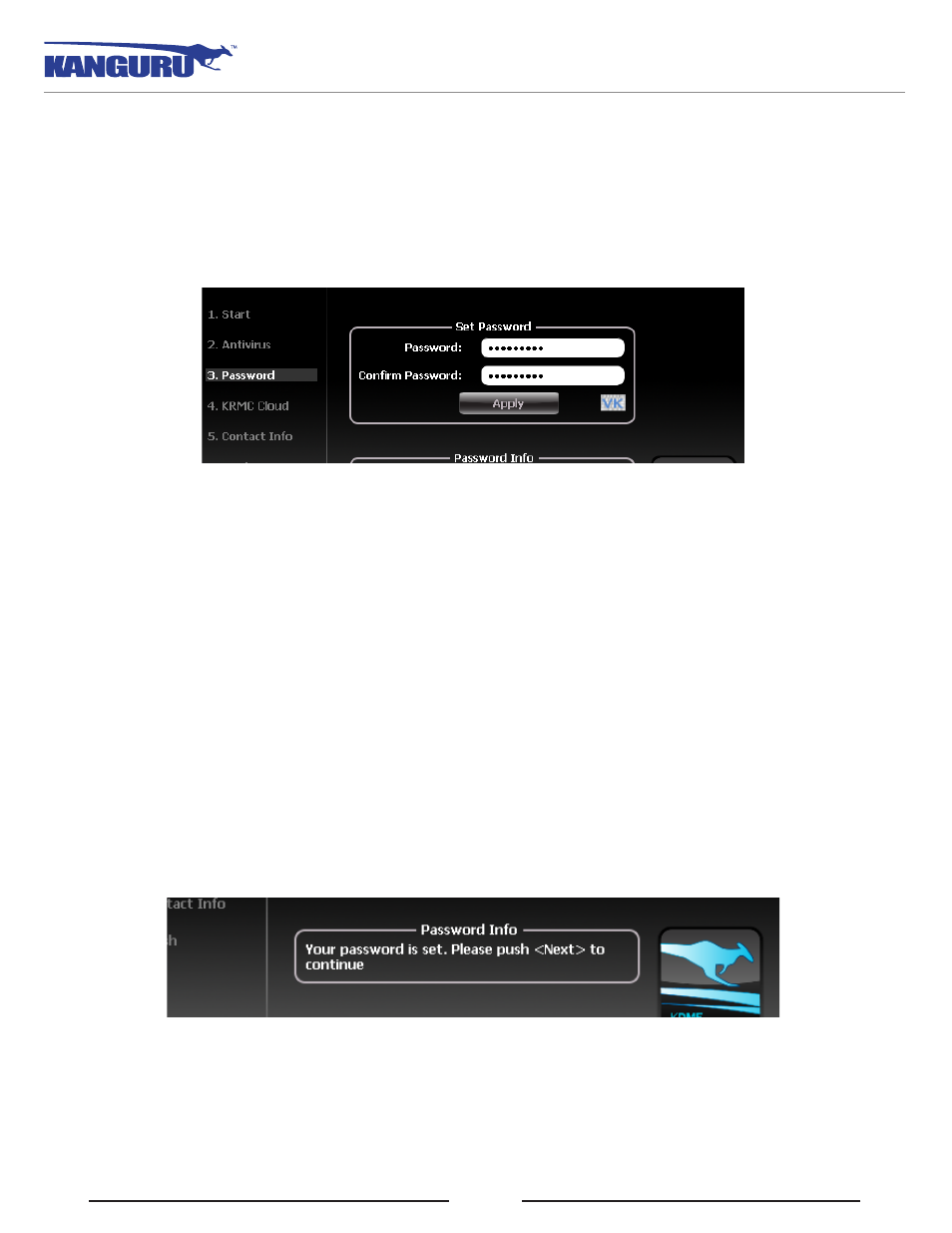
16
2.2.3 Setting a Password
Note: Before you can set password, the manual write protect switch must be set to the unlock position
(see section 1.3 The Write Protect Switch on page 6).
From the Set Password screen:
1. Enter your password in the Password data field. You can enter your password using KDMElite200’s
Virtual Keyboard by clicking the VK button. For more information on using the Virtual Keyboard
see section 2.4 Using the Virtual Keyboard to Enter Your Password on page 22.
Note: For security reasons, it is recommended that you incorporate letters, numbers and symbols
to achieve maximum security.
2. Enter the same password in the Confirm Password field for verification. If your passwords do not
match or there is any other issue with the password which you have entered in the Set Password
section, an explanation will be visible in the Password Info window.
Note: The Password Info window will inform you if there are any password requirements. It
updates in real time. Disregard the messages in the Password Info box until you have finished
entering your password into both the Password and Confirm Password fields.
3. Click on the Apply button to set your password. Once the password has been set you will see the
following message in the Password Info box:
4. Click the Next button and KDMElite200 will automatically configure the security parameters.
Note: If you are managing your Defender Elite200 with an administrative program like KLA or KRMC,
you can set a Master Password which can be used to reset the user password if it is lost or forgotten.
Setting a Password
