3 verifying the download checksum – Kanguru Defender Elite200 User Manual
Page 34
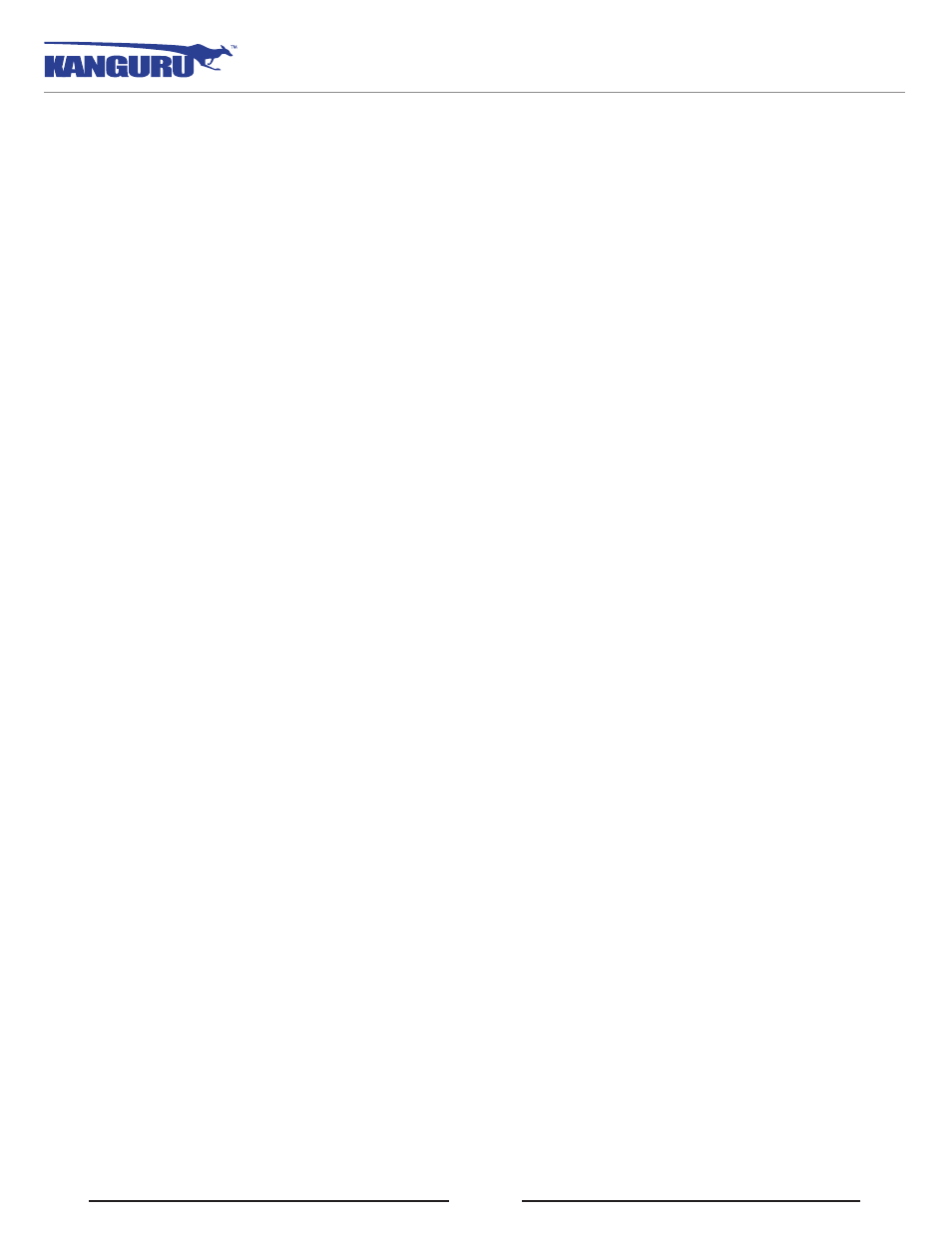
34
3.3 Verifying the download checksum
To verify the integrity of the KDMElite200 updater that you downloaded, please use the SHA256
Checksum tool. The SHA256 Checksum tool will generate a 64-character checksum which can be
verified against the checksum list published by Kanguru Solutions. This ensures that the updater file
was downloaded correctly and wasn’t altered.
The SHA256 Checksum tool and a list of valid checksum values can be found on Kanguru’s Support
To view and verify your download’s checksum:
1. Download the SHA256 Checksum tool from the Kanguru Solutions’ support site.
2. Save the SHA256 Checksum tool to the same directory that KDMElite200 updater file is saved in.
3. Open a command prompt window by clicking on Start → All Programs → Accessories →
Command Prompt.
4. Within the command prompt window, navigate to the directory containing your KDMElite200
updater file and the SHA256 Checksum tool.
5. Type “sha256.exe
are checking.
6. Press the Enter key. A 64-character string appears. This is the SHA256 checksum of the updater.
7. Verify that the checksum generated by the SHA256 Checksum tool matches the checksum published
by Kanguru Solutions for your updater version.
If the checksum generated by the SHA256 Checksum tool matches the checksum published, then your
updater downloaded correctly. If the checksum generated does not match the checksum published by
Kanguru Solutions, please delete the updater from your computer and download it again.
Verifying the Download Checksum
