Safely removing your kanguru defender elite200, 1 safely removing from windows – Kanguru Defender Elite200 User Manual
Page 35
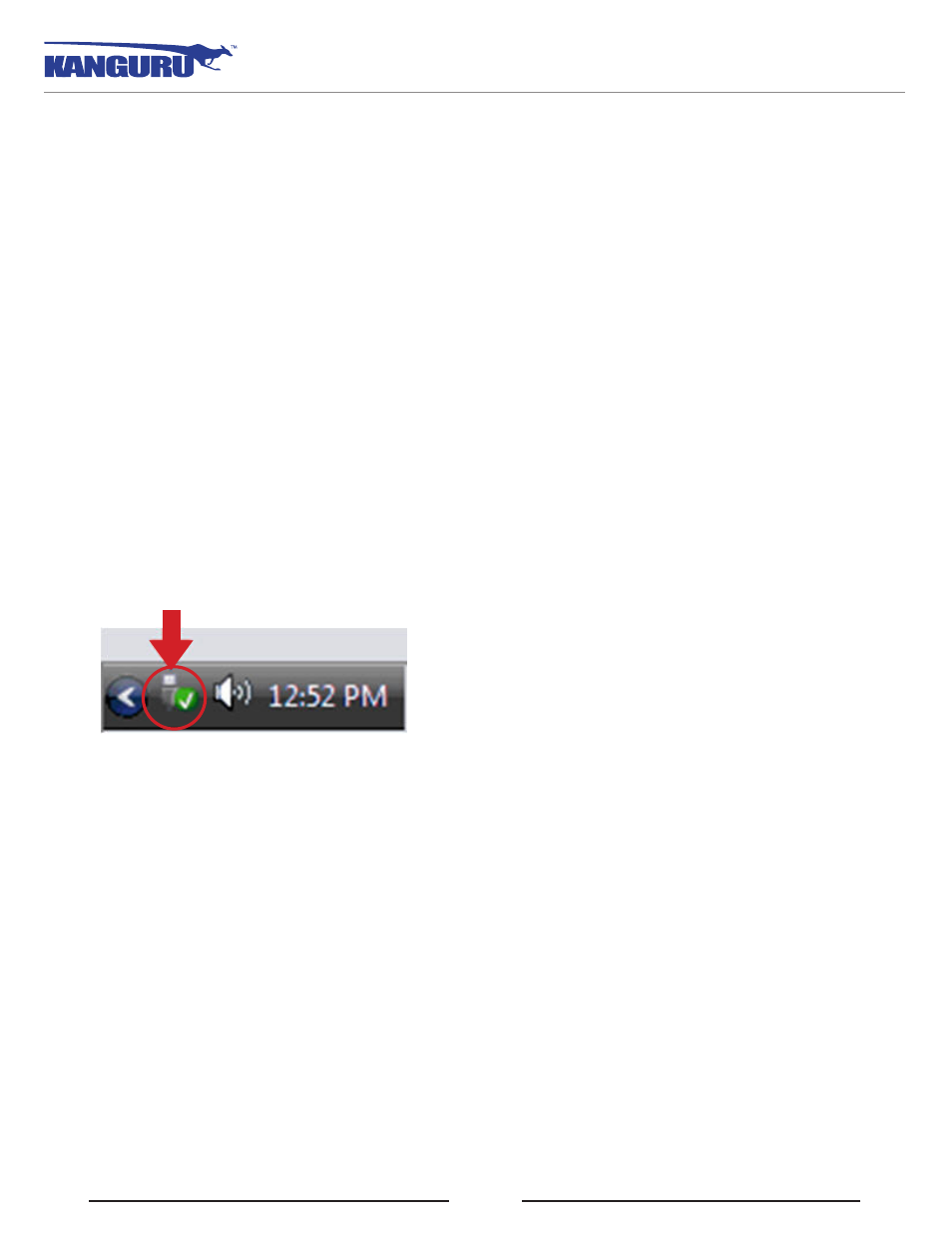
35
4. Safely Removing Your Kanguru Defender Elite200
Before unplugging the Defender Elite200 from the USB port, you should always make sure that you
have unmounted the secured partition (see section 2.12 Unmounting Your Defender Elite200 on page
32). After the Defender has been unmounted, you should use you operating system’s method for safely
removing a USB device.
4.1 Safely Removing from Windows
Caution! Be sure that the secure partition has been unmounted before attempting to remove the Defender
drive.
See section 2.12 Unmounting Your Defender Elite200 on page 32.
Please use the Windows ‘Safely Remove Hardware’ function before disconnecting your Defender drive.
To safely remove your Defender Elite200:
1. Click on the Safely Remove Hardware icon located in the task bar.
Note: The icon may look different depending on which version of Windows you are running.
2. A popup menu appears listing all USB devices connected to your computer. Select the Defender
Elite200 from the menu (it will appear with two drive letters).
A message will appear indicating that the portable storage device can be safely removed. You can now
disconnect your Defender Elite200.
If a message saying “The device cannot be stopped right now” appears, please make sure that any
windows or applications accessing the Defender Elite200 are closed and then try again.
Safely Removing Your Kanguru Defender / Safely Removing From Windows
