JLCooper eBOX User Manual
Page 26
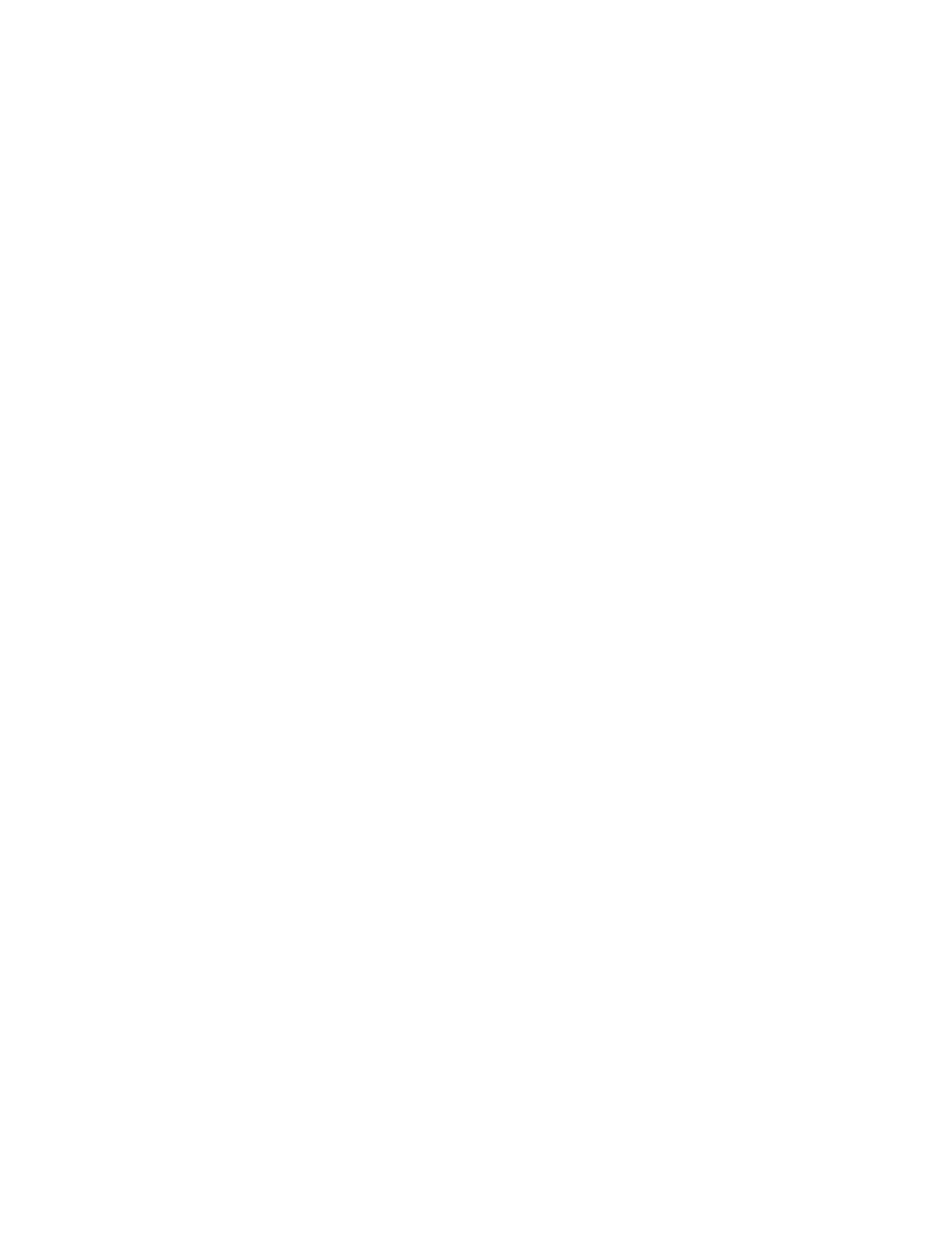
26
eBOX IP address
This is the IP address of the eBOX you want to test.
eBOX TCP Port
This is the TCP port of the eBOX you want to test. The eBOX
TCP port in the server mode is TCP port 23 by default. This can
be configured for any TCP port.
Connection State
This window shows the status of the connection to the eBOX you
want to test.
Connect / Disconnect
This allows you to establish or break the connection to the eBOX
you want to test.
Status Window
This window shows additional status messages of the connection
to the eBOX you want to test. In addition, you will also see the
firmware version of the connected eBOX.
GPI Inputs
These checkboxes indicate the state of the input pins on the GPI
Input connector. A check mark indicates that the corresponding
pin is in the active state (logic low or 0 volts). The absence of a
check mark indicates that the corresponding pin is in an inactive
state (logic high or 5 volts). Clicking on a checkbox will cause the
eBOX GPI Tester Utility to send a GPI Query command to update
the state of the checkbox.
GPI Outputs
Sets selected GPI Output to active state (logic low or 0 volts). All
other GPI Outputs are set to inactive state (logic high or 5 volts).
All Off
Sets all GPI Outputs to inactive state (logic high or 5 volts).
