Ebox to configure ebox password change, Ebox to configure, Ebox password change – JLCooper eBOX User Manual
Page 13
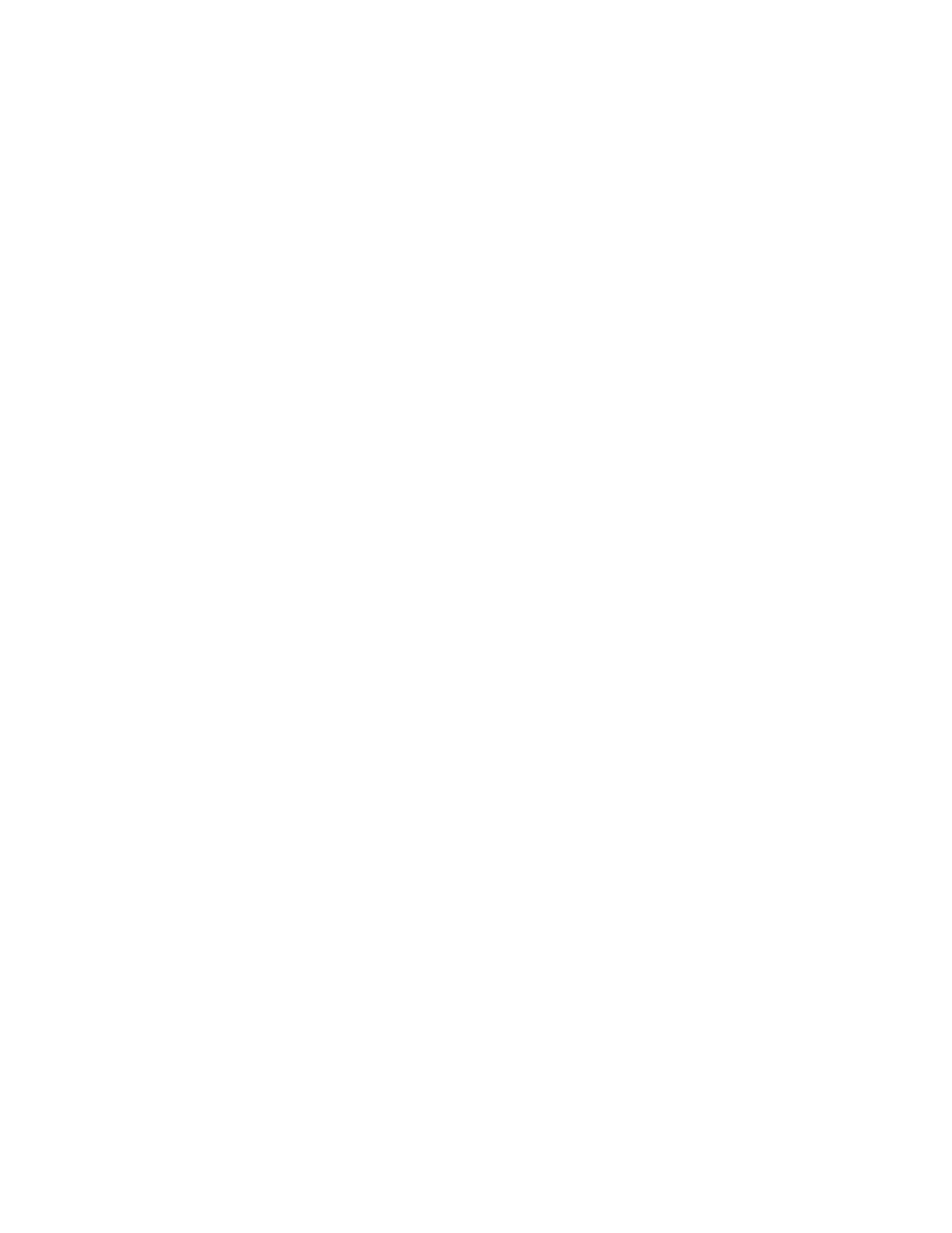
13
eBOX to Configure
In this section, enter the IP Address, TCP Port and Password of the
target eBOX that you wish to configure.
IP Address
This is IP Address of the target eBOX to configure.
TCP Port
This is the TCP Port of the target eBOX to configure. The TCP
Port for configuration is fixed at 4141. In most circumstances, you
will never have to change this however, if the eBOX is behind a
router using port forwarding, you may have to specify a different
port.
Password
If DIP switch 6 is set to the down position, the eBOX uses a
password to prevent unauthorized access. The default password is
‘password’.
Note: If the Password box contains any text, the eBOX Configuration
Utility will pad out the password with spaces and truncate the
password to 8 characters. If the Password box is empty, the eBOX
Configuration Utility will send no password.
eBOX Password Change
This section allows you to change the password of the eBOX.
Remember, if DIP switch 6 is set to the down position, the eBOX
requires the correct password in the ‘eBOX to Configure’ section.
The default password is ‘password’.
New Password
This is the area to enter a new password. The password can be up
to 8 characters in length.
Update Password
Clicking on this button sends the new password to the eBOX.
Note: The eBOX Configuration Utility will pad out the password with
spaces and truncate the password to 8 characters even if the Password
box is empty.
