Access the web configuration menu – Grandstream GXW400x User Manual User Manual
Page 30
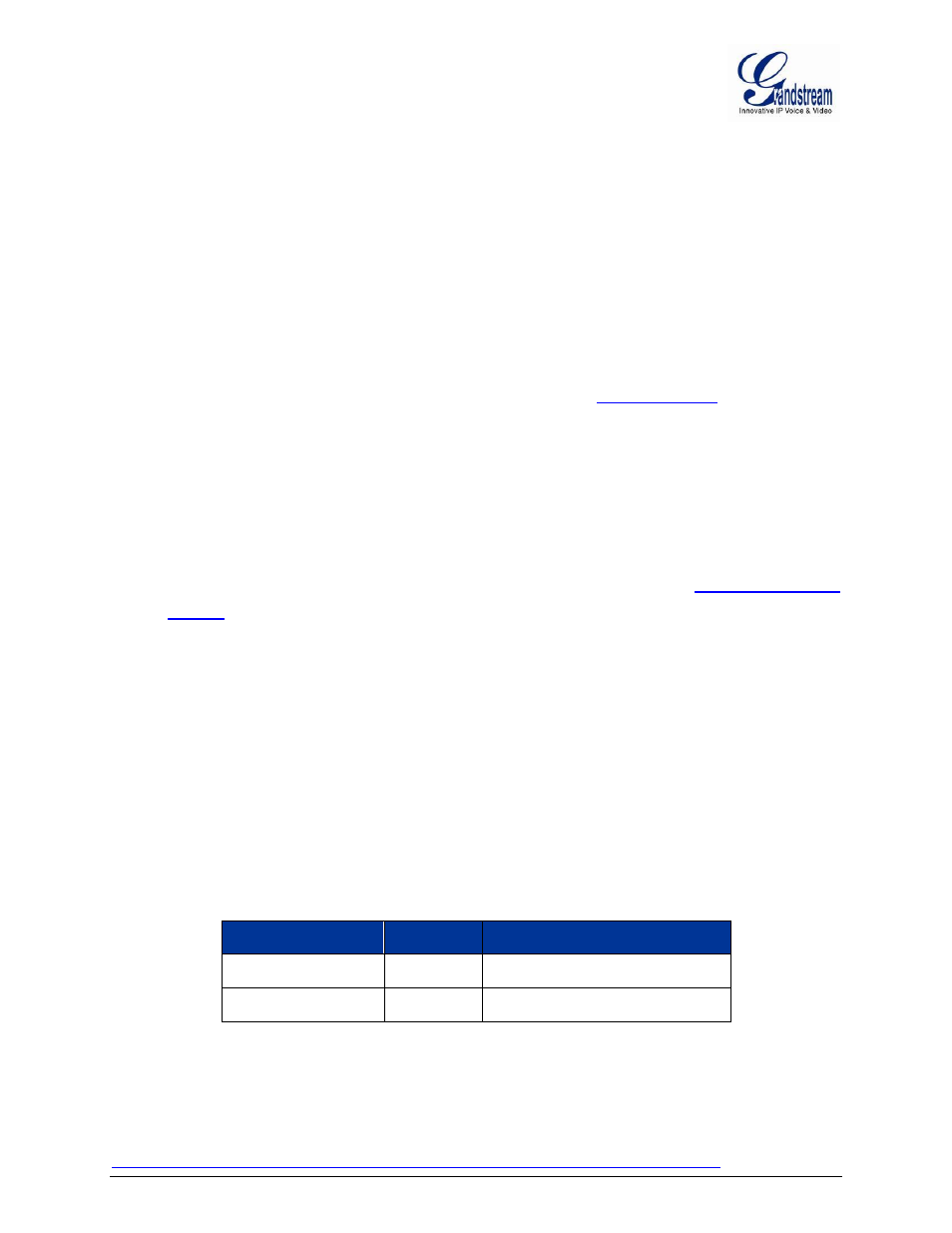
FIRMWARE VERSION 1.0.14.1 GXW400X USER MANUAL Page 28 of 60
ACCESS THE WEB CONFIGURATION MENU
The GXW400X HTML configuration menu can be accessed via LAN or WAN port:
From the LAN port (For GXW4004/8 only)::
1. Directly connect a computer to the LAN port.
2. In Windows, open a
‘Command Prompt’ window
3.
Type in “ipconfig /release”, the IP address etc. becomes 0.
4.
Type in “ipconfig /renew”, the computer gets an IP address in 192.168.2.x segment by default
5. Open a web browser, type in the default gateway IP address
You will see the
login page of the device.
From the WAN port (For GXW4004/8 only):
The WAN port HTML configuration option is disabled by default from factory. To access the HTML
configuration menu from the WAN port:
1. Follow table 4 to find the WAN side IP address.
2. Open a web browser, type in the WAN side IP address
– for example:
(the GXW400X IP-Address is the WAN IP address for the GXW400X).
NOTE:
WAN side HTTP access is disabled by default for security reasons. You can enable HTTP access on
the configuration page by setting “WAN side HTTP access” to be YES.
Initial access to the configuration pages is always from the LAN port. The instructions are listed above.
The IVR announces 12 digits IP address, you need to strip out the lead
ing “0” in the IP address. For ex.
IP address: 192.168.001.014, you need to type in
http://192.168.1.14
in the web browser.
Once the HTTP request is entered and sent from a web browser, the user will see a log-in screen. There are
two default passwords for the login page:
User Level:
Password:
Web pages allowed:
End User Level
123
Only Status and Basic Settings
Administrator Level
Admin
Browse all pages
The password is case sensitive with maximum length of 25 characters. The factory default password for End
User and administrator is “123” and “admin” respectively. Only an administrator can access the “ADVANCED
SETTING”, “Profile 1”, “Profile 2” and “FXS PORTs” configuration pages. Please reference the GUI pages using
the
following
link:
.
