Grandstream GXW400x User Manual User Manual
Page 24
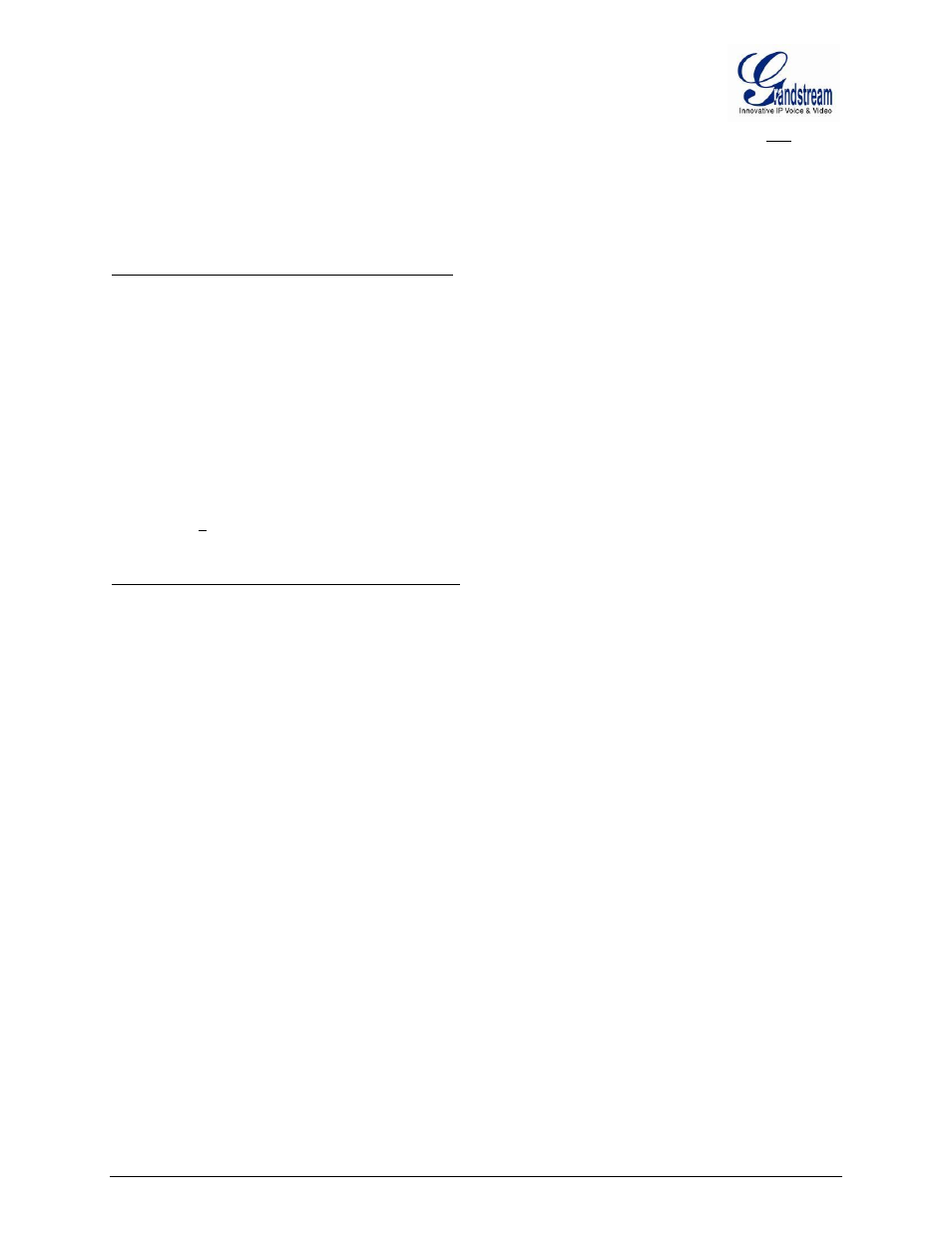
FIRMWARE VERSION 1.0.14.1 GXW400X USER MANUAL Page 22 of 60
configured as Hunting Group. The GXW can be registered to a SIP server provider using only one phone
number. If the SIP service provider allows multiple calls to the same number, the GXW will allow 8
concurrent calls to the same SIP number. All office members can be reached remotely using the same
phone number in a round-robin fashion.
Example Configuration of a typical Hunting Group:
1. Configure the SIP account from your VoIP Service Provider on FXS port 1 under FXS Ports
webpage.
2. Select Active under the Hunting Group drop box for FXS port 1.
3. For the remaining ports (say 2, 3 and 4) select 1 for Hunting Group. Ports 2, 3 and 4 are now
active members of the hunting group associated with port 1.
This configuration will route all calls directed to FXS port 1 to ports 2, 3 and/or 4 in round robin fashion
respectively if port 1 is busy or times out. You can configure the ring timeout on the Profile page.
Example configuration of a multiple Hunting Group:
FXS Port #1: SIP UserID and Authenticate ID entered, Hunting group set to "Active"
FXS Port #2: SIP UserID and Authenticate ID left blank, Hunting Group set to "1"
FXS Port #3: SIP UserID and Authenticate ID left blank, Hunting Group set to "1"
FXS Port #4: SIP UserID and Authenticate ID entered, Hunting group set to "Active"
FXS Port #5: SIP UserID and Authenticate ID left blank, Hunting Group set to "4"
FXS Port #6: SIP UserID and Authenticate ID left blank, Hunting Group set to "4"
FXS Port #7: SIP UserID and Authenticate ID entered, Hunting group set to "Active"
FXS Port #8: SIP UserID and Authenticate ID left blank, Hunting Group set to "7"
Hunting Group 1 contains ports 1, 2, 3. Hunting Group 4 contains ports 4, 5, 6.
Hunting Group 7 contains ports 7, 8.
Please be aware, the choice of 1 for ports 2 and 3, the choice of 4 for ports 5 and 6, the choice 7 for port
8 is required to indicate that the SIP account tied to port marked as
“Active” will be used for all members
of the same Hunting group. Needless to say, those members of the same Hunting group may not be
sequential ports. In following example ports 3, 5 and 7 tied to SIP Account configured in Port #1 marked
as
“Active”, and ports 4,6,8 tied to SIP Account configured in Port #2 marked as “Active” as well.
