Software upgrade, Upgrade via menu, No local firmware servers – Grandstream GXV3175 User Manual User Manual
Page 136
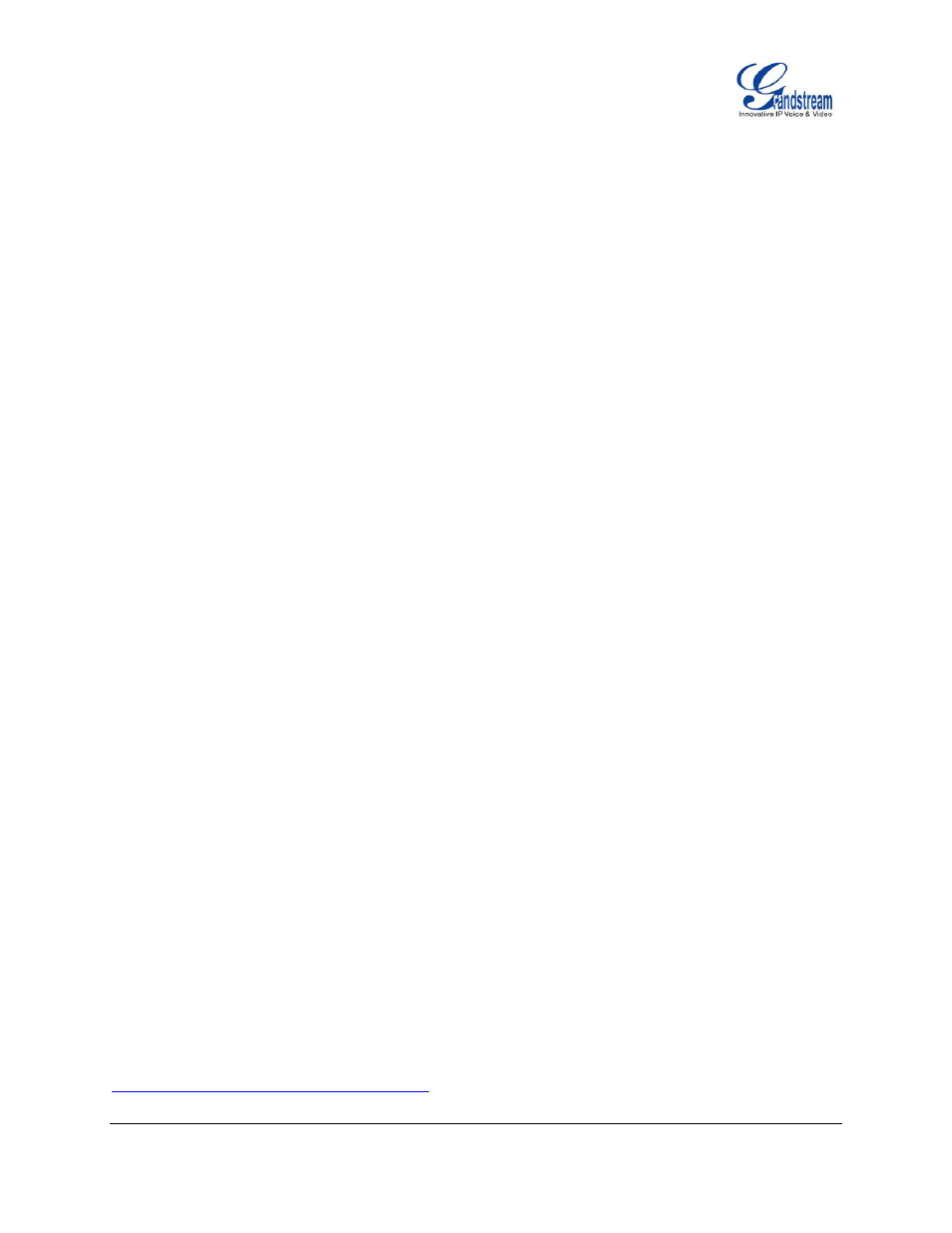
FIRMWARE VERSION 1.0.3.76 GXV3175 USER MANUAL Page 136 of 139
SOFTWARE UPGRADE
The GXV3175 can be upgraded via TFTP/HTTP/HTTPS by configuring the URL/IP Address for the
TFTP/HTTP/HTTPS server and selecting a download method. To configure a valid URL for TFTP or HTTP,
the server name can be the FQDN or IP address format. Examples of valid URLs:
1. fw.ipvideotalk.com/gs
2. firmware.grandstream.com
There are two ways to setup a software upgrade server: Via Menu or the Web Configuration Interface.
UPGRADE VIA MENU
In
“Menu” “Settings” “Maintenance”, users could configure the software upgrade server through the
menu in the phone.
In the “Upgrade” subpage, users may then select the upgrade mode and enter the IP
address or FQDN of the Firmware server and the System Config server. After making the changes, press
save to apply the new settings and reboot the device for upgrading.
UPGRADE VIA WEB CONFIGURATION PAGE
Open a web browser and enter the IP address for the GXV3175. Next, log in with the administrator
username and password. Under Maintenance,
select “Upgrade and provisioning”, enter the IP address
or the FQDN (URL) of the upgrade server and choose to upgrade via TFTP or HTTP/HTTPS. Save the
changes and reboot the unit.
At this moment, the LCD will display the progress of the software download/upgrade. Please do not disrupt
or power down the unit.
NoTE: The software upgrade will last up to 5 minutes (through the LAN side) and may take longer when
upgrading through the Internet (limited by the network bandwidth). Grandstream recommends
downloading and upgrading the software in a controlled LAN environment.
NO LOCAL FIRMWARE SERVERS
For users without a local firmware upgrade server, Grandstream offers a public HTTP server. This enables
users to download the latest software upgrades for their phone via this server. Please refer to the webpage:
