Using the unselect mute feature, Using the select mute override feature, Setting the channel volume – GAI-Tronics ICP9000 Navigator Series Console Operator's Manual User Manual
Page 28
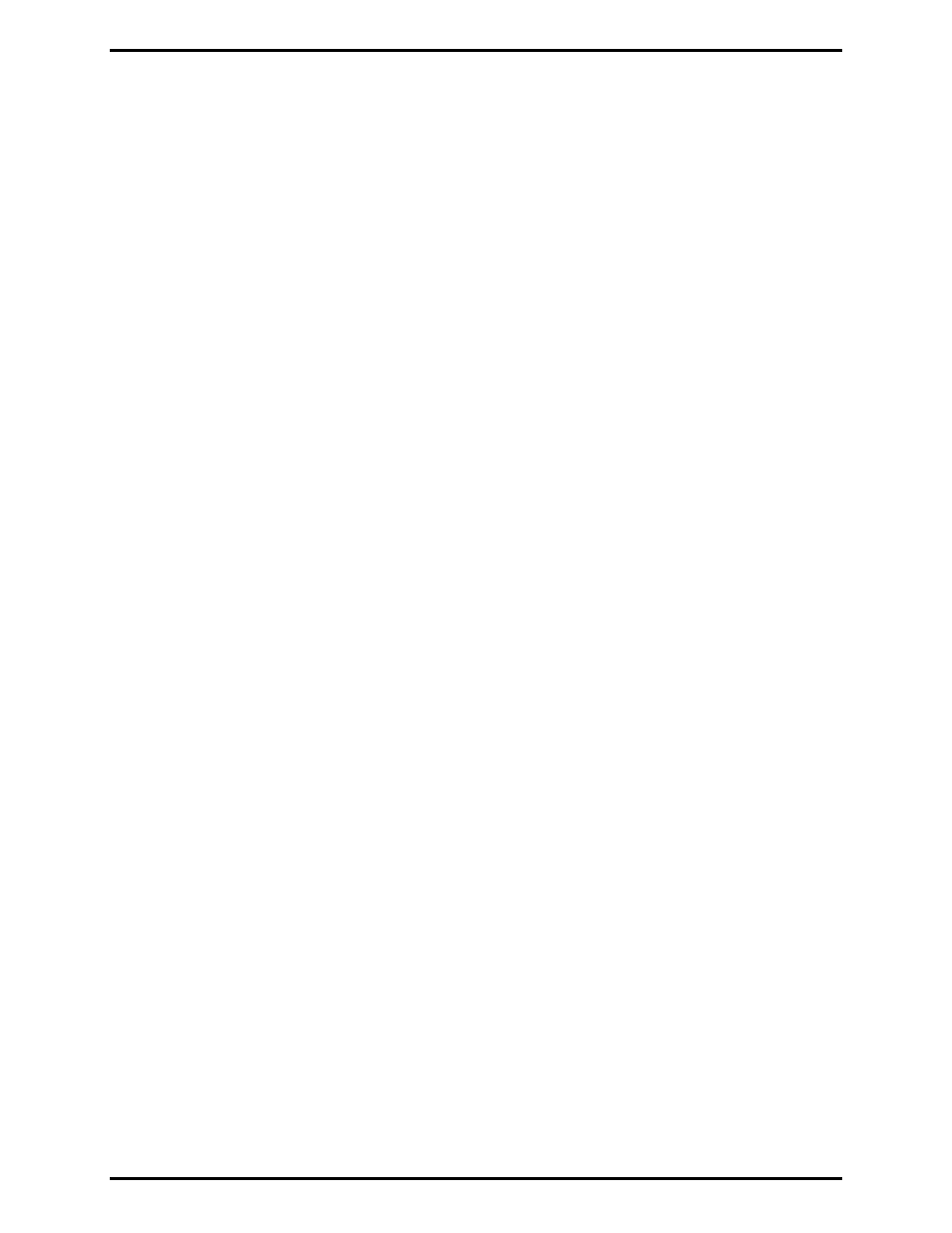
Standard Feature Operation
ICP9000 Navigator Series Console Operator’s Manual
12/10 28
Using the Unselect Mute Feature
Since the console uses only two speakers for up to 12 channels, it may sometimes be difficult to hear
particular field units in busy or noisy environments. To allow a particular channel to be isolated from all
other channels, the unselect mute feature of the console allows all except the selected channel to be
muted.
Below the unselect volume slider is a
MUTE
button. The unselect
MUTE
button activates the unselect
mute feature for 10 seconds (factory default). The
MUTE
button indicator lights, the unselect volume
slider grays out and the unselect speaker volume is attenuated approximately 30 dB. Though greatly
attenuated, the unselect audio is still audible if a field unit on an unselected channel requires immediate
assistance. Pressing and holding the unselect
MUTE
button for about one-half second activates the
unselect mute indefinitely, and is indicated by a flashing unselect
MUTE
button. Pressing the unselect
MUTE
button a second time or adjusting the unselect speaker volume deactivates the unselect mute.
Using the Select Mute Override Feature
When a headset is connected or the handset is taken off-hook, the selected channel audio is automatically
routed to the handset or headset and the select speaker audio is muted. In this situation, only the operator
can hear the selected channel audio. In some situations, a supervisor may want to listen in on a
conversation. The console employs a select mute override feature than can be used to unmute the select
speaker to allow a supervisor to listen to the current conversation without interfering with the operator’s
current set-up.
The select
MUTE
button is only active when a handset or headset is used. When activated, the select
MUTE
button indicator lights and the selected channel volume slider is grayed out. To allow the selected
channel audio to be heard from either the handset or headset and the select speaker, press the select
MUTE
button or adjust the select speaker volume slider. To reactivate the select mute, press the select
MUTE
button again, disconnect and reconnect the headset, or place the handset on and back off-hook.
Setting the Channel Volume
The volume sliders on the desktop to the side of the information window adjust the master volume of the
select and unselect speakers. Each channel has three volume settings available to adjust the relative level
of each channel. Adjusting the relative speaker volume allows the audio level of individual channels to
be adjusted for the desired operating environment. These settings remain even if the console is reset or
loses power.
When a channel is selected and a headset or handset is in use, pressing the
VOL
Up/Down buttons adjusts
the relative headset or handset volume for the selected channel. If a headset or handset is not in use,
pressing the
VOL
Up/Down on the selected channel adjusts the relative select-channel speaker volume.
When a channel is unselected, pressing the
VOL
Up/Down adjusts the relative unselect-channel speaker
volume. When the channel volume is changed, a beep indicative of the new channel volume is heard
through the appropriate select or unselect speaker if no receive audio is detected on the channel being
adjusted.
If a channel is currently muted using the channel-mute feature, the channel will be unmuted whenever the
VOL
U
P
button is pressed on that channel whether it is selected or unselected. If the
VOL
D
OWN
button is
pressed, the channel will remain muted and the volume will be decreased.
